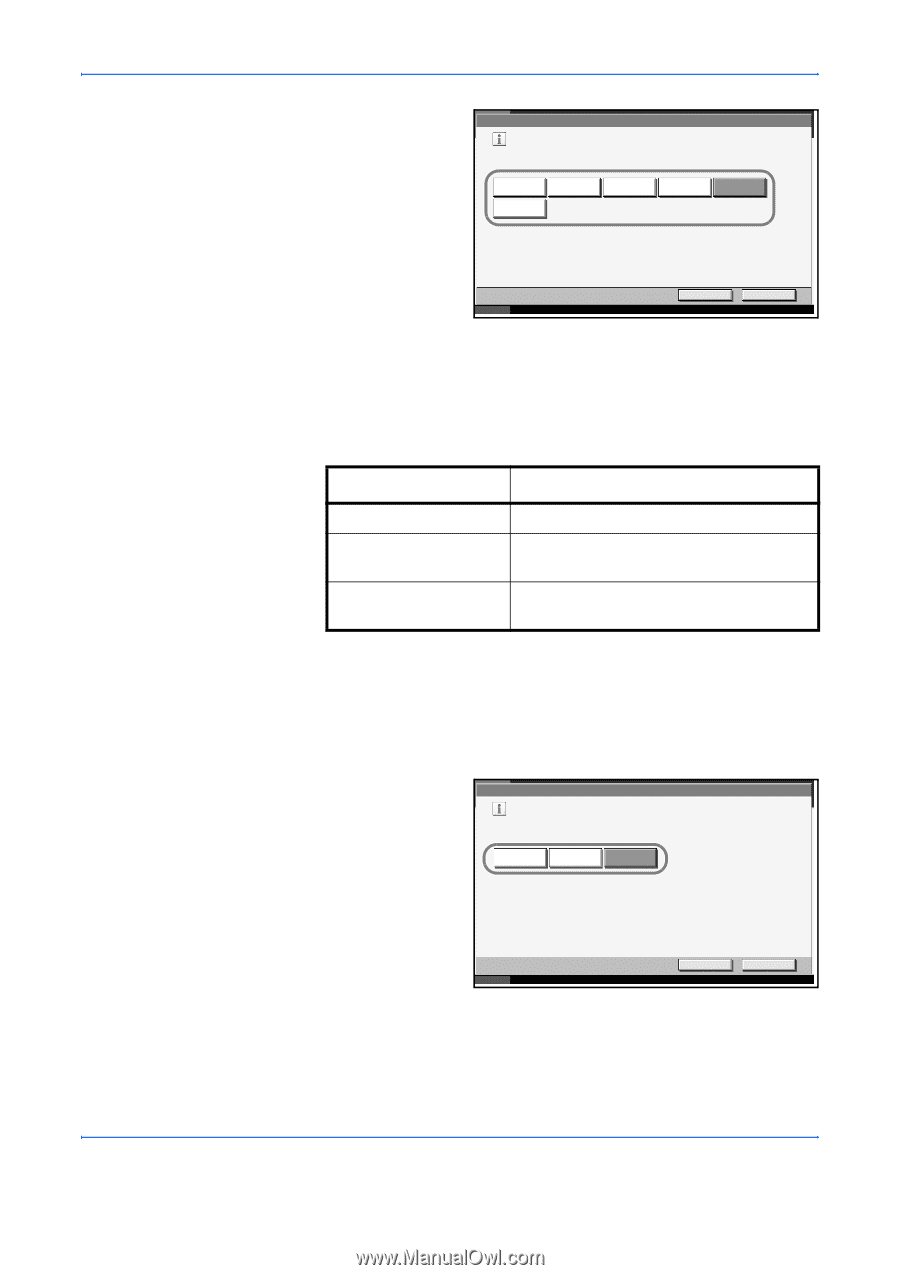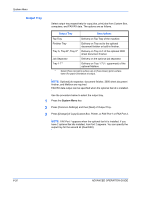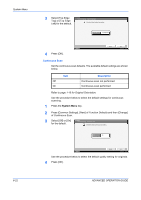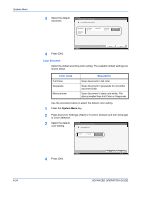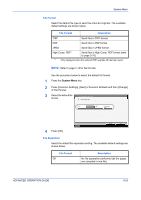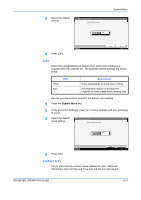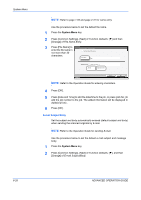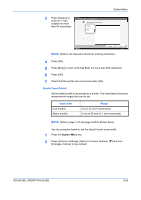Kyocera KM-3050 3050/4050/5050 Operation Guide Rev-3 (Advanced) - Page 200
Color Selection, Color mode, Description, System Menu, ADVANCED OPERATION GUIDE, Function Defaults
 |
View all Kyocera KM-3050 manuals
Add to My Manuals
Save this manual to your list of manuals |
Page 200 highlights
System Menu 3 Select the default resolution. Common Settings - Scan Resolution Select default scan resolution. 600x600dpi 200x100dpi Normal 400x400dpi Ultra Fine 300x300dpi 200x400dpi Super Fine 200x200dpi Fine Status 4 Press [OK]. Cancel OK 10/5/2006 10:10 Color Selection Select the default scanning color setting. The available default settings are shown below. Color mode Full Color Grayscale Monochrome Description Scan document in full color. Scan document in grayscale for smoother and finer finish. Scan document in black and white. File size is smaller than Full Color or Grayscale. Use the procedure below to select the default color setting. 1 Press the System Menu key. 2 Press [Common Settings], [Next] of Function Defaults and then [Change] of Color Selection. 3 Select the default color setting. Common Settings - Color Selection Select default color. Full Color Grayscale Monochrome Status 4 Press [OK]. Cancel OK 10/5/2006 10:10 6-24 ADVANCED OPERATION GUIDE