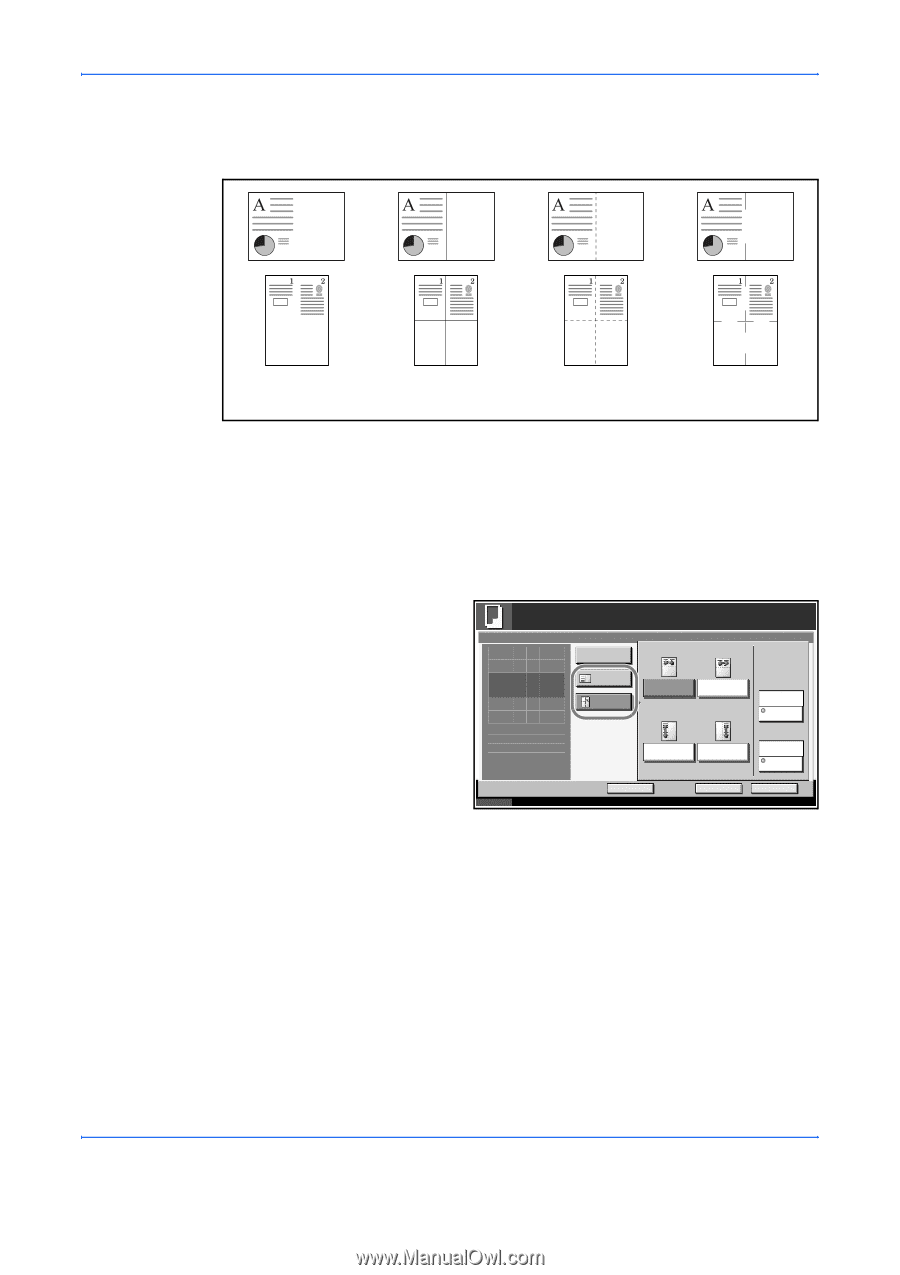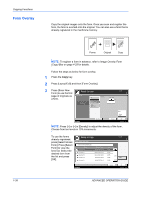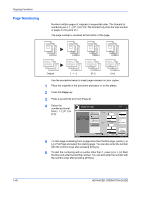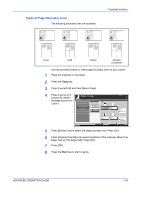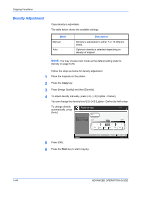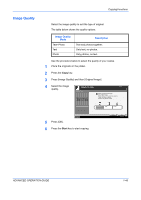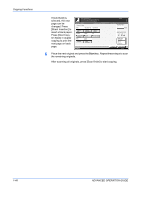Kyocera KM-3050 3050/4050/5050 Operation Guide Rev-3 (Advanced) - Page 57
Types of Boundary Lines, Edge Top] or [Top Edge Left]. Press [OK].
 |
View all Kyocera KM-3050 manuals
Add to My Manuals
Save this manual to your list of manuals |
Page 57 highlights
Types of Page Boundary Lines The following boundary lines are available. Copying Functions None Solid Dotted Borders (Cropmark) Use the procedure below to insert page boundary lines on your copies. 1 Place the originals on the platen. 2 Press the Copy key. 3 Press [Layout/Edit] and then [Memo Page]. 4 Press [Layout A] or [Layout B]. Select Ready to copy. the page layout from Memo Page Layout. Layout Off Press [OK] to display the image. Layout A Layout B Upper L to R Upper R to L Copies 1 None Border Line Status Left T to B Add Shortcut Right T to B Cancel Top Edge Top Original Orientation OK 10/5/2006 10:10 5 Press [Border Line] to select the page boundary line. Press [OK]. 6 Press [Original Orientation] to select orientation of the originals, either [Top Edge Top] or [Top Edge Left]. Press [OK]. 7 Press [OK]. 8 Press the Start key to start copying. ADVANCED OPERATION GUIDE 1-43