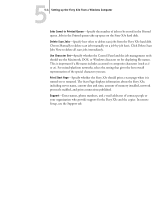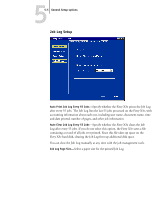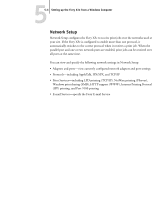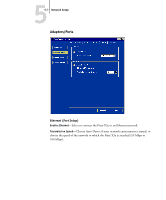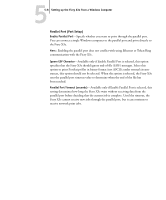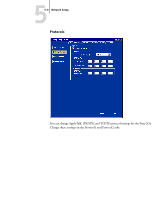Kyocera KM-C2030 Fiery X3e Configuration Guide for Ver 2.0 - Page 108
Setting up the Fiery X3e from a Windows Computer, Jobs Saved in Printed Queue, Delete Scan Jobs
 |
View all Kyocera KM-C2030 manuals
Add to My Manuals
Save this manual to your list of manuals |
Page 108 highlights
55-4 Setting up the Fiery X3e from a Windows Computer Jobs Saved in Printed Queue-Specify the number of jobs to be stored in the Printed queue. Jobs in the Printed queue take up space on the Fiery X3e hard disk. Delete Scan Jobs-Specify how often to delete scan jobs from the Fiery X3e hard disk. Choose Manually to delete scan jobs manually on a job-by-job basis. Click Delete Scan Jobs Now to delete all scan jobs immediately. Use Character Set-Specify whether the Control Panel and the job management tools should use the Macintosh, DOS, or Windows character set for displaying file names. This is important if a file name includes accented or composite characters (such as é or æ). For mixed-platform networks, select the setting that gives the best overall representation of the special characters you use. Print Start Page-Specify whether the Fiery X3e should print a start page when it is turned on or restarted. The Start Page displays information about the Fiery X3e, including server name, current date and time, amount of memory installed, network protocols enabled, and print connections published. Support-Enter names, phone numbers, and e-mail addresses of contact people at your organization who provide support for the Fiery X3e and the copier. In remote Setup, use the Support tab.