Kyocera KM-C2030 Fiery X3e Configuration Guide for Ver 2.0 - Page 138
Exiting Setup, Printing the Configuration In Command WorkStation
 |
View all Kyocera KM-C2030 manuals
Add to My Manuals
Save this manual to your list of manuals |
Page 138 highlights
55-34 Setting up the Fiery X3e from a Windows Computer TO REMOVE PRINTING GROUPS AND PASSWORDS 1. Select Printing Groups from the Command WorkStation Server menu. 2. Select the printing group name in the Printing Groups Setup dialog box and click Remove. 3. Click OK. Exiting Setup When you have finished specifying Setup options, click OK and close the Setup dialog box. You are notified that the Fiery X3e must be restarted for the new settings to take effect. You can restart now or later. If Command WorkStation is running, the connection to the Fiery X3e is lost and you must log on again when the server restarts. After you have completed Setup and restarted the Fiery X3e for the first time, install the user software for printing on remote workstations, as described in the User Software Installation Guide. To confirm the network connection and your Setup, print a test job from a remote workstation. Printing the Configuration page The Configuration page lists the settings in effect for the current Setup. After you have performed Setup, print a Configuration page to confirm your settings. The other pages you can print from Command WorkStation include the test page, Job Log, color charts, and Font List. For information on these Fiery X3e pages, see the Job Management Guide. TO PRINT THE CONFIGURATION PAGE 1. In Command WorkStation, choose Print Pages from the File menu. 2. Click Configuration. 3. Click Print. Post the current Configuration page near the server for quick reference. Users need the information on this page, such as the current printer default settings.