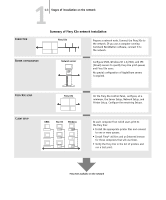Kyocera KM-C2030 Fiery X3e Configuration Guide for Ver 2.0 - Page 15
Summary of Fiery X3e network installation, Fiery X3e available on the network, Network server, Mac OS
 |
View all Kyocera KM-C2030 manuals
Add to My Manuals
Save this manual to your list of manuals |
Page 15 highlights
11-3 Stages of installation on the network CONNECTION Summary of Fiery X3e network installation Fiery X3e Prepare a network node. Connect the Fiery X3e to the network. If you use a computer running Command WorkStation software, connect it to the network. SERVER CONFIGURATION Network server Configure UNIX, Windows NT 4.0/2000, and IPX (Novell) servers to specify Fiery X3e print queues and Fiery X3e users. No special configuration of AppleShare servers is required. FIERY X3E SETUP Fiery X3e CLIENT SETUP UNIX Mac OS Windows On the Fiery X3e Control Panel, configure, at a minimum, the Server Setup, Network Setup, and Printer Setup. Configure the remaining Setups. At each computer from which users print to the Fiery X3e: • Install the appropriate printer files and connect to one or more queues. • Install Fiery® utilities and an Internet browser for those computers that will use them. • Verify the Fiery X3e in the list of printers and run a test print. Fiery X3e available on the network