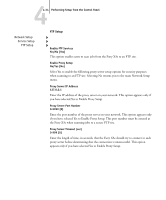Kyocera KM-C2030 Fiery X3e Configuration Guide for Ver 2.0 - Page 89
Printer Setup options, This returns you to the main Network Setup menu. Choose Exit Network Setup.
 |
View all Kyocera KM-C2030 manuals
Add to My Manuals
Save this manual to your list of manuals |
Page 89 highlights
44-35 Printer Setup options Network Setup Service Setup Proxy Server User Name Enter the user name for the proxy server. This option appears only if you have selected Yes to Enable Proxy Setup. Proxy Server User Password Enter the user password for the proxy server. This option appears only if you have selected Yes to Enable Proxy Setup. Exit Service Setup This returns you to the main Network Setup menu. Choose Exit Network Setup. Save Changes Yes/No [Yes] Select Yes to activate any changes made in Network Setup; select No to return to the main Setup menu without making any changes. Printer Setup options Printer Setup configures the connections and printing behavior associated with a particular printing device. For more information on Fiery X3e print connections, see page 3-1. TO ACCESS PRINTER SETUP OPTIONS 1. In the main Setup menu, choose Printer Setup. 2. Enter the options appropriate to the printing requirements at the site. 3. When you have finished, save changes. In the following list of options, default values, where applicable, appear in brackets. NOTE: For users to use the Fiery utilities and WebTools or print to the Fiery X3e over a TCP/IP network, you must publish at least the Hold queue or the Print queue.