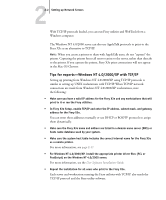Kyocera KM-C2030 Fiery X3e Configuration Guide for Ver 2.0 - Page 24
Ethernet connection, Parallel cable connection, Fiery X3e.
 |
View all Kyocera KM-C2030 manuals
Add to My Manuals
Save this manual to your list of manuals |
Page 24 highlights
11-12 Connecting to the Network Ethernet connection For Ethernet connections, the Fiery X3e supports cabling, defined as Category 5 for use with 100BaseT; or as Category 3, Category 4, or Category 5 for use with 10BaseT. The cable uses an 8-pin RJ-45 connector that plugs into the RJ-45 socket on the Fiery X3e. NOTE: The 100BaseT type supported by the Fiery X3e is 100BaseTX, also known as Fast Ethernet. If an Ethernet hub is used, it must be a 100BaseTX hub. The term "100BaseT" is used to refer to 100BaseTX. TO CONNECT TO THE ETHERNET BOARD • Connect the network cable to the RJ-45 connector on the back of the Fiery X3e. You must use a Category 5 unshielded twisted pair cable network cable for 100BaseT. Parallel cable connection In addition to receiving print jobs over Ethernet or Token Ring, the Fiery X3e can accept print jobs from a Windows computer through its high-speed parallel port. This connection is advantageous for portable computers and for workstations on dedicated networks using protocols other than AppleTalk, TCP/IP, or IPX. The parallel port connection can be active at the same time as the network ports. NOTE: The parallel port cannot be used to connect the Fiery X3e with Command WorkStation or other Fiery utilities. TO USE PARALLEL CABLE 1. With the Fiery X3e and the Windows computer turned off, attach the parallel cable to the parallel port of the Fiery X3e. For the location of the parallel port, see the illustration on page 1-10. 2. Connect the other end of the cable to the parallel port on the Windows computer. 3. Turn on the computer and the Fiery X3e. 4. Proceed to Setup.