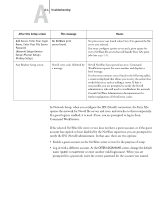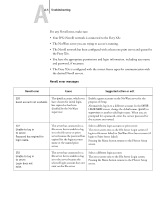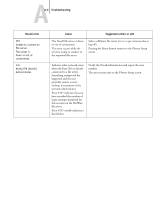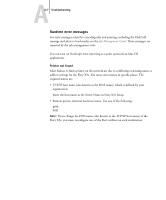Kyocera KM-C2030 Fiery X3e Configuration Guide for Ver 2.0 - Page 163
Cannot connect to Fiery X3e with Fiery utilities
 |
View all Kyocera KM-C2030 manuals
Add to My Manuals
Save this manual to your list of manuals |
Page 163 highlights
AA-9 Troubleshooting Cannot connect to Fiery X3e with Fiery utilities If users cannot connect to the Fiery X3e, check the following: • Fiery X3e Setup-the appropriate network protocol must be enabled, with the correct parameters (for example, for TCP/IP, the IP address), and you must publish either the Print queue or Hold queue. You can check these settings quickly by printing a Configuration page. • On the client workstation-the appropriate network protocol(s) must be loaded, and your Windows directory should contain a configured Efinl.ini file. Cannot connect to the Fiery X3e with Command WorkStation If there is a problem connecting to the Fiery X3e, an error message is displayed. The problem can occur when: • The Fiery X3e is initially turned on • The Fiery X3e restarts • You have changed settings affecting the server address and have not reconfigured the connection to the server If you see this problem, try the following solutions, in this order: • A remote workstation running Fiery utilities or WebTools may be interfering by obtaining status information. If possible, close the remote application, and try to connect again. • Restart the Command WorkStation software and try to connect again. • Check the configuration of the connection and modify it, if necessary, or delete the Efinl.ini file and start over with the process of configuring the connection, as described in the User Software Installation Guide. For Windows9x/Me, the Efinl.ini file is located in the \WINDOWS directory. For Windows NT 4.0/2000/XP, the Efinl.ini file is located in the \WINNT directory. • Restart the Fiery X3e. For information on other error conditions, see the Job Management Guide.