Kyocera KM-C2030 Fiery X3e Configuration Guide for Ver 2.0 - Page 141
Setting the WebLink destination
 |
View all Kyocera KM-C2030 manuals
Add to My Manuals
Save this manual to your list of manuals |
Page 141 highlights
66-3 Setting the WebLink destination Setting the WebLink destination You can change the pre-set WebLink destination; this function requires the Administrator password, if one has been set. TO CHANGE THE WEBLINK DESTINATION 1. Start your Internet browser. 2. Enter the IP address or the DNS name of the Fiery X3e. The Fiery X3e home page appears. 3. Click the Fiery WebTools icon in the lower-left corner of the window. 4. Enter the Administrator password, if required, and click OK. 5. Press the Control key (Mac OS) or Ctrl key (Windows) as you click WebLink. The Update WebLink dialog box appears. 6. Enter the new WebLink address (URL) and click OK.

6
6-3
Setting the WebLink destination
Setting the WebLink destination
You can change the pre-set WebLink destination; this function requires the
Administrator password, if one has been set.
T
O
CHANGE
THE
W
EB
L
INK
DESTINATION
1.
Start your Internet browser.
2.
Enter the IP address or the DNS name of the Fiery X3e.
The Fiery X3e home page appears.
3.
Click the Fiery WebTools icon in the lower-left corner of the window.
4.
Enter the Administrator password, if required, and click OK.
5.
Press the Control key (Mac OS) or Ctrl key (Windows) as you click WebLink.
The Update WebLink dialog box appears.
6.
Enter the new WebLink address (URL) and click OK.