Kyocera KM-C2030 Fiery X3e Configuration Guide for Ver 2.0 - Page 145
Passwords from the Control Panel, local Setup, or Command WorkStation.
 |
View all Kyocera KM-C2030 manuals
Add to My Manuals
Save this manual to your list of manuals |
Page 145 highlights
77-3 Setting passwords Passwords from the Control Panel For more information on Administrator access privileges, see page 3-3. For information on controlling print jobs with the job management tools, see the Job Management Guide. NOTE: The Operator password can be set and changed only from Fiery WebSetup, local Setup, or Command WorkStation. TO CHANGE THE FIERY X3E PASSWORD 1. Scroll through the main Setup menu and choose Change Password. 2. Enter and confirm the password, as follows. New Password Use the up and down arrow buttons to select the characters and the left and right arrow buttons to move between them. Enter characters from left to right, since the left arrow button is also a Delete key. The password can be any combination of letters and numbers up to 19 characters. Choose OK when you are done. Be sure to keep track of the password. NOTE: The only way to remove a password that you cannot remember is to reinstall the system software. Verify New Password Reenter the new password, exactly as you entered it initially. If you make a mistake, you are prompted to enter the password again. The new password is effective after you save changes and restart the Fiery X3e.