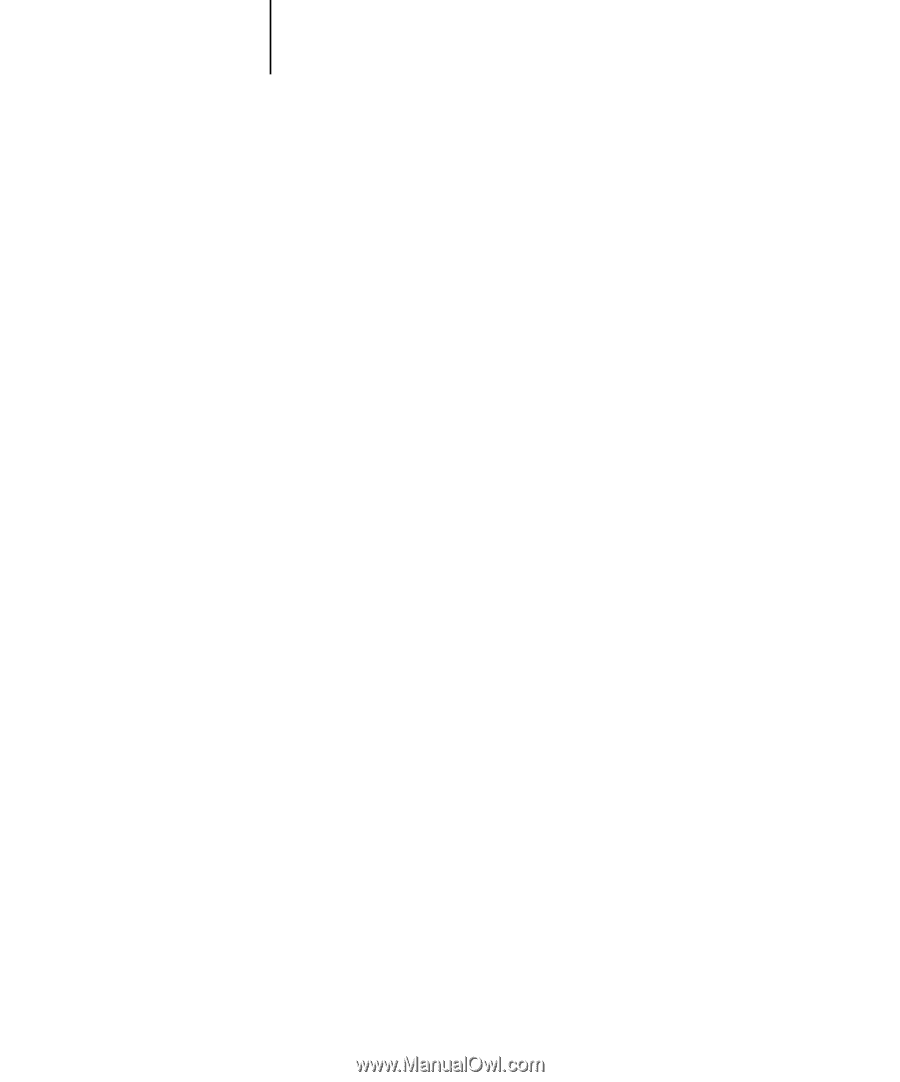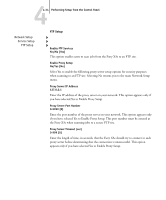Kyocera KM-C2030 Fiery X3e Configuration Guide for Ver 2.0 - Page 90
In PCL or PostScript mode, the Fiery X3e is restricted to PCL or PostScript jobs
 |
View all Kyocera KM-C2030 manuals
Add to My Manuals
Save this manual to your list of manuals |
Page 90 highlights
44-36 Performing Setup from the Control Panel Publish Direct Connection Yes/No [Yes] This option allows users to print (or download) jobs to the Fiery X3e without spooling. Jobs printed to the Direct connection are not saved in the Printed queue. If you plan to download fonts to the Fiery X3e, you must publish the Direct connection. Publish Print Queue Yes/No [Yes] This option allows users to print (or download) jobs to the Print queue. Jobs that are printed to the Print queue are spooled to the Fiery X3e disk and printed on a first-in, first-out basis. Only queues published in the Printer Setup are available to users. NOTE: To print to the Fiery X3e over the parallel port, you must publish a queue or publish the Direct connection. Publish Hold Queue Yes/No [Yes] Use this option to allow users to print (or download) jobs to the Hold queue. Jobs in the Hold queue can only be printed by copying or moving the jobs to the Print queue with the job management tools. Personality Auto/PCL/PostScript [Auto] In PCL or PostScript mode, the Fiery X3e is restricted to PCL or PostScript jobs, respectively. Jobs sent to the Fiery X3e that do not match the personality selected on the Fiery X3e are not printed. In Auto mode, the Fiery X3e switches to the appropriate page description language for each job. Save Changes Yes/No [Yes] Select Yes to activate any changes made in the Printer Setup; select No to return to the main Setup menu without making any changes.