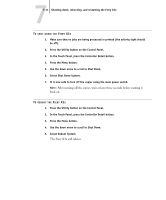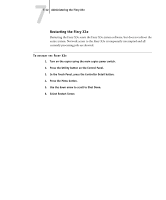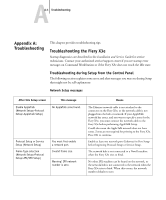Kyocera KM-C2030 Fiery X3e Configuration Guide for Ver 2.0 - Page 150
Printing a Configuration from the Control Panel, Command WorkStation include the Test
 |
View all Kyocera KM-C2030 manuals
Add to My Manuals
Save this manual to your list of manuals |
Page 150 highlights
77-8 Administering the Fiery X3e Task Administrator subject field Administrator message field Fiery e-mail response subject field To delete an address from an address book To receive help for Fiery X3e e-mail services #DeleteAddressFrom name of address book For example: #DeleteAddressFrom User #Help name@domain or "display name" Removed from Address Book name of address book For example: Removed from Address Book User RE: Help Fiery e-mail response message field Deleted Address 1 Deleted Address 2 The Fiery X3e also lists any addresses that cannot be deleted and includes the reason. Provides troubleshooting e-mail syntax. Printing a Configuration page from the Control Panel The Configuration page lists all the settings in effect in the current Setup. After you have finished running Setup, print a Configuration page to confirm your settings. You can also print the Configuration page from Command WorkStation (for details, see page 5-34). After you make changes to Setup and choose Exit Setup, the Fiery X3e restarts. This allows the Fiery X3e to recognize the new settings and display them properly on the Configuration page. Allow the Fiery X3e to restart and return to Idle before printing a Configuration page. In particular, the restart is necessary if you specified the DHCP or BOOTP protocol to obtain an IP address automatically for the Fiery X3e. Post the current Configuration page near the server for quick reference. Users need the information on this page, such as the current printer default settings. Other pages you can print from the Control Panel of the Fiery X3e or from Command WorkStation include the Test Page, Font List, and Job Log. For information on these pages, see the Job Management Guide.