Kyocera KM-C2030 Fiery X3e Configuration Guide for Ver 2.0 - Page 144
Setting passwords, Administering the Fiery X3e, For these operations, And these tasks
 |
View all Kyocera KM-C2030 manuals
Add to My Manuals
Save this manual to your list of manuals |
Page 144 highlights
77-2 Administering the Fiery X3e For these operations Controlling the job flow Job accounting Color management Maintaining optimal Fiery X3e performance Troubleshooting And these tasks See Using WebTools, Command WorkStation and Fiery utilities and for managing job priorities, tracking current jobs, canceling jobs, printing jobs in the Hold queue, and reprinting from the Printed or Hold queue Printing Guide Job Management Guide Release Notes Viewing, printing, and exporting the Job Log, user notes Setting automatic printing and clearing for the Job Log Job Management Guide Printing with CMYK simulations Printing color samples and swatch pages Installing color profiles Color Guide User Software Installation Guide Tips Deleting jobs, clearing queues page 7-9, also Job Management Guide Troubleshooting Fiery X3e Setup Appendix A Setting passwords You can set or change the Administrator password for the Fiery X3e. Anyone with the Administrator password can modify the Setup options, and control the flow and order of print jobs with the job management tools. When the Fiery X3e is installed, there is no password. If you do not create an Administrator password, users are not required to enter a password to modify the Setup or use the administrator functions in the job management tools. If an Administrator password has been set previously, you are required to enter it when you run Setup. Use the up and down arrow buttons to select the characters and the left and right arrow buttons to move between them (see "Types of Setup screens" on page 4-4).