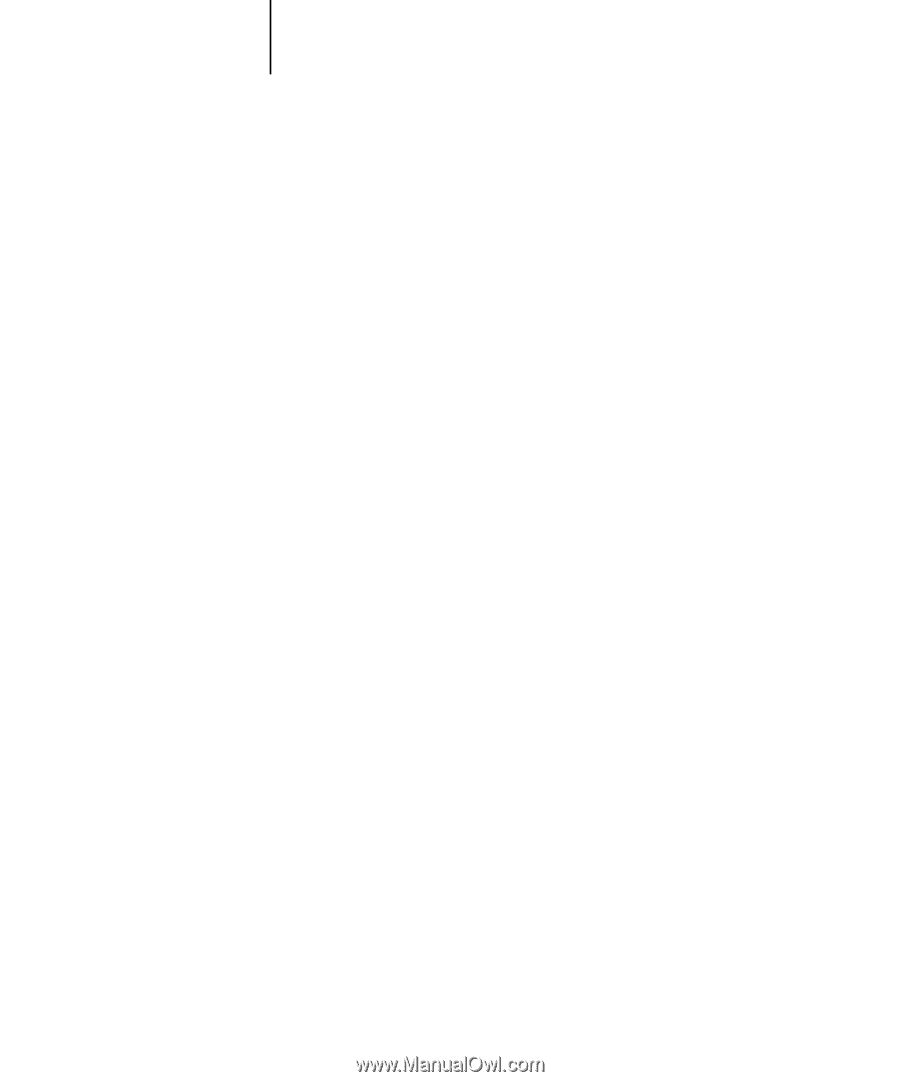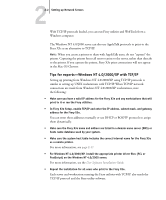Kyocera KM-C2030 Fiery X3e Configuration Guide for Ver 2.0 - Page 30
computers running Windows 9x/Me and Windows NT 4.0/2000/XP Workstations
 |
View all Kyocera KM-C2030 manuals
Add to My Manuals
Save this manual to your list of manuals |
Page 30 highlights
22-6 Setting up Network Servers • For Windows 2000/XP clients: Before printing, install the printer driver with the User Software CD and configure the port. After clients have selected the printer, they can choose it from the Print Setup, Page Setup, or Print dialog box of their application. Clients can change printing options for their own job, but printer properties appear dimmed, and unavailable for changing. When a client chooses Print, the job is transmitted to the Windows NT 4.0/2000 print server, and from there to the selected print connection on the Fiery X3e. The job is listed in the Print Manager on the client workstation, and the administrator can track it in the Fiery X3e window in the Print Manager on the Windows NT 4.0/2000 print server. Configuring Windows computers without a Windows NT 4.0 server If your network does not have a Windows NT 4.0/2000 server, Windows 9x/Me and Windows NT 4.0/2000/XP workstations can still print to the Fiery X3e. This method of printing is called Windows, or SMB printing. In this type of network environment, computers running Windows 9x/Me and Windows NT 4.0/2000/XP Workstations operate in a peer-to-peer environment and communicate directly with the Fiery X3e when users send print jobs. Many of the prerequisites for setting up printing through a Windows NT 4.0/2000 server also apply to setting up Windows printing where a server is not present. The prerequisites are summarized in the following list. More details are available in your Microsoft documentation. • Print a Configuration page (see page 7-8). Use the information on this page to determine the current Fiery X3e settings. • Load the TCP/IP network protocol on the computer (for Windows 9x/Me, load File and printer sharing for Microsoft Network. For Windows 2000/XP load Client for Microsoft Networks). • Verify the Workgroup name of the computer in the Windows Network control panel. Make sure the Workgroup name is the same as the one listed in Fiery X3e Setup. • For Windows 9x/Me, in the File and printer sharing for Microsoft Network Properties dialog box, specify Automatic or Enabled for Browse Master, and select Yes for LM Announce.