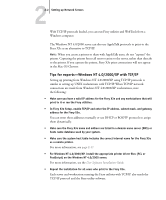Kyocera KM-C2030 Fiery X3e Configuration Guide for Ver 2.0 - Page 29
User Software, Installation Guide, User Software Installation, Guide
 |
View all Kyocera KM-C2030 manuals
Add to My Manuals
Save this manual to your list of manuals |
Page 29 highlights
22-5 Fiery X3e on a TCP/IP network with Windows NT 4.0/2000/XP You can specify sharing of the printer during installation of the Fiery X3e printer files. If you have not yet installed the Fiery X3e printer files on the Windows NT 4.0/2000 print server computer, do so now, following the instructions in the User Software Installation Guide. During installation, enter the information necessary to share the Fiery X3e. If you have already installed the Fiery X3e printer files on the computer you are using as a Windows NT 4.0/2000 print server, see your Windows documentation for information about sharing the Fiery X3e. If more than one Fiery X3e print connection is published (for example, if both the Print queue and the Hold queue are published), you may want to create a printer for each print connection, so you and other users can print to each connection directly. When prompted to specify the printer name, enter a name that indicates the Fiery X3e print connection. Configuring clients of a Windows NT 4.0/2000 server Each client of a Windows NT 4.0/2000 server is already using a network protocol to communicate with the server. Each client can print to the Fiery X3e if it has been shared by a Windows NT 4.0/2000 server, or Windows NT 4.0/2000/XP computer. In that case, the client does not have to use the same network protocol to connect to the Windows NT 4.0/2000 server as the server uses to communicate with the Fiery X3e. TO CONNECT AND PRINT TO THE FIERY X3E SHARED BY A WINDOWS NT 4.0 SERVER • For Windows 9x/Me clients: Before printing, double-click the Windows NT 4.0/2000 server icon in the Network Neighborhood window, and then double-click the printer name. You are prompted to set up the printer. When you choose to set it up, the Add Printer Wizard dialog box appears. Follow the procedures in the User Software Installation Guide. • For Windows NT 4.0 Workstation clients: Before printing, connect to the print server computer and select the Fiery X3e. Right-click and choose Open. When prompted, click Yes to have Windows set up the printer.