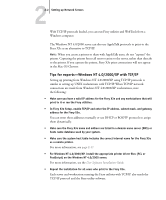Kyocera KM-C2030 Fiery X3e Configuration Guide for Ver 2.0 - Page 28
TCP/IP, NT 4.0/2000, Installing the Fiery X3e as a shared printer, User Software Installation Guide
 |
View all Kyocera KM-C2030 manuals
Add to My Manuals
Save this manual to your list of manuals |
Page 28 highlights
22-4 Setting up Network Servers TO ADD THE FIERY X3E TO A TCP/IP NETWORK WITH A WINDOWS NT 4.0/2000 SERVER 1. Register the IP address of the Fiery X3e in the host name database used by your system. For installations that do not have a network administrator or central host name database, add the Fiery X3e to the hosts file on the Windows NT 4.0/2000 server. Also add it to the hosts file on any workstations that have TCP/IP loaded and will use the Fiery utilities. The Windows NT 4.0/2000 hosts file provides compatibility with the UNIX hosts file. The hosts file is used as a local Domain Name Services (DNS) equivalent. It has the same format as the /etc/hosts file on UNIX servers. The format of the hosts entry is: IP Addresshost name#comments where indicates that you press the Tab key. To determine the IP address and server name of your system, print a Configuration page (see page page 7-8). NOTE: If the Fiery X3e has already been defined in an /etc/hosts file or equivalent host name database on a UNIX workstation on your network, we recommend you use the same host name here as you used for the name of the remote printer in the /etc/printcap file. 2. Perform Fiery X3e Setup to support TCP/IP printing. Enter the options in Protocol Setup (IP address of the Fiery X3e, subnet mask, and gateway address). Installing the Fiery X3e as a shared printer The first step in creating a printer is installing the printer driver files, which give your applications access to printer features. You can use the installation instructions in the User Software Installation Guide for every workstation that will print directly and independently to the Fiery X3e. However, if you are an administrator running a Windows NT 4.0/2000 server or Windows NT 4.0/2000/XP computer, you can also create a printer and share it with clients on the network. This allows clients who do not have permission to establish an independent network connection to the Fiery X3e to print through the server.