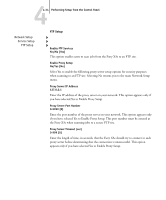Kyocera KM-C2030 Fiery X3e Configuration Guide for Ver 2.0 - Page 92
Print to PS Error
 |
View all Kyocera KM-C2030 manuals
Add to My Manuals
Save this manual to your list of manuals |
Page 92 highlights
44-38 Performing Setup from the Control Panel Color Mode CMYK/Grayscale [CMYK] Specify whether to print color (CMYK) or Grayscale images to the Fiery X3e by default. CMYK gives you full color prints. Select CMYK as the Color Mode before performing calibration on the Fiery X3e. Grayscale converts all colors into shades of gray. Print to PS Error Yes/No [No] Specify whether the Fiery X3e should print the available portion of a print job when it encounters a PostScript error. Select Yes to print the portion of the job that was processed before the error occurred; select No to cancel the print job entirely when a PostScript error is encountered. Leave this option at No unless you encounter printing problems. Allow Courier Substitution Yes/No [Yes] Specify whether to substitute Courier for fonts that are unavailable when you download files to the Fiery X3e, or when you print a document for which you do not have the corresponding printer font. If this option is set to No, jobs with fonts that are unavailable on the Fiery X3e hard disk generate a PostScript error and do not print. This setting does not apply to PDF files; font substitution occurs automatically in PDF files. Print Cover Page Yes/No [No] Specify whether the Fiery X3e prints a cover page (job summary) at the end of each print job. If you select Yes, each print job is followed by a page containing the name of the user who sent the job, the document name, the server name, the time the job was printed, the number of pages printed, and the status of the job. If a PostScript error occurs and the Print to PS Error option is set to Yes, the cover page lists the PostScript error message instead of the job status. Save Changes Yes/No [Yes] Select Yes to activate any changes made in PS Setup; select No to return to the main Setup menu without making any changes.