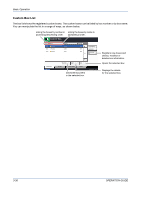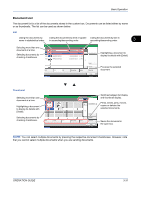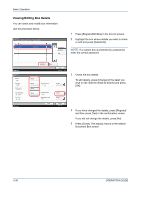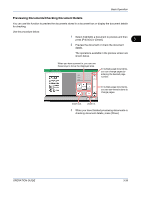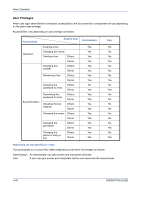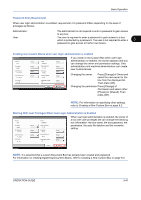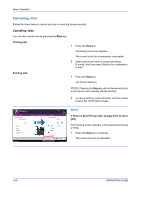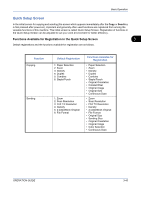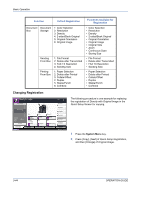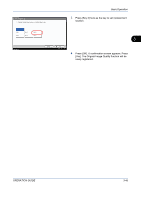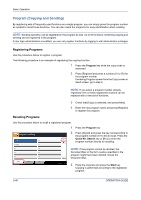Kyocera TASKalfa 520i 420i/520i Operation Guide - Page 113
Working With User Privileges When User Login Administration is Enabled, Password Entry Requirement
 |
View all Kyocera TASKalfa 520i manuals
Add to My Manuals
Save this manual to your list of manuals |
Page 113 highlights
Basic Operation Password Entry Requirement When user login administration is enabled, requirement of a password differs depending on the level of privileges as follows: Administrator: User: The administrator is not required to enter a password to gain access to any box. The user is required to enter a password to gain access to a box which is protected by a password. The user is not required to enter a 3 password to gain access to his/her own boxes. Creating new Custom Boxes when user login administration is enabled Box: ** Box No.: 0001 Box Name: SALES Box Password Auto File Deletion: 30 day(s) Free Space: 30 GB Status Change Change Change Change Owner: DCBA9876 Usage Restriction: 21 GB Permission: Private Overwrite Setting: Permit Delete after Printed: Off Cancel Change Change Change Change Change Register 08/08/2009 10:10 If you create a new Custom Box when user login administration is enabled, the screen appears and you can change the owner and permission settings. Only administrators and machine administrators can create new Custom Boxes. Changing the owner: Press [Change] of Owner and select the new owner for the box from the displayed list. Then press [OK]. Changing the permission:Press [Change] of Permission and select either [Private] or [Shared]. Then press [OK]. NOTE: For information on specifying other settings, refer to Creating a New Custom Box on page 6-2. Working With User Privileges When User Login Administration is Enabled Box: Box No.: 0001 Box Name: SALES Box Password: ******** Auto File Deletion: 30 day(s) Free Space: 30 GB Change Change Change Owner: DCBA9876 Usage Restriction: 21 MB Permission: Private Overwrite Setting: Permit Delete after Printed: Off Change Change Change When user login administration is enabled, the owner of a box with user privileges set can change the following box information: the box name, the box password, the permission, the auto file deletion and the overwrite setting. Status Cancel Register 08/08/2009 10:10 NOTE: It is assumed that a custom Document Box has already been created and registered. For information on creating/registering Document Boxes, refer to Creating a New Custom Box on page 6-2. OPERATION GUIDE 3-41