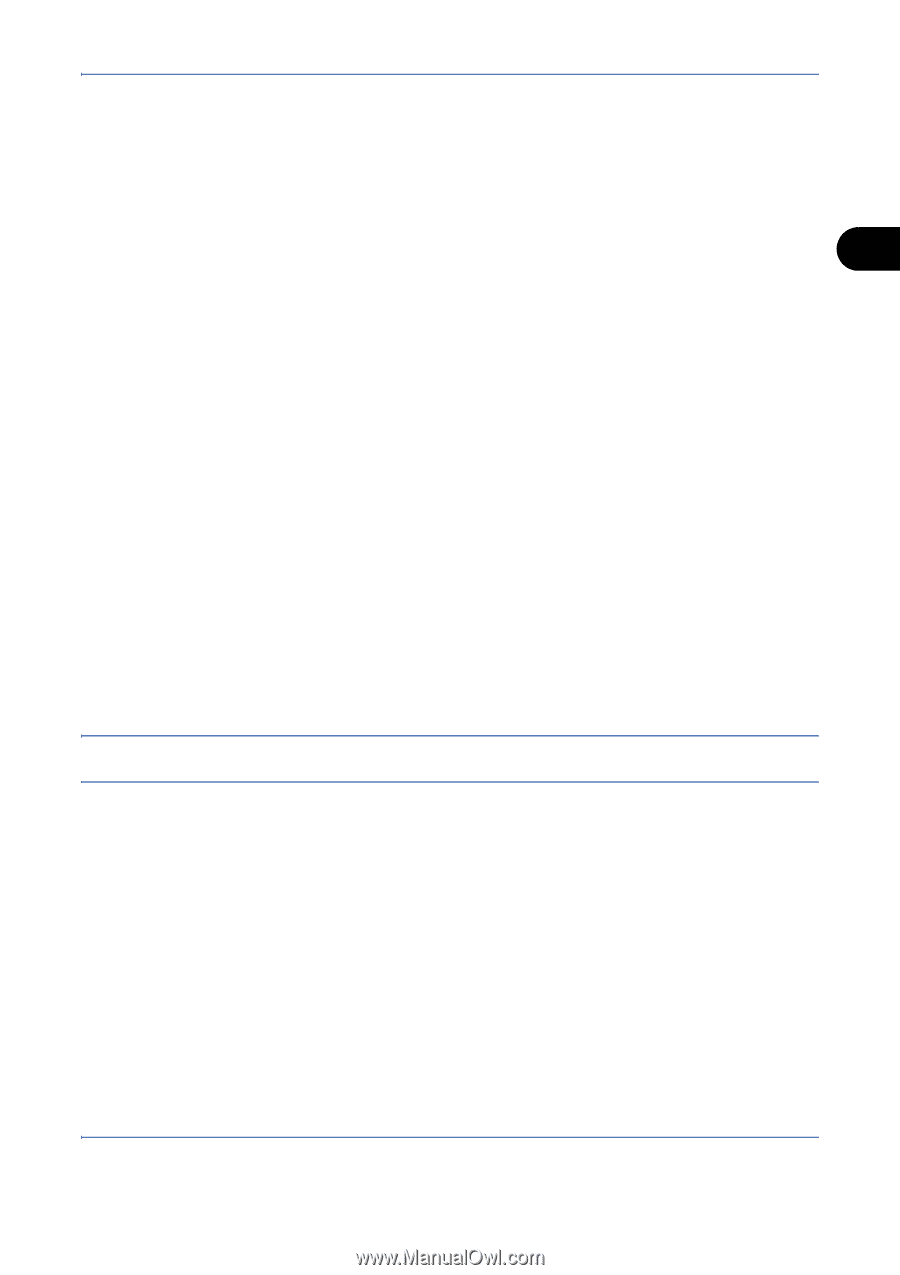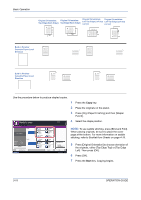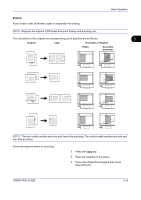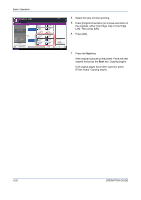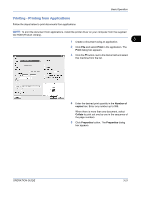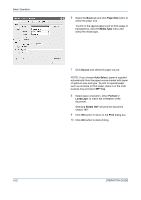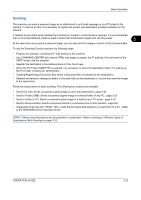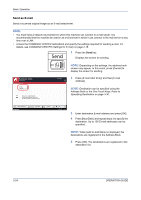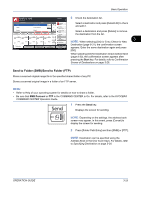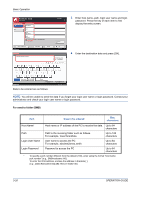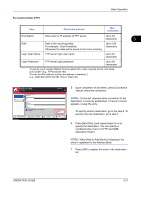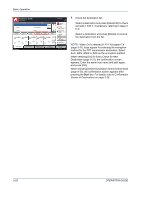Kyocera TASKalfa 520i 420i/520i Operation Guide - Page 95
Sending, Basic Operation, OPERATION GUIDE, TWAIN/WIA Driver Operation Guide
 |
View all Kyocera TASKalfa 520i manuals
Add to My Manuals
Save this manual to your list of manuals |
Page 95 highlights
Basic Operation Sending This machine can send a scanned image as an attachment to an E-mail message or to a PC linked to the network. In order to do this, it is necessary to register the sender and destination (recipient) address on the network. A network environment which enables the machine to connect to a mail server is required. It is recommended that a Local Area Network (LAN) be used to assist with transmission speed and security issues. 3 At the same time as you send a scanned image, you can also print the image or send it to the Document Box. To use the Scanning Function perform the following steps: • Program the settings, including the E-mail setting on the machine. • Use COMMAND CENTER (the internal HTML web page) to register the IP address, the host name of the SMTP server, and the recipient. • Register the destination in the Address Book or One Touch keys. • When the PC Folder (SMB/FTP) is selected, it is necessary to share the destination folder. For setting-up the PC Folder, contact your administrator. • Creating/Registering a Document Box (when a Document Box is selected as the destination) • Detailed transmission settings (to select a Document Box as the destination or to print and send the image at the same time) Follow the steps below for basic sending. The following four options are available. • Send as E-mail: Sends a scanned original image as an E-mail attachment...page 3-24 • Send to Folder (SMB): Stores a scanned original image in a shared folder of any PC...page 3-25 • Send to Folder (FTP): Stores a scanned original image in a folder of an FTP server...page 3-25 • Send to Document Box: Sends a document stored in a document box on this machine...page 6-6 • Image Data Scanning with TWAIN / WIA: Loads the document data stored in a Custom Box to a PC...Refer to the TWAIN/WIA Driver Operation Guide NOTE: Different sending options can be specified in combination. Refer to Sending to Different Types of Destinations (Multi Sending) on page 3-32. OPERATION GUIDE 3-23