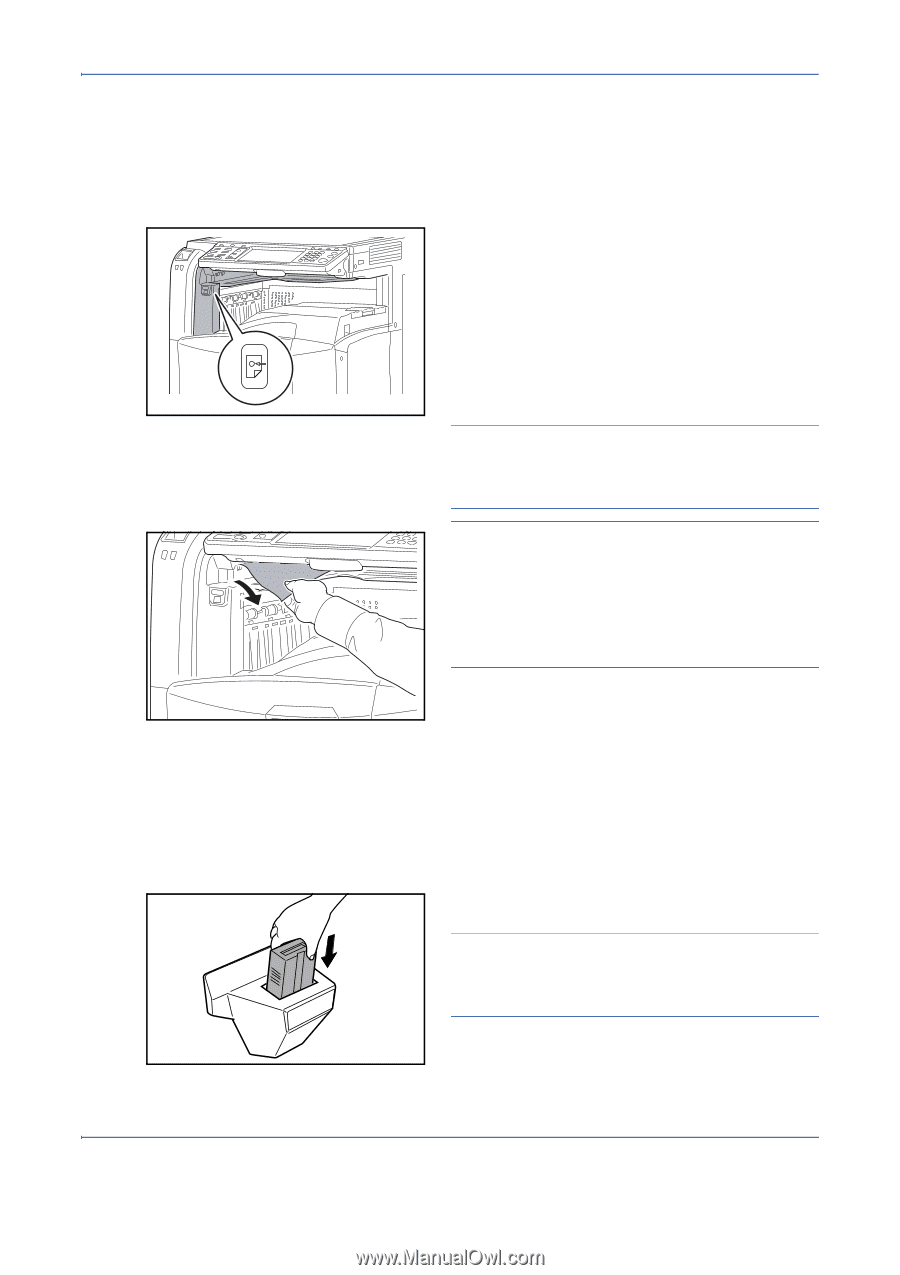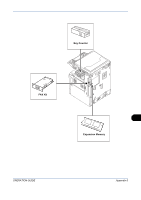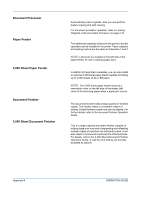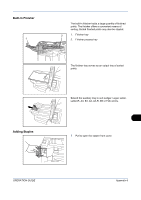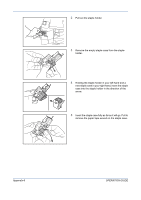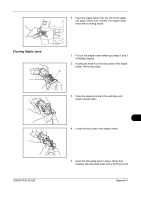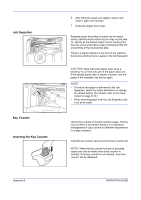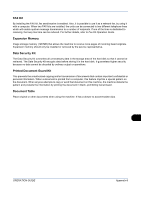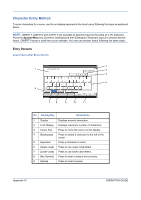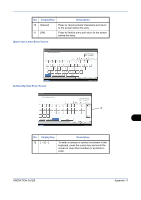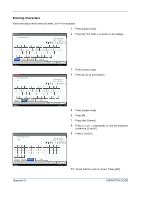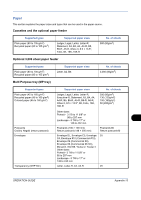Kyocera TASKalfa 520i 420i/520i Operation Guide - Page 390
Job Separator, Key Counter, Inserting the Key Counter, Appendix-8, OPERATION GUIDE, Paper
 |
View all Kyocera TASKalfa 520i manuals
Add to My Manuals
Save this manual to your list of manuals |
Page 390 highlights
Job Separator Key Counter Inserting the Key Counter Appendix-8 6 After lifting the staple unit slightly, lower it and insert it again into its place. 7 Close the stapler front cover. Separate paper according to output tray for easier sorting. Specify as the output tray for copy or print jobs. Or, specify as the default output tray for printing from the copy or Document Box screen, printing from the PC, and printing of the received fax data. There is a paper indicator in the front of the machine that shows whether there is paper in the Job Separator. CAUTION: Note that some paper types have a tendency to curl and may jam in the paper eject unit. If the ejected paper slips or stacks unevenly, turn the paper in the cassette over and try again. NOTE: • To ensure that paper is delivered to the Job Separator, select the output destination or change the default setting. (For details, refer to the Paper Output on page 8-14.) • When removing paper from the Job Separator, pull it out at an angle. Use the key counter to monitor machine usage. The key counter offers a convenient solution for centralized management of copy volume for different departments in a large company. Insert the key counter securely into the key counter slot. NOTE: When the key counter function is activated, copies can only be made when a key counter is inserted. If the key counter is not inserted, Insert key counter. will be displayed. OPERATION GUIDE