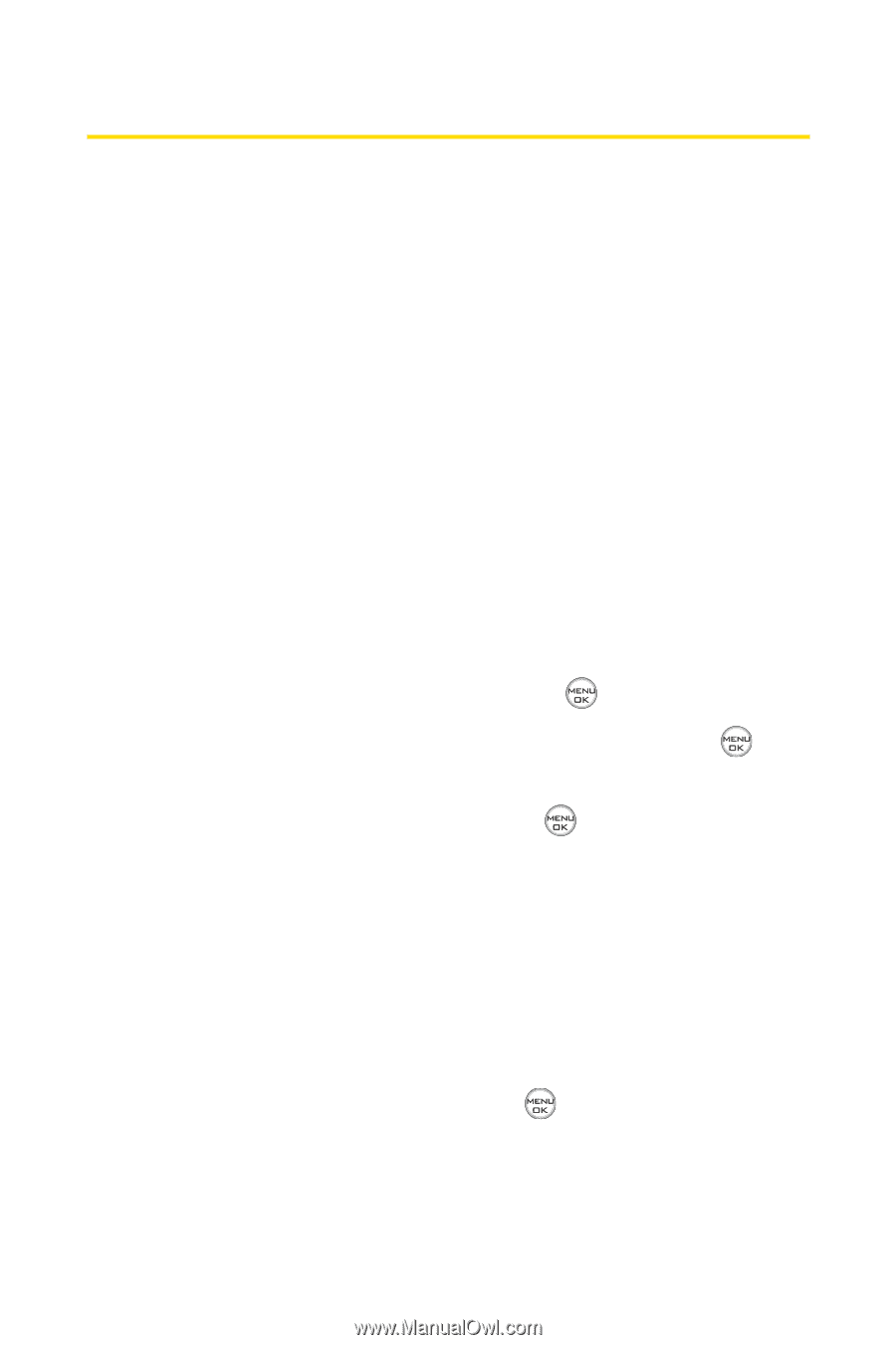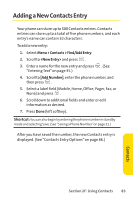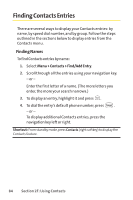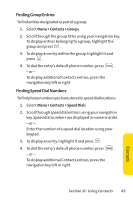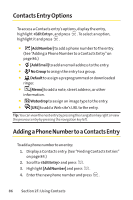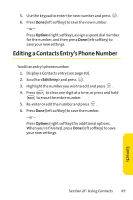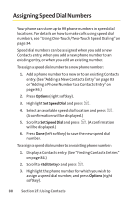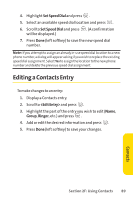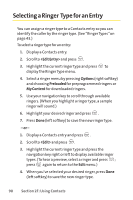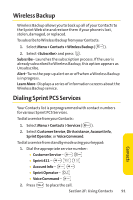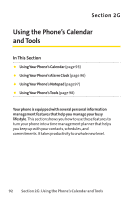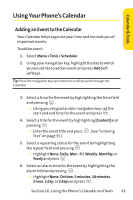LG Fusic LX550 User Guide - Page 102
Assigning Speed Dial Numbers
 |
View all LG Fusic LX550 manuals
Add to My Manuals
Save this manual to your list of manuals |
Page 102 highlights
Assigning Speed Dial Numbers Your phone can store up to 99 phone numbers in speed dial locations. For details on how to make calls using speed dial numbers, see "Using One-Touch/Two-Touch Speed Dialing"on page 34. Speed dial numbers can be assigned when you add a new Contacts entry, when you add a new phone number to an existing entry, or when you edit an existing number. To assign a speed dial number to a new phone number: 1. Add a phone number to a new or to an existing Contacts entry. (See "Adding a New Contacts Entry"on page 83 or "Adding a Phone Number to a Contacts Entry"on page 86.) 2. Press Options (right softkey). 3. Highlight Set Speed Dial and press . 4. Select an available speed dial location and press . (A confirmation will be displayed.) 5. Scroll to Set Speed Dial and press . (A confirmation will be displayed.) 6. Press Done (left softkey) to save the new speed dial number. To assign a speed dial number to an existing phone number: 1. Display a Contacts entry. (See "Finding Contacts Entries" on page 84.) 2. Scroll to and press . 3. Highlight the phone number for which you wish to assign a speed dial number, and press Options (right softkey). 88 Section 2F: Using Contacts