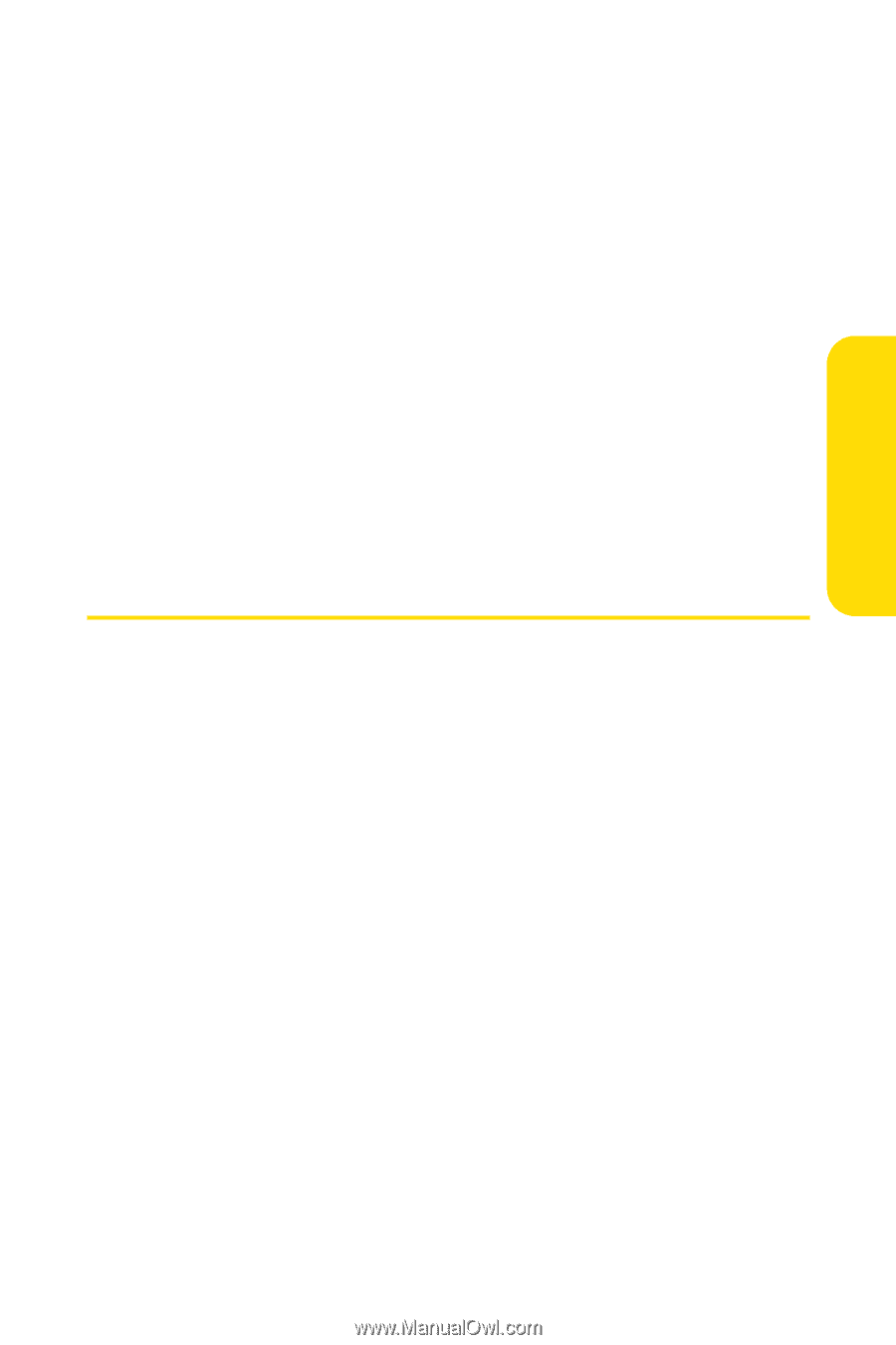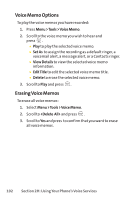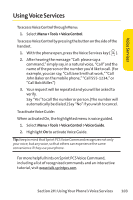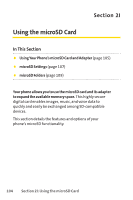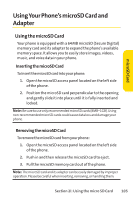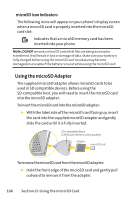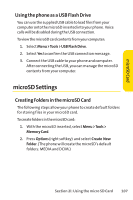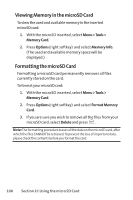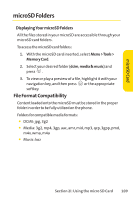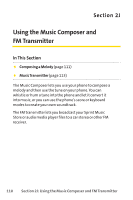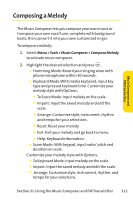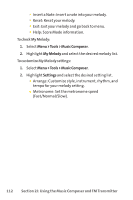LG Fusic LX550 User Guide - Page 121
microSD Settings
 |
View all LG Fusic LX550 manuals
Add to My Manuals
Save this manual to your list of manuals |
Page 121 highlights
microSD Card Using the phone as a USB Flash Drive You can use the supplied USB cable to load files from your computer onto the microSD inserted into your phone. Voice calls will be disabled during the USB connection. To view the microSD card contents from your computer: 1. Select Menu >Tools > USB Flash Drive. 2. Select Yes to confirm the USB connection message. 3. Connect the USB cable to your phone and computer. After connecting the USB, you can manage the microSD contents from your computer. microSD Settings Creating Folders in the microSD Card The following steps allow your phone to create default folders for storing files in your microSD card. To create folders in the microSD card: 1. With the microSD inserted, select Menu >Tools > Memory Card. 2. Press Options (right softkey) and select Create New Folder. (The phone will create the microSD's default folders: MEDIA and DCIM.) Section 2I: Using the micro SD Card 107