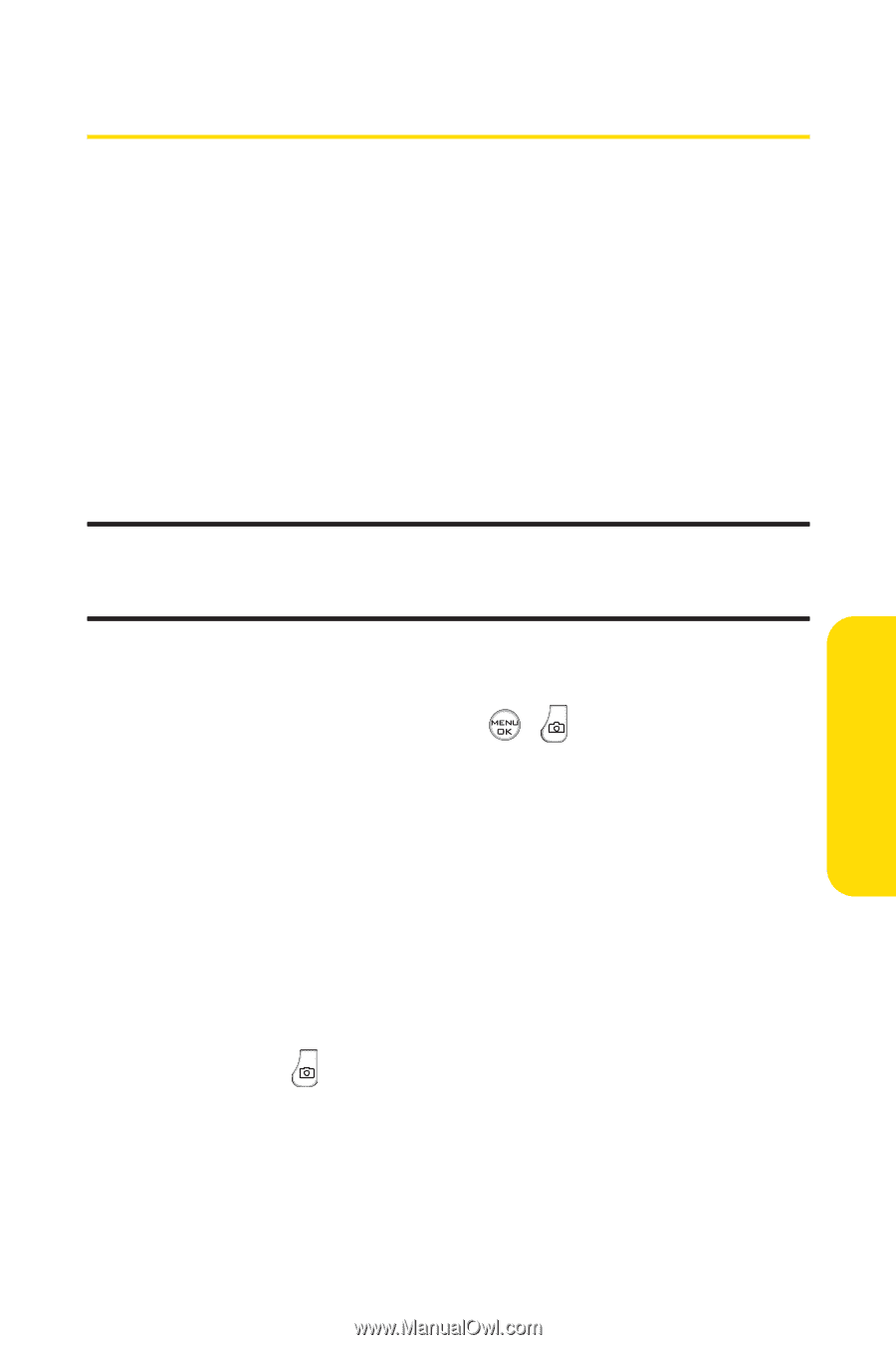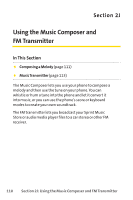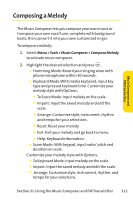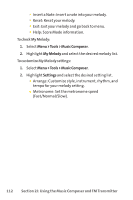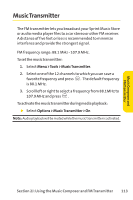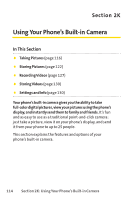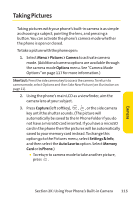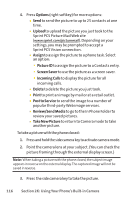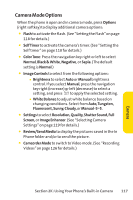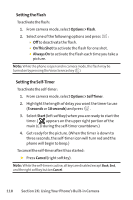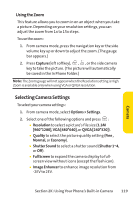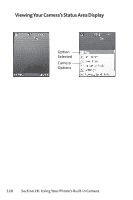LG Fusic LX550 User Guide - Page 129
Taking Pictures
 |
View all LG Fusic LX550 manuals
Add to My Manuals
Save this manual to your list of manuals |
Page 129 highlights
Taking Pictures Taking pictures with your phone's built-in camera is as simple as choosing a subject, pointing the lens, and pressing a button. You can activate the phone's camera mode whether the phone is open or closed. To take a picture with the phone open: 1. Select Menu > Pictures > Camera to activate camera mode. (Additional camera options are available through the camera mode Options menu. See "Camera Mode Options"on page 117 for more information.) Shortcut: Press the side camera key to access the camera.To return to camera mode, select Options and thenTake New Picture (see illustration on page 11). 2. Using the phone's main LCD as a viewfinder, aim the camera lens at your subject. 3. Press Capture (left softkey), , , or the side camera key until the shutter sounds. (The picture will automatically be saved to the In Phone Folder if you do not have a microSD card inserted. If you have a microSD card in the phone then the pictures will be automatically saved to your memory card instead. To change this option go to the Pictures menu, select Settings & Info, and then select the Auto Save to option. Select Memory Card or In Phone.) Ⅲ To return to camera mode to take another picture, press . Section 2K: Using Your Phone's Built-in Camera 115 Camera