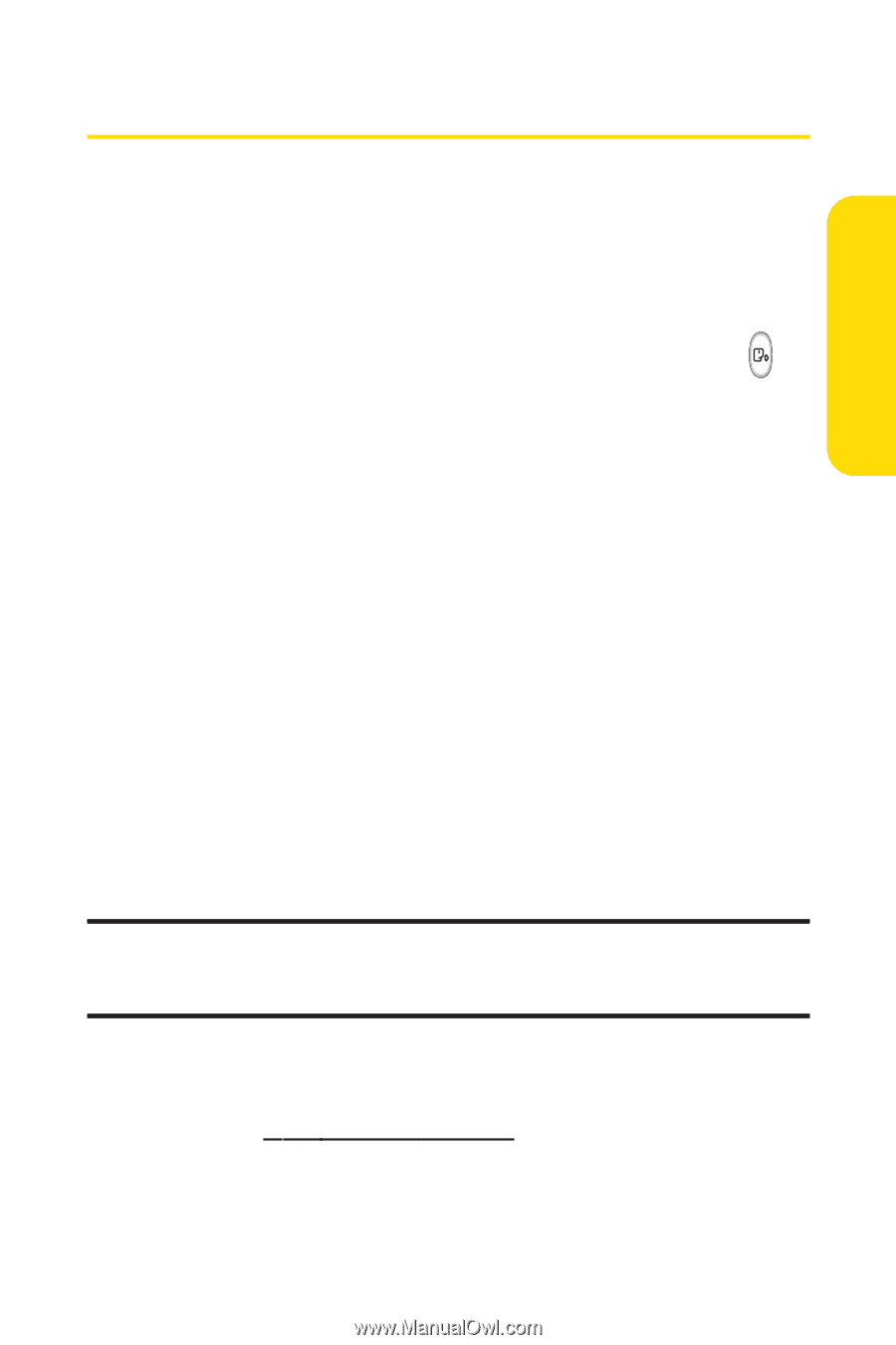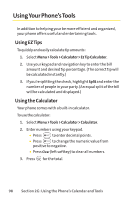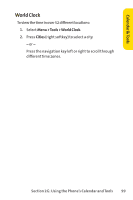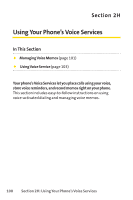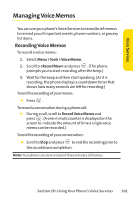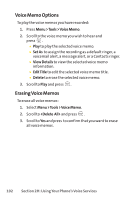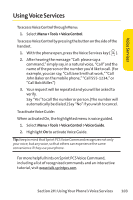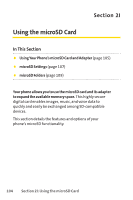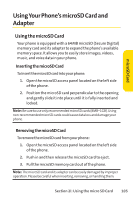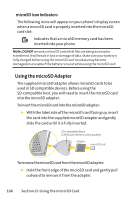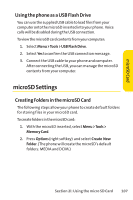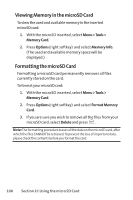LG Fusic LX550 User Guide - Page 117
Using Voice Services
 |
View all LG Fusic LX550 manuals
Add to My Manuals
Save this manual to your list of manuals |
Page 117 highlights
Voice Services Using Voice Services To access Voice Control through Menu: 1. Select Menu >Tools >Voice Control. To access Voice Control by pressing the button on the side of the handset. 1. With the phone open, press the Voice Services key ( ). 2. After hearing the message "Call: please say a command,"simply say, in a natural voice, "Call"and the name of the person or the number you'd like to call. (For example, you can say, "Call Jane Smith at work,""Call John Baker on the mobile phone,""Call 555-1234,"or "Call Bob Miller.") 3. Your request will be repeated and you will be asked to verify. Say "Yes"to call the number or person.(The number will automatically be dialed.) Say "No"if you wish to cancel. To activate Voice Guide: When activated On, the highlighted menu is voice guided. 1. Select Menu >Tools >Voice Control >Voice Guide. 2. Highlight On to activate Voice Guide. Tip: Keep in mind that Sprint PCS Voice Command recognizes not only your voice, but any voice, so that others can experience the same convenience if they use your phone. For more helpful hints on Sprint PCS Voice Command, including a list of recognized commands and an interactive tutorial, visit www.talk.sprintpcs.com. Section 2H: Using Your Phone's Voice Services 103