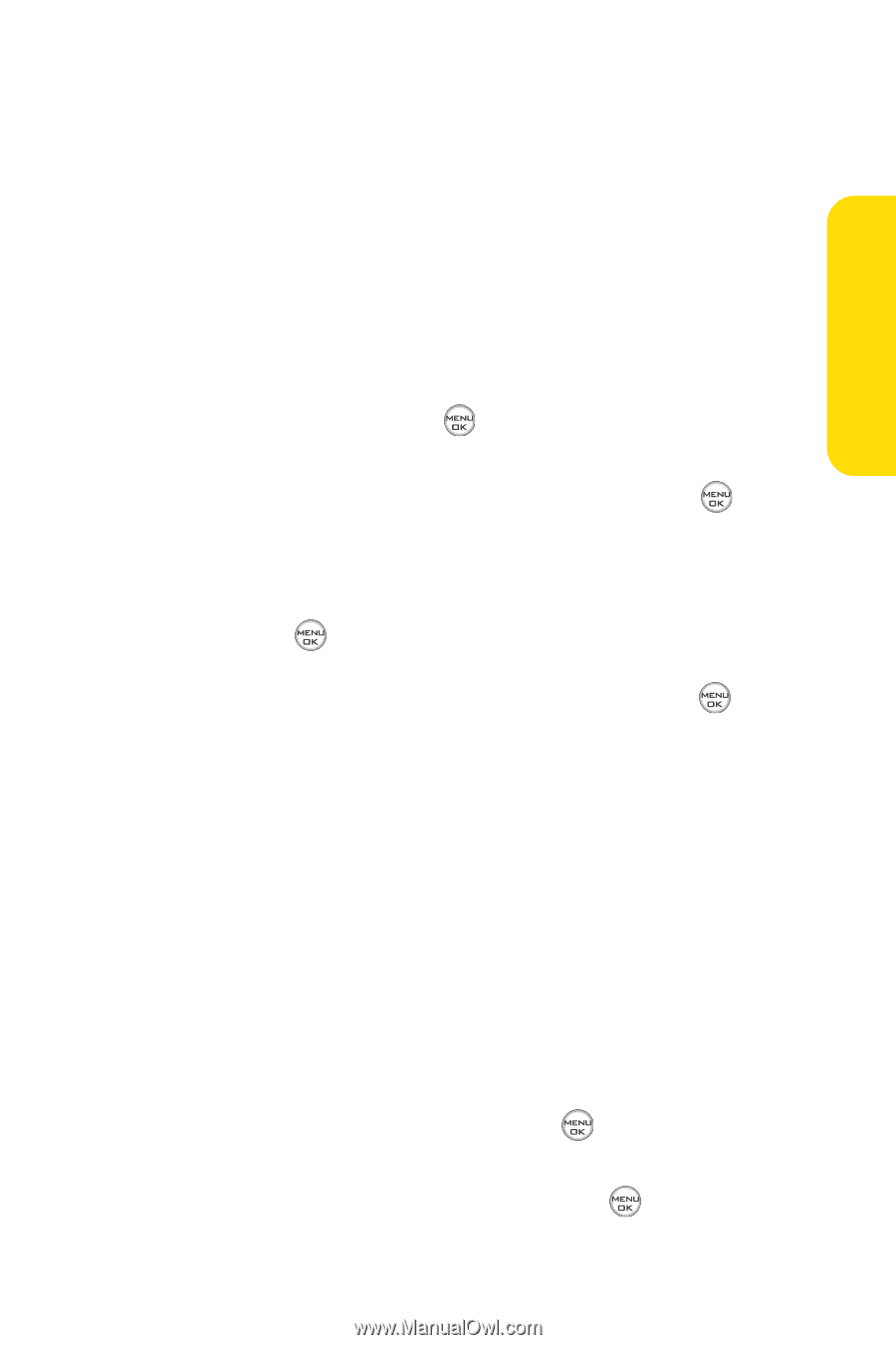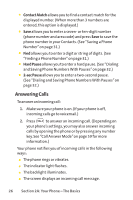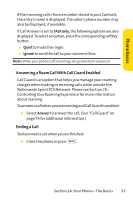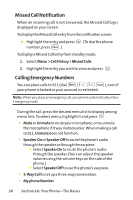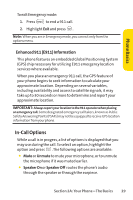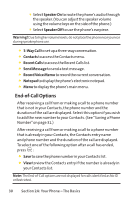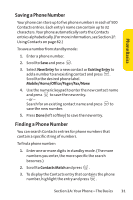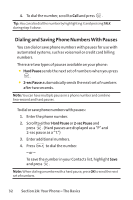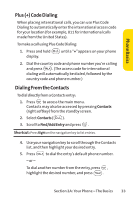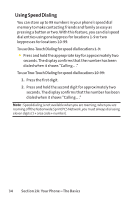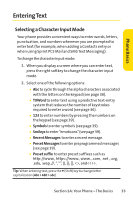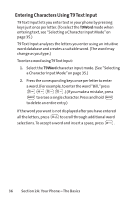LG Fusic LX550 User Guide - Page 45
Saving a Phone Number, Finding a Phone Number
 |
View all LG Fusic LX550 manuals
Add to My Manuals
Save this manual to your list of manuals |
Page 45 highlights
Phone Basics Saving a Phone Number Your phone can store up to five phone numbers in each of 500 Contacts entries. Each entry's name can contain up to 32 characters. Your phone automatically sorts the Contacts entries alphabetically. (For more information, see Section 2F: Using Contacts on page 82.) To save a number from standby mode: 1. Enter a phone number. 2. Scroll to Save and press . 3. Select New Entry for a new contact or Existing Entry to add a number to an existing contact and press . Scroll to the desired phone label. Mobile/Home/Office/Pager/Fax/None 4. Use the numeric keypad to enter the new contact name and press to save the new entry. - or - Search for an existing contact name and press to save the new number. 5. Press Done (left softkey) to save the new entry. Finding a Phone Number You can search Contacts entries for phone numbers that contain a specific string of numbers. To find a phone number: 1. Enter one or more digits in standby mode. (The more numbers you enter, the more specific the search becomes.) 2. Scroll to Contacts Match and press . 3. To display the Contacts entry that contains the phone number, highlight the entry and press . Section 2A: Your Phone - The Basics 31