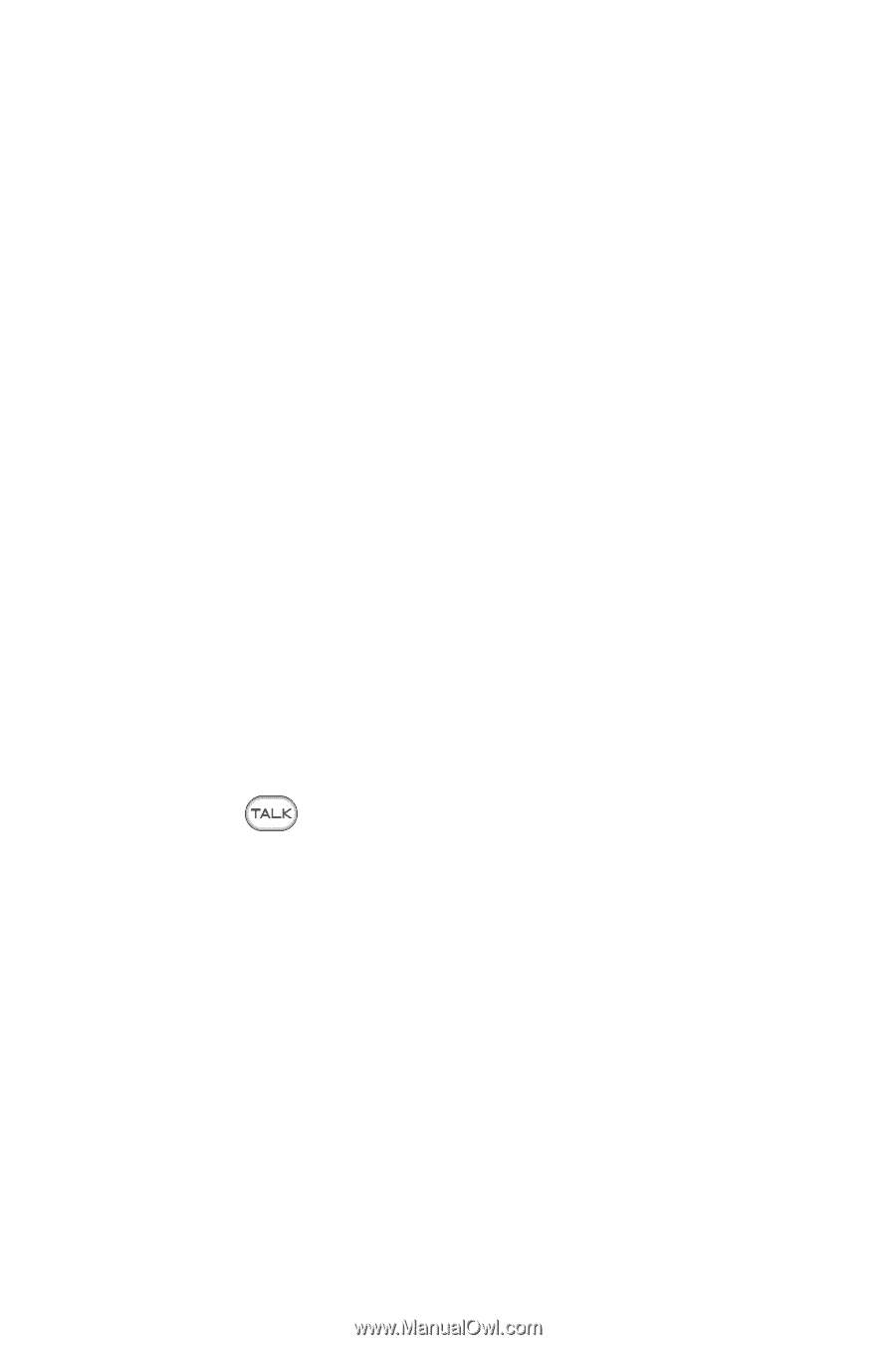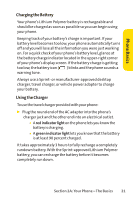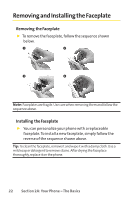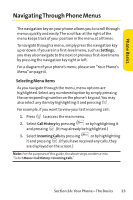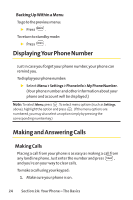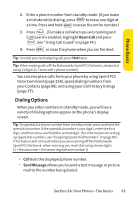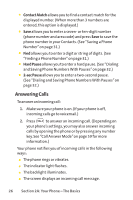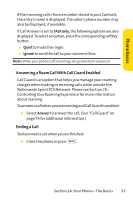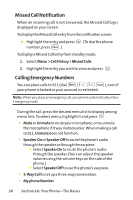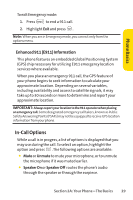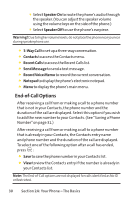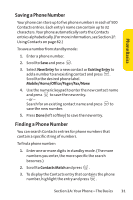LG Fusic LX550 User Guide - Page 40
Answering Calls
 |
View all LG Fusic LX550 manuals
Add to My Manuals
Save this manual to your list of manuals |
Page 40 highlights
ⅷ Contact Match allows you to find a contact match for the displayed number. (When more than 3 numbers are entered, this option is displayed.) ⅷ Save allows you to enter a seven- or ten-digit number (phone number and area code) and press Save to save the phone number in your Contacts. (See "Saving a Phone Number"on page 31.) ⅷ Find allows you to enter a digit or string of digits. (See "Finding a Phone Number"on page 31.) ⅷ Hard Pause allows you to enter a hard pause. (See "Dialing and Saving Phone Numbers With Pauses"on page 32.) ⅷ 2-sec Pause allows you to enter a two-second pause. (See "Dialing and Saving Phone Numbers With Pauses"on page 32.) Answering Calls To answer an incoming call: 1. Make sure your phone is on. (If your phone is off, incoming calls go to voicemail.) 2. Press to answer an incoming call. (Depending on your phone's settings, you may also answer incoming calls by opening the phone or by pressing any number key. See "Call Answer Mode"on page 59 for more information.) Your phone notifies you of incoming calls in the following ways: ⅷ The phone rings or vibrates. ⅷ The indicator light flashes. ⅷ The backlight illuminates. ⅷ The screen displays an incoming call message. 26 Section 2A: Your Phone - The Basics