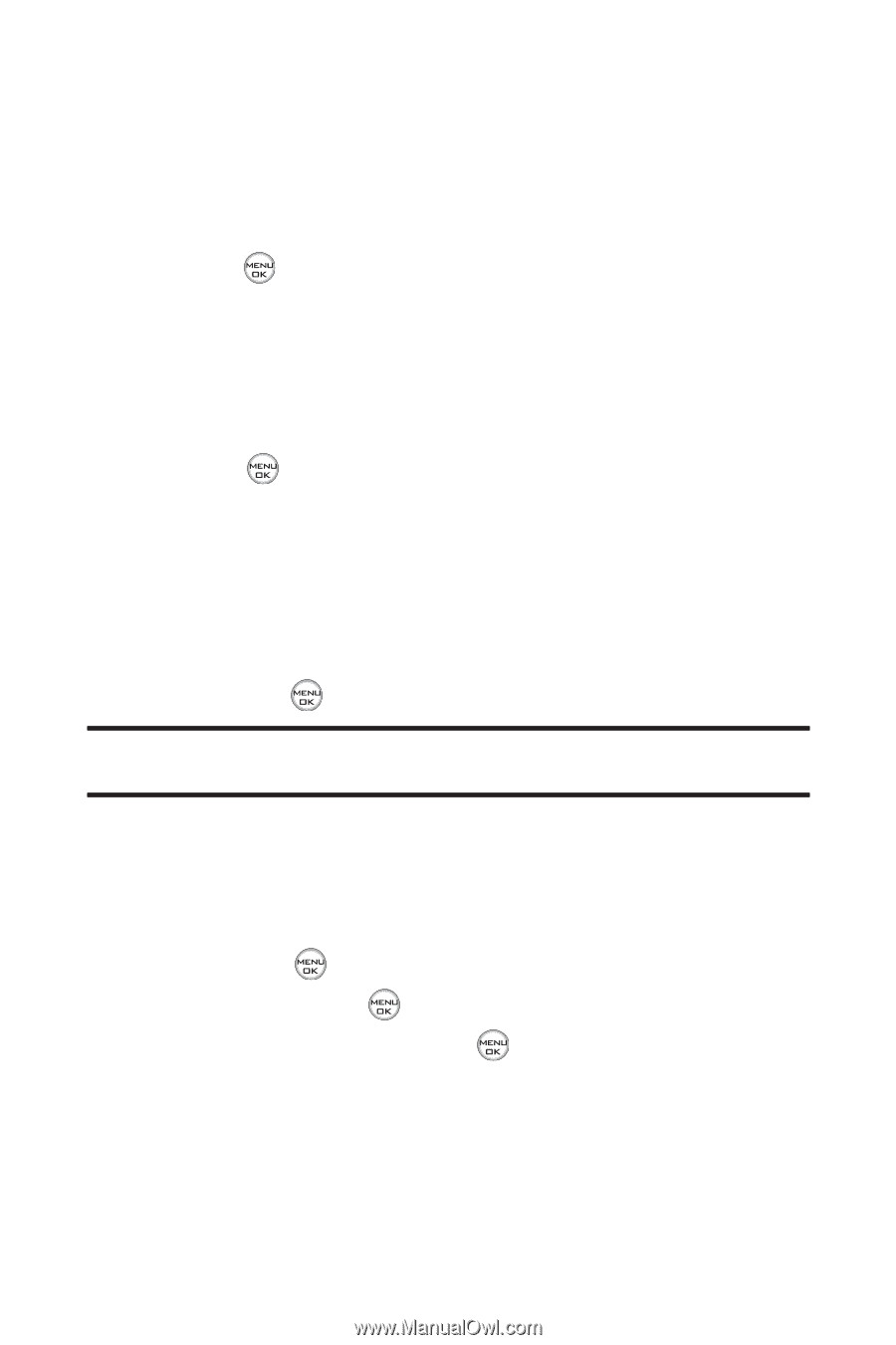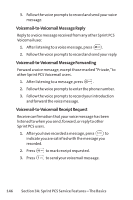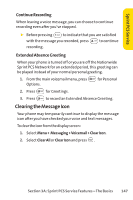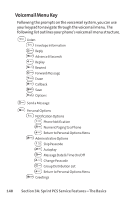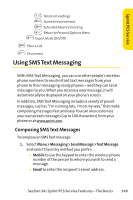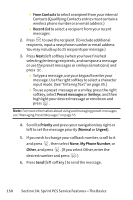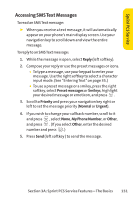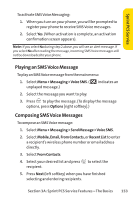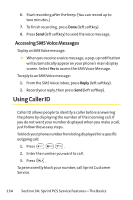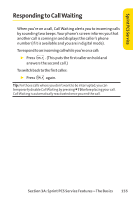LG Fusic LX550 User Guide - Page 164
From Contacts, Recent List, Preset messages, Smileys, Priority, Normal, Urgent, My Phone Number,
 |
View all LG Fusic LX550 manuals
Add to My Manuals
Save this manual to your list of manuals |
Page 164 highlights
Ⅲ From Contacts to select a recipient from your internal Contacts (Qualifying Contacts entries must contain a wireless phone number or an email address.) Ⅲ Recent List to select a recipient from your recent messages. 2. Press to save the recipient. (To include additional recipients, input a new phone number or email address. You may include up to 25 recipients per message.) 3. Press Next (left softkey ) when you have finished selecting/entering recipients, and compose a message or use the preset messages or smileys (emoticons) and press . Ⅲ To type a message, use your keypad to enter your message. Use the right softkey to select a character input mode. (See "Entering Text"on page 35.) Ⅲ To use a preset message or a smiley, press the right softkey, select Preset messages or Smileys, and then highlight your desired message or emoticon and press . Note: For more information about using and managing preset messages, see "Managing Preset Messages"on page 55. 4. Scroll to Priority and press your navigation key right or left to set the message priority (Normal or Urgent). 5. If you wish to change your callback number, scroll to it and press , then select None, My Phone Number, or Other, and press . (If you select Other, enter the desired number and press .) 6. Press Send (left softkey ) to send the message. 150 Section 3A: Sprint PCS Service Features - The Basics