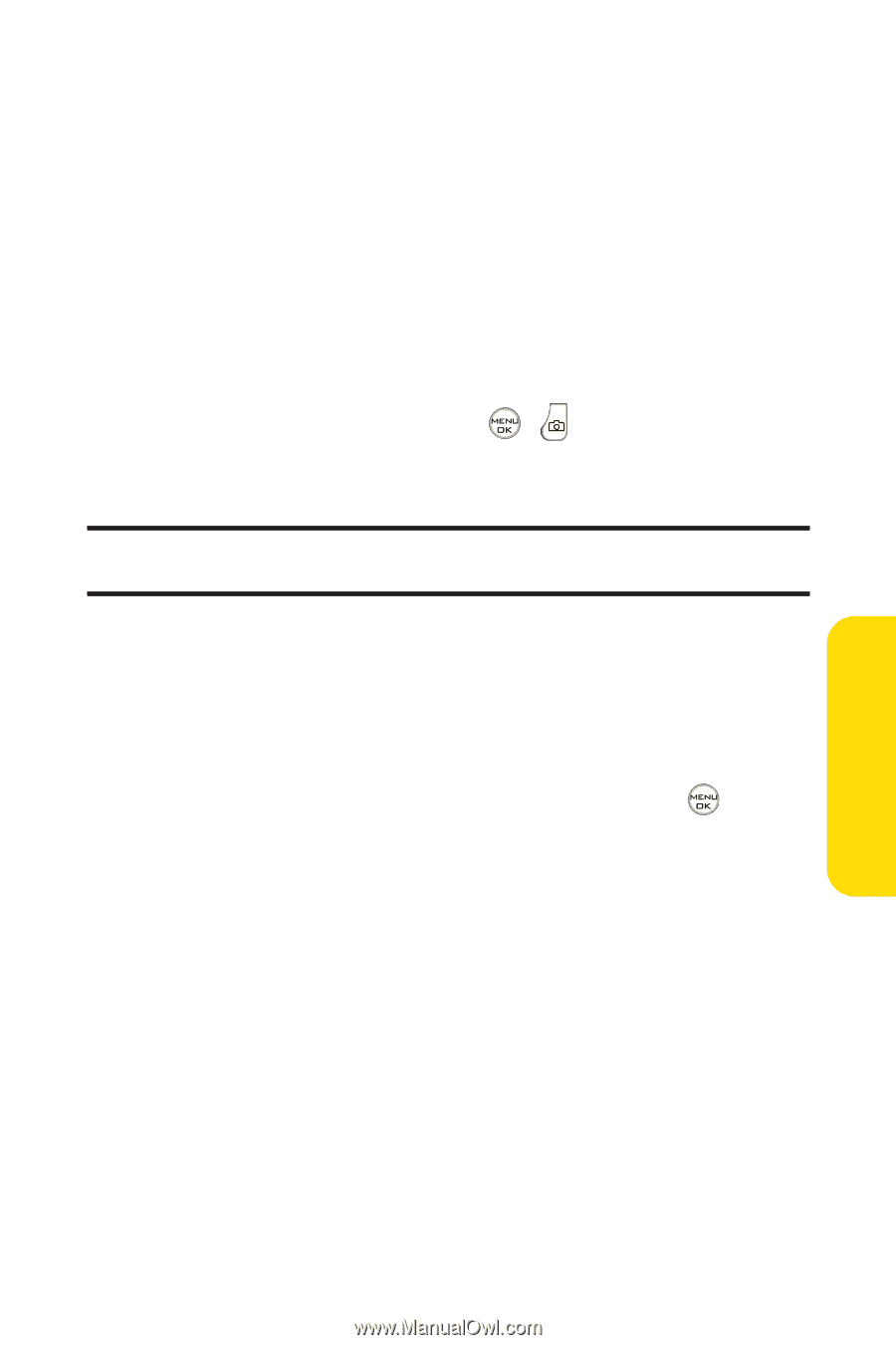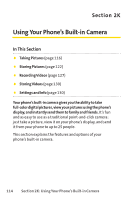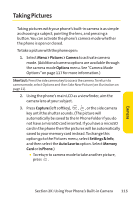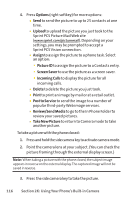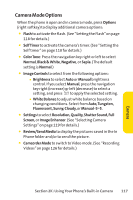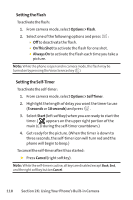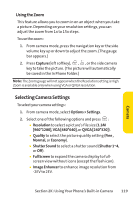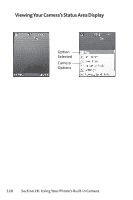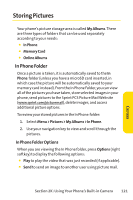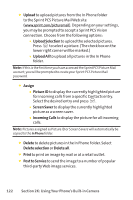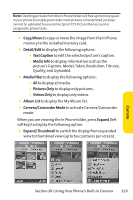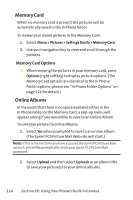LG Fusic LX550 User Guide - Page 133
Selecting Camera Settings - 3m
 |
View all LG Fusic LX550 manuals
Add to My Manuals
Save this manual to your list of manuals |
Page 133 highlights
Using the Zoom This feature allows you to zoom in on an object when you take a picture. Depending on your resolution settings, you can adjust the zoom from 1x to 15x steps. To use the zoom: 1. From camera mode, press the navigation key or the side volume key up or down to adjust the zoom. (The gauge bar appears.) 2. Press Capture (left softkey), , , or the side camera key to take the picture. (The picture will automatically be saved in the In Phone Folder.) Note: The Zoom gauge will not appear when the Resolution setting is High. Zoom is available only when using VGA or QVGA resolution. Selecting Camera Settings To select your camera settings: 1. From camera mode, select Options > Settings. 2. Select one of the following options and press : Ⅲ Resolution to select a picture's file size (1.3M [960*1280],VGA [480*640], or QVGA [240*320]). Ⅲ Quality to select the picture quality setting (Fine , Normal, or Economy). Ⅲ Shutter Sound to select a shutter sound (Shutter 1~4, or Off). Ⅲ Full Screen to expand the camera display to fullscreen view without icons (except the flash icon). Ⅲ Image Enhancer to enhance image resolution from -2EV to 2EV. Section 2K: Using Your Phone's Built-in Camera 119 Camera