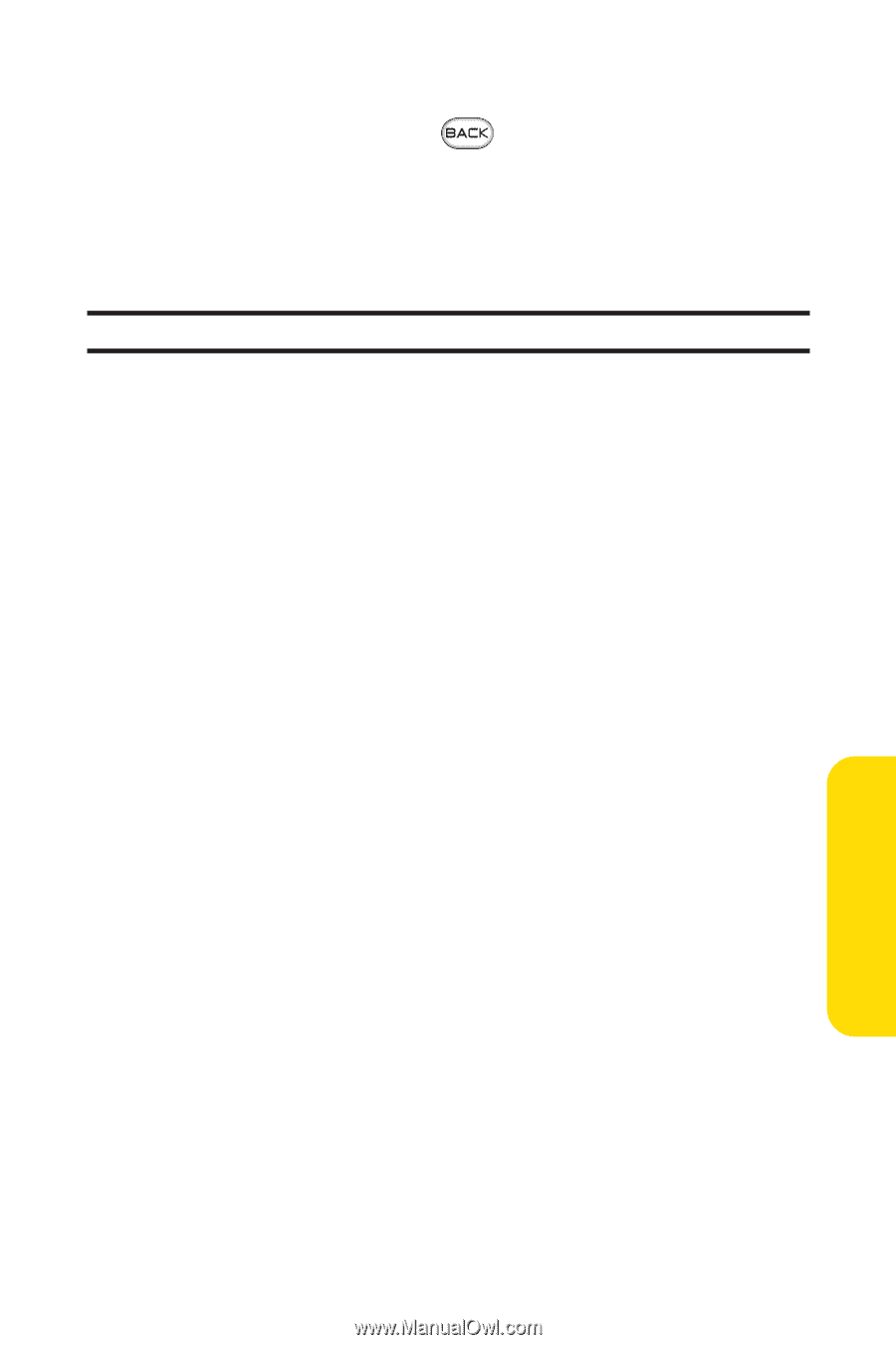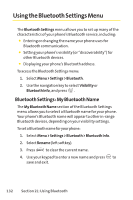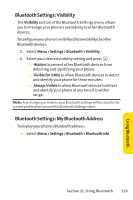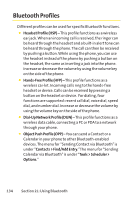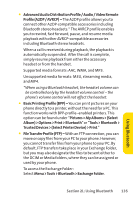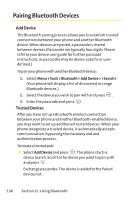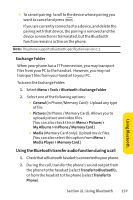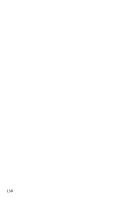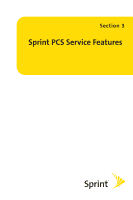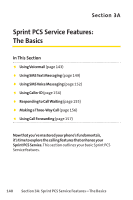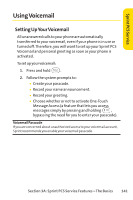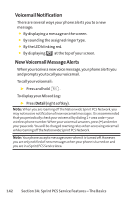LG Fusic LX550 User Guide - Page 151
Exchange Folder, Using the Bluetooth transfer audio function during a call
 |
View all LG Fusic LX550 manuals
Add to My Manuals
Save this manual to your list of manuals |
Page 151 highlights
ⅷ To cancel pairing: Scroll to the device whose pairing you want to cancel and press . If you are currently connected to a device, and delete the pairing with that device, the pairing is removed and the device connection is terminated, but the Bluetooth function remains active on the phone. Note: The phone supports Bluetooth specification version 1.1. Exchange Folder When your phone has a FTP connection, you may transport files from your PC to the handset. However, you may not transport files from your handset to your PC. To access the Exchange Folder: 1. Select Menu >Tools > Bluetooth >Exchange Folder 2. Select one of the following options: Ⅲ General (In Phone/Memory Card) : Upload any type of file. Ⅲ Pictures (In Phone / Memory Card): Allows you to upload picture and video files. (You can also check this in Menu > Pictures > My Albums > In Phone / Memory Card.) Ⅲ Media (Memory Card only): Upload music files. (You can also select this option from Menu > Media Player > Memory Card.) Using the Bluetooth transfer audio function during a call 1. Checkthat aBluetoothheadset isconnectedtoyourphone. 2. During the call, transfer the phone's sound output from the phone to the headset (select Transfer to Bluetooth); or from the headset to the phone (select Transfer to Phone). Section 2L: Using Bluetooth 137 Using Bluetooth