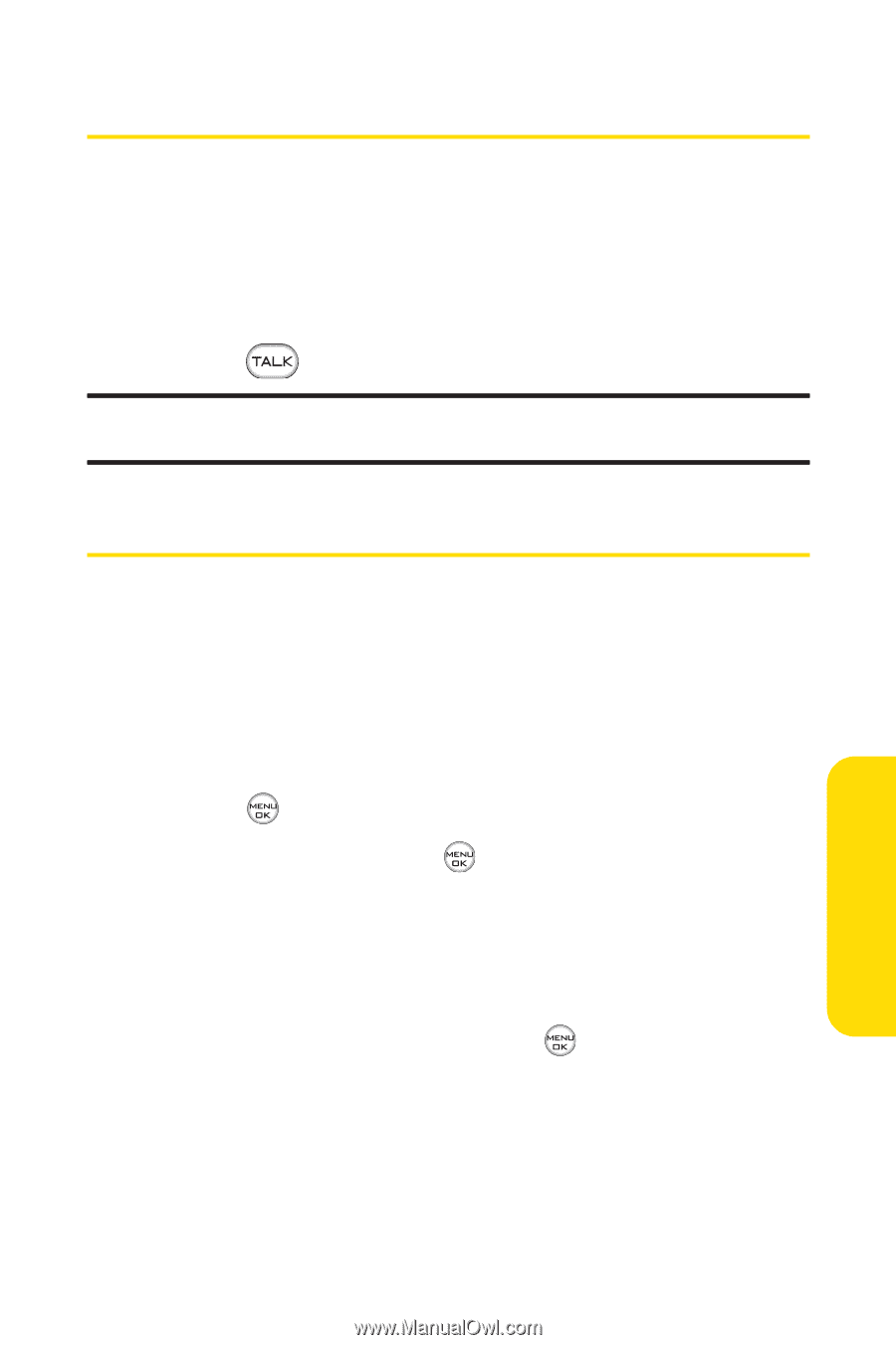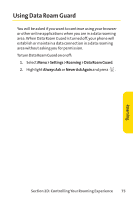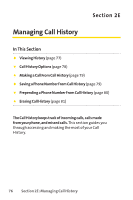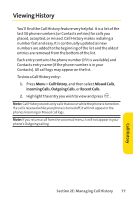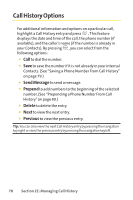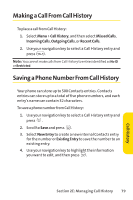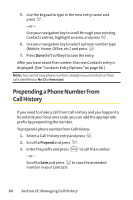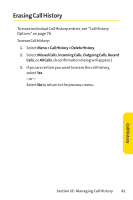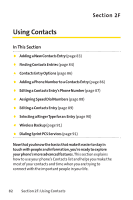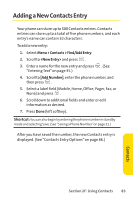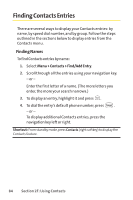LG Fusic LX550 User Guide - Page 93
Making a Call From Call History, Saving a Phone Number From Call History
 |
View all LG Fusic LX550 manuals
Add to My Manuals
Save this manual to your list of manuals |
Page 93 highlights
Making a Call From Call History To place a call from Call History: 1. Select Menu > Call History, and then select Missed Calls, Incoming Calls, Outgoing Calls, or Recent Calls. 2. Use your navigation key to select a Call History entry and press . Note: You cannot make calls from Call History to entries identified as NoID or Restricted. Saving a Phone Number From Call History Your phone can store up to 500 Contacts entries. Contacts entries can store up to a total of five phone numbers, and each entry's name can contain 32 characters. To save a phone number from Call History: 1. Use your navigation key to select a Call History entry and press . 2. Scroll to Save and press . 3. Select New Entry to create a new internal Contacts entry for the number or Existing Entry to save the number to an existing entry. 4. Use your navigation key to highlight the information you want to edit, and then press . Section 2E: Managing Call History 79 Call History