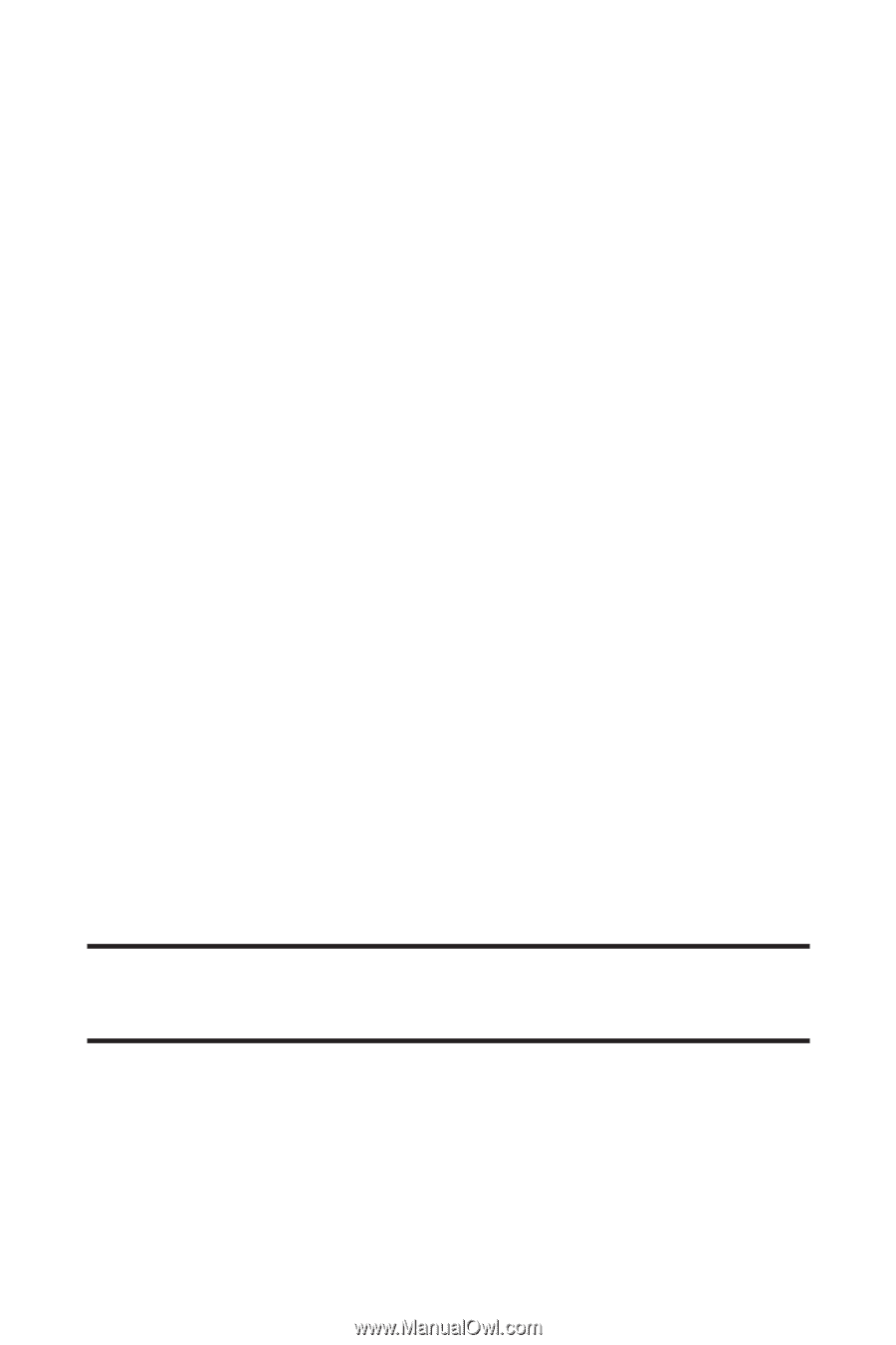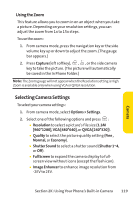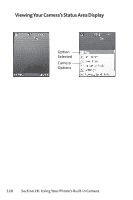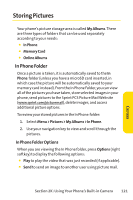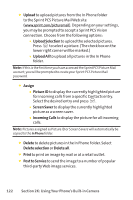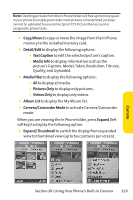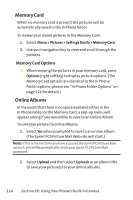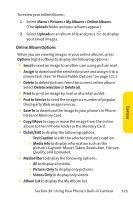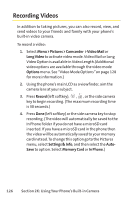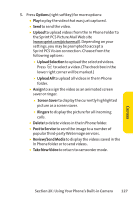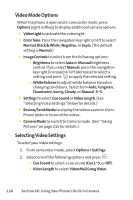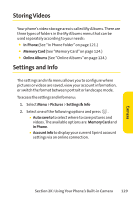LG Fusic LX550 User Guide - Page 138
Memory Card, Online Albums
 |
View all LG Fusic LX550 manuals
Add to My Manuals
Save this manual to your list of manuals |
Page 138 highlights
Memory Card When no memory card is present the pictures will be automatically saved in the In Phone folder. To review your stored pictures in the Memory Card: 1. Select Menu > Pictures > Settings & Info > Memory Card. 2. Use your navigation key to view and scroll through the pictures. Memory Card Options ᮣ When viewing the pictures in your memory card, press Options (right softkey) to display picture options. (The Memory Card options are identical to the In Phone Folder options; please see "In Phone Folder Options"on page 121 for details.) Online Albums In the event that there is no space available either in the In Phone Folder or the Memory Card, a pop-up menu will appear asking if you would like to save to an Online Album. To save your pictures to online albums: 1. Select Yes when prompted to save to an online album. (The Sprint PCS Picture Mail Web site will start.) Note: If this is the first time you have accessed the Sprint PCS Picture Mail account, you will be prompted to create your Sprint PCS Picture Mail password. 2. Select Upload and then select Uploads or an album title to save your picture(s) to your online albums. 124 Section 2K: Using Your Phone's Built-in Camera