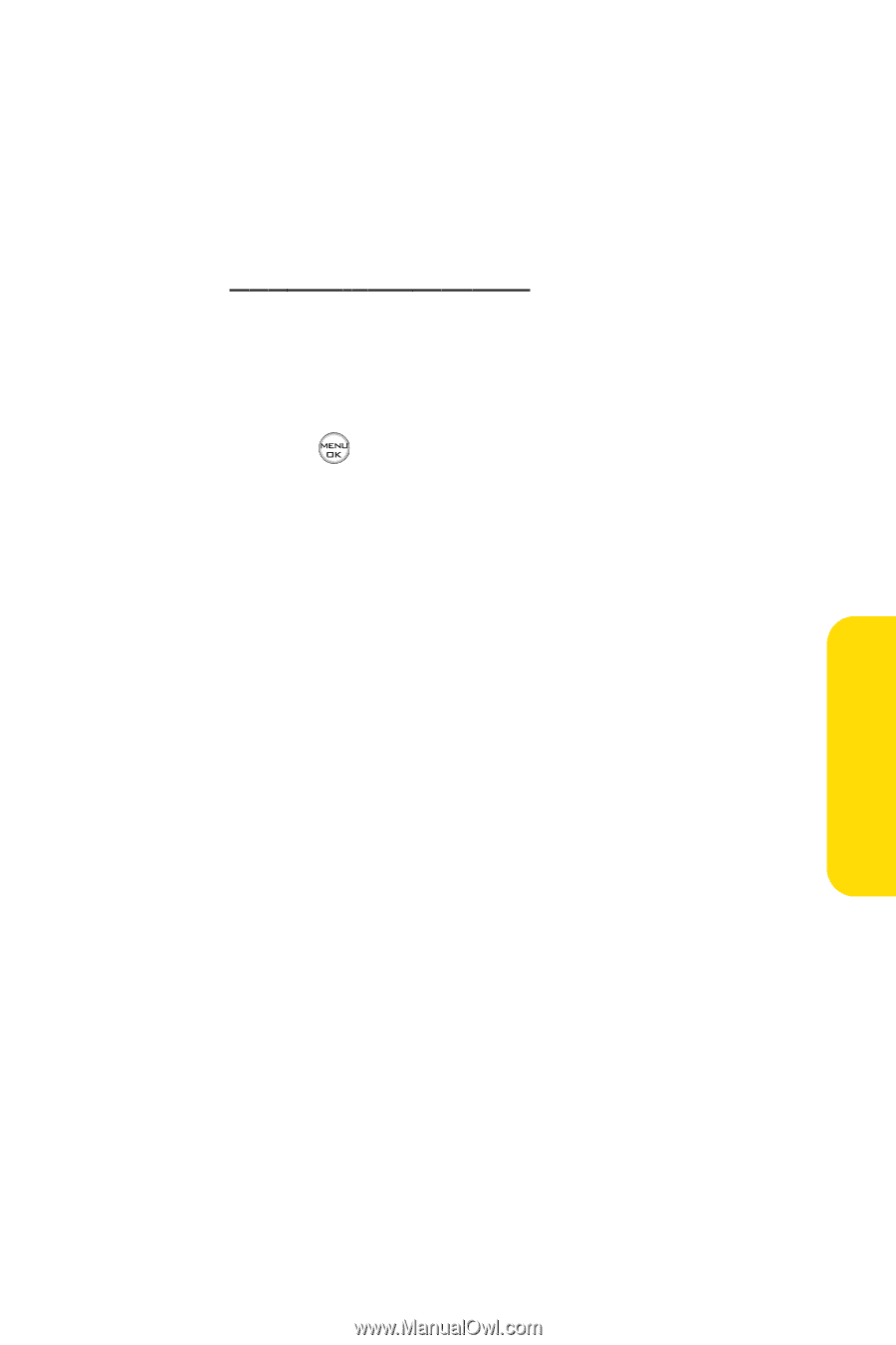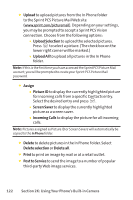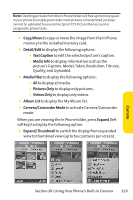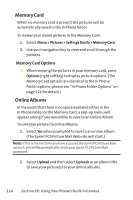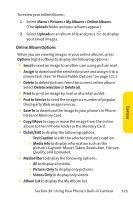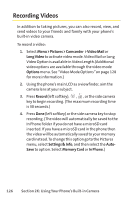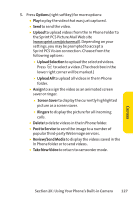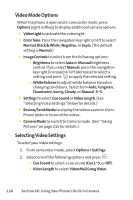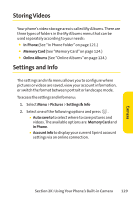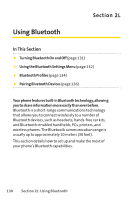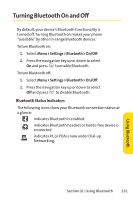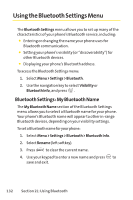LG Fusic LX550 User Guide - Page 141
Options, Upload, Upload Selection, Upload All, Assign, Screen Saver, Ringers, Delete, Post
 |
View all LG Fusic LX550 manuals
Add to My Manuals
Save this manual to your list of manuals |
Page 141 highlights
5. Press Options (right softkey) for more options: Ⅲ Play to play the video that was just captured. Ⅲ Send to send the video. Ⅲ Upload to upload videos from the In Phone Folder to the Sprint PCS Picture Mail Web site (www.sprint.com/picturemail). Depending on your settings, you may be prompted to accept a Sprint PCS Vision connection. Choose from the following options: Ⅲ Upload Selection to upload the selected videos. Press to select a video. (The check box in the lower right corner will be marked.) Ⅲ Upload All to upload all videos in the In Phone folder. Ⅲ Assign to assign the video as an animated screen saver or ringer. Ⅲ Screen Saver to display the currently highlighted picture as a screen saver. Ⅲ Ringers to display the picture for all incoming calls. Ⅲ Delete to delete videos in the In Phone folder. Ⅲ Post to Service to send the image to a number of popular third-party Web image services. Ⅲ Review/Send Media to display the videos saved in the In Phone folder or to send videos. Ⅲ Take NewVideo to return to camcorder mode. Section 2K: Using Your Phone's Built-in Camera 127 Camera