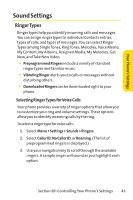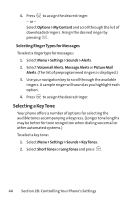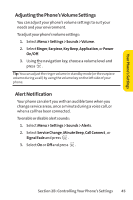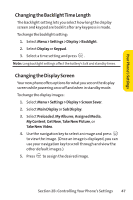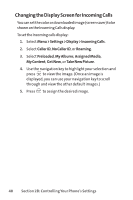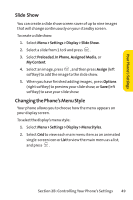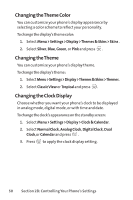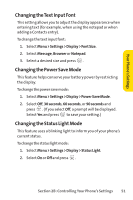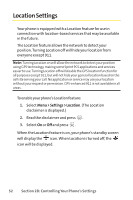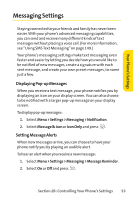LG Fusic LX550 User Guide - Page 62
Changing the Display Screen for Incoming Calls
 |
View all LG Fusic LX550 manuals
Add to My Manuals
Save this manual to your list of manuals |
Page 62 highlights
Changing the Display Screen for Incoming Calls You can set the color or downloaded image (screen saver) to be shown on the Incoming Calls display. To set the incoming calls display: 1. Select Menu > Settings > Display > Incoming Calls. 2. Select Caller ID, No Caller ID, or Roaming . 3. Select Preloaded, My Albums, Assigned Media, My Content, Get New, or Take New Picture. 4. Use the navigation key to highlight your selection and press to view the image. (Once an image is displayed, you can use your navigation key to scroll through and view the other default images.) 5. Press to assign the desired image. 48 Section 2B: Controlling Your Phone's Settings
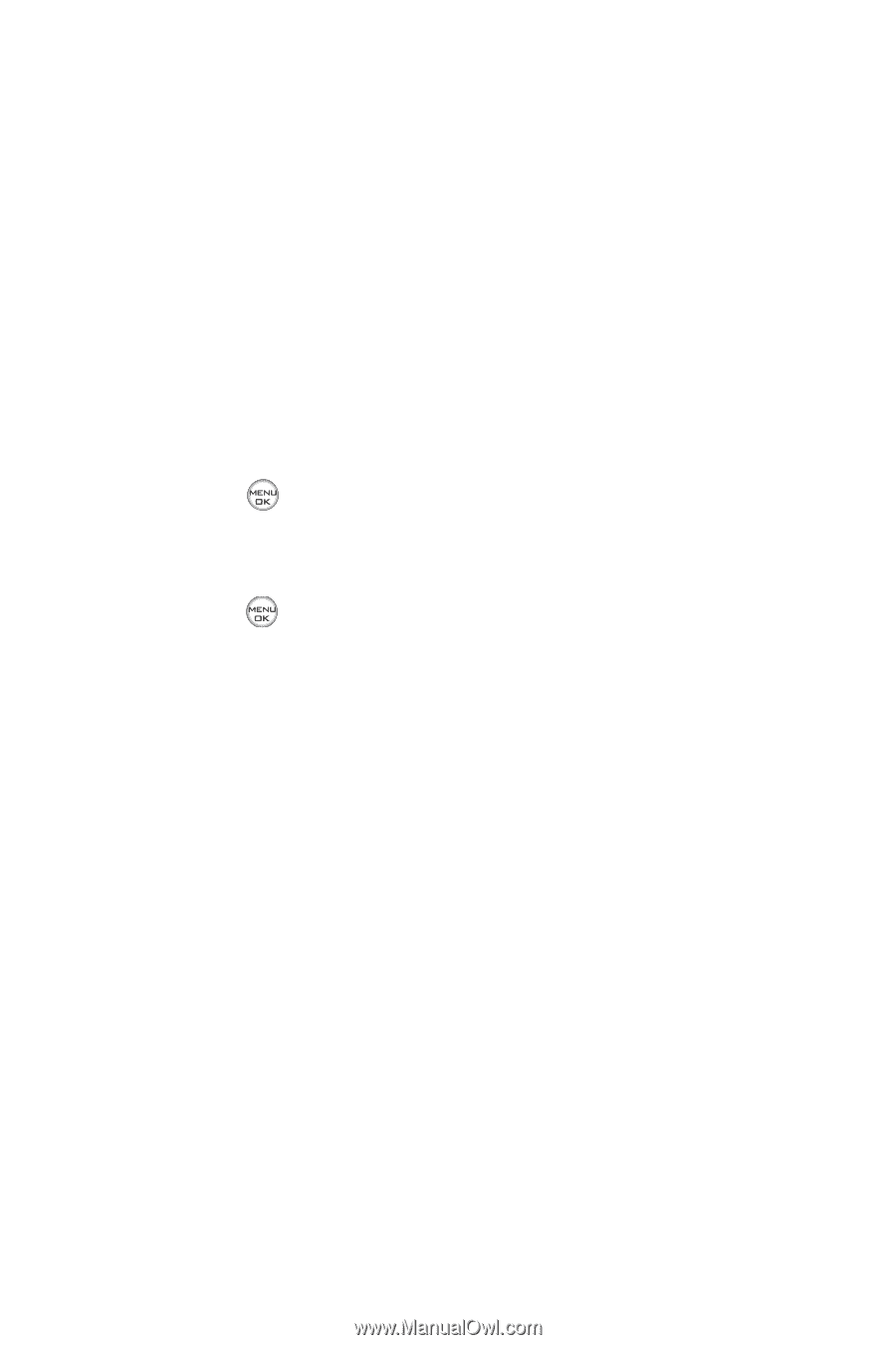
48
Section 2B: Controlling Your Phone’s Settings
Changing the Display Screen for Incoming Calls
You can set the color or downloaded image (screen saver) to be
shown on the Incoming Calls display.
To set the incoming calls display:
1.
Select
Menu > Settings > Display > Incoming Calls
.
2.
Select
Caller ID
,
No Caller ID
, or
Roaming
.
3.
Select
Preloaded
,
My Albums
,
Assigned Media
,
My Content
,
Get New
, or
Take New Picture
.
4.
Use the navigation key to highlight your selection and
press
to view the image. (Once an image is
displayed, you can use your navigation key to scroll
through and view the other default images.)
5.
Press
to assign the desired image.