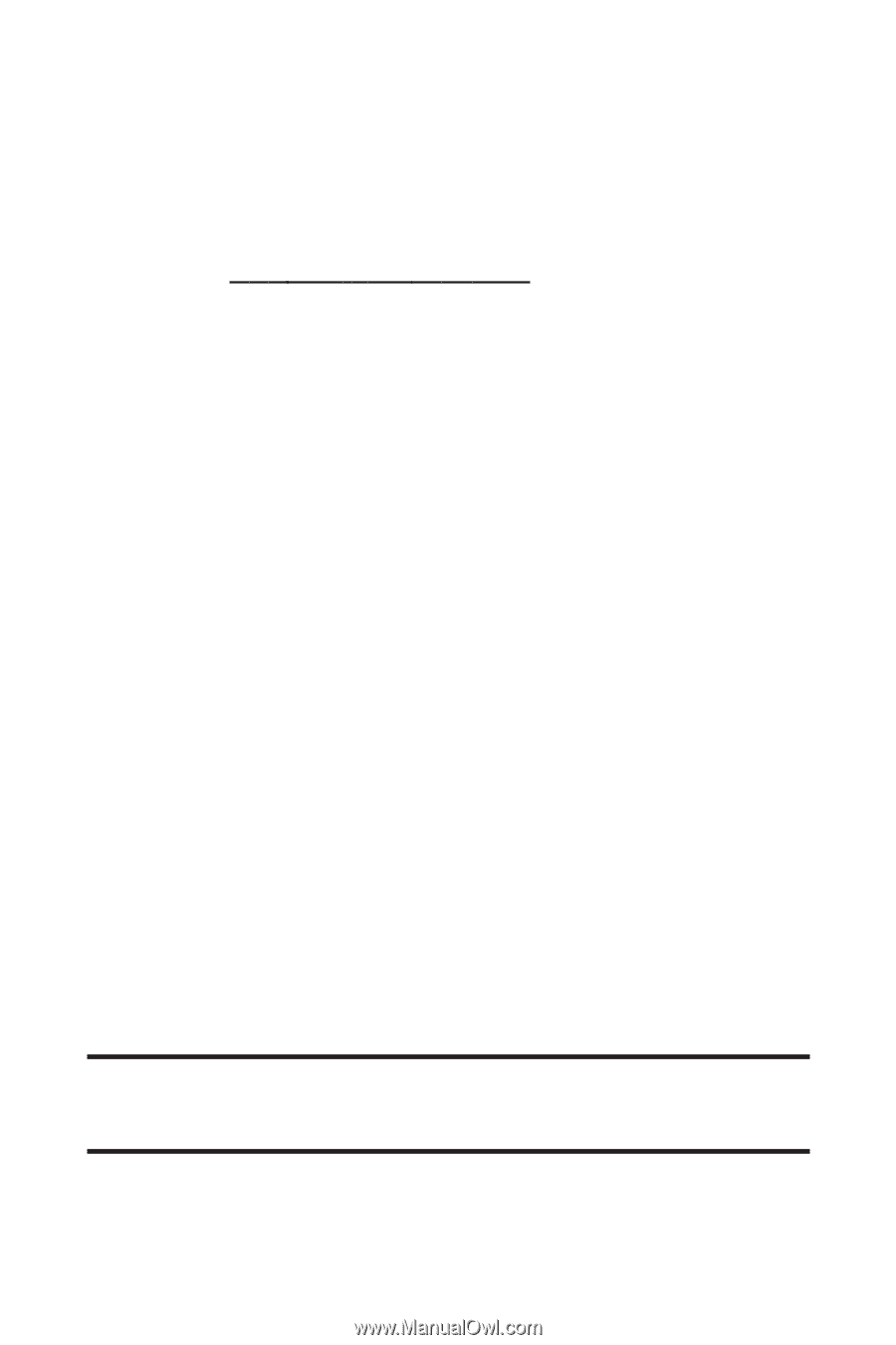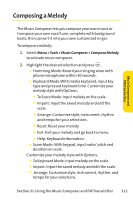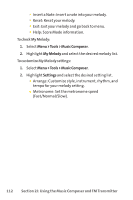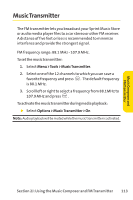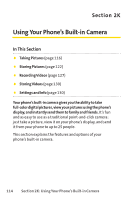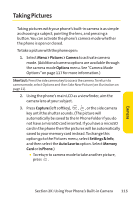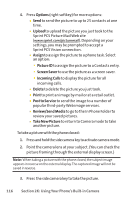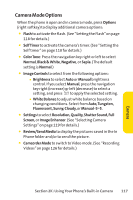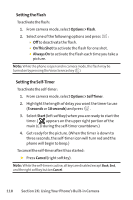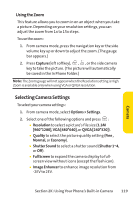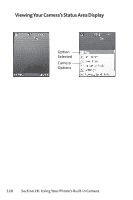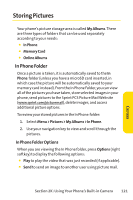LG Fusic LX550 User Guide - Page 130
K: Using Your Phone's Built-in Camera, To take a picture with the phone closed - review
 |
View all LG Fusic LX550 manuals
Add to My Manuals
Save this manual to your list of manuals |
Page 130 highlights
4. Press Options (right softkey) for more options: Ⅲ Send to send the picture to up to 25 contacts at one time. Ⅲ Upload to upload the picture you just took to the Sprint PCS Picture Mail Web site (www.sprint.com/picturemail). Depending on your settings, you may be prompted to accept a Sprint PCS Vision connection. Ⅲ Assign to assign the picture to a phone task. Select an option: Ⅲ Picture ID to assign the picture to a Contacts entry. Ⅲ Screen Saver to use the picture as a screen saver. Ⅲ Incoming Calls to display the picture for all incoming calls. Ⅲ Delete to delete the picture you just took. Ⅲ Print to print an image by mail or at a retail outlet. Ⅲ Post to Service to send the image to a number of popular third-party Web image services. Ⅲ Review/Send Media to go to the In Phone Folder to review your saved pictures. Ⅲ Take New Picture to return to Camera mode to take another picture. To take a picture with the phone closed: 1. Pressandholdthesidecamerakeytoactivatecameramode. 2. Point the camera lens at your subject. (You can check the picture framing through the external display screen.) Note: When taking a picture with the phone closed, the subject image appears in reverse on the external display.The captured image will not be saved in reverse. 3. Press the side camera key to take the picture. 116 Section 2K: Using Your Phone's Built-in Camera