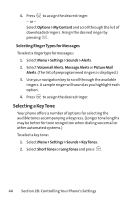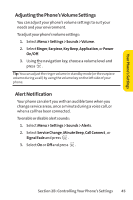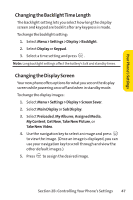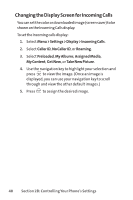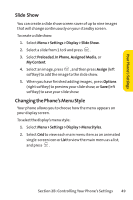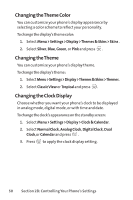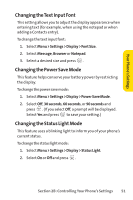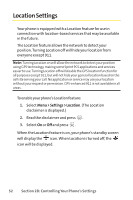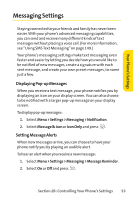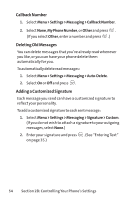LG Fusic LX550 User Guide - Page 63
Slide, Changing the Phone's Menu Style
 |
View all LG Fusic LX550 manuals
Add to My Manuals
Save this manual to your list of manuals |
Page 63 highlights
Your Phone's Settings Slide Show You can create a slide show screen saver of up to nine images that will change continuously on your standby screen. To create a slide show: 1. Select Menu > Settings > Display > Slide Show. 2. Select a slide from 1 to 9 and press . 3. Select Preloaded, In Phone, Assigned Media, or My Content. 4. Select an image, press , and then press Assign (left softkey) to add the image to the slide show. 5. When you have finished adding images , press Options (right softkey) to preview your slide show, or Save (left softkey) to save your slide show. Changing the Phone's Menu Style Your phone allows you to choose how the menu appears on your display screen. To select the display's menu style: 1. Select Menu > Settings > Display > Menu Styles. 2. Select Grid to view each main menu item as an animated single-screen icon or List to view the main menu as a list, and press . Section 2B: Controlling Your Phone's Settings 49