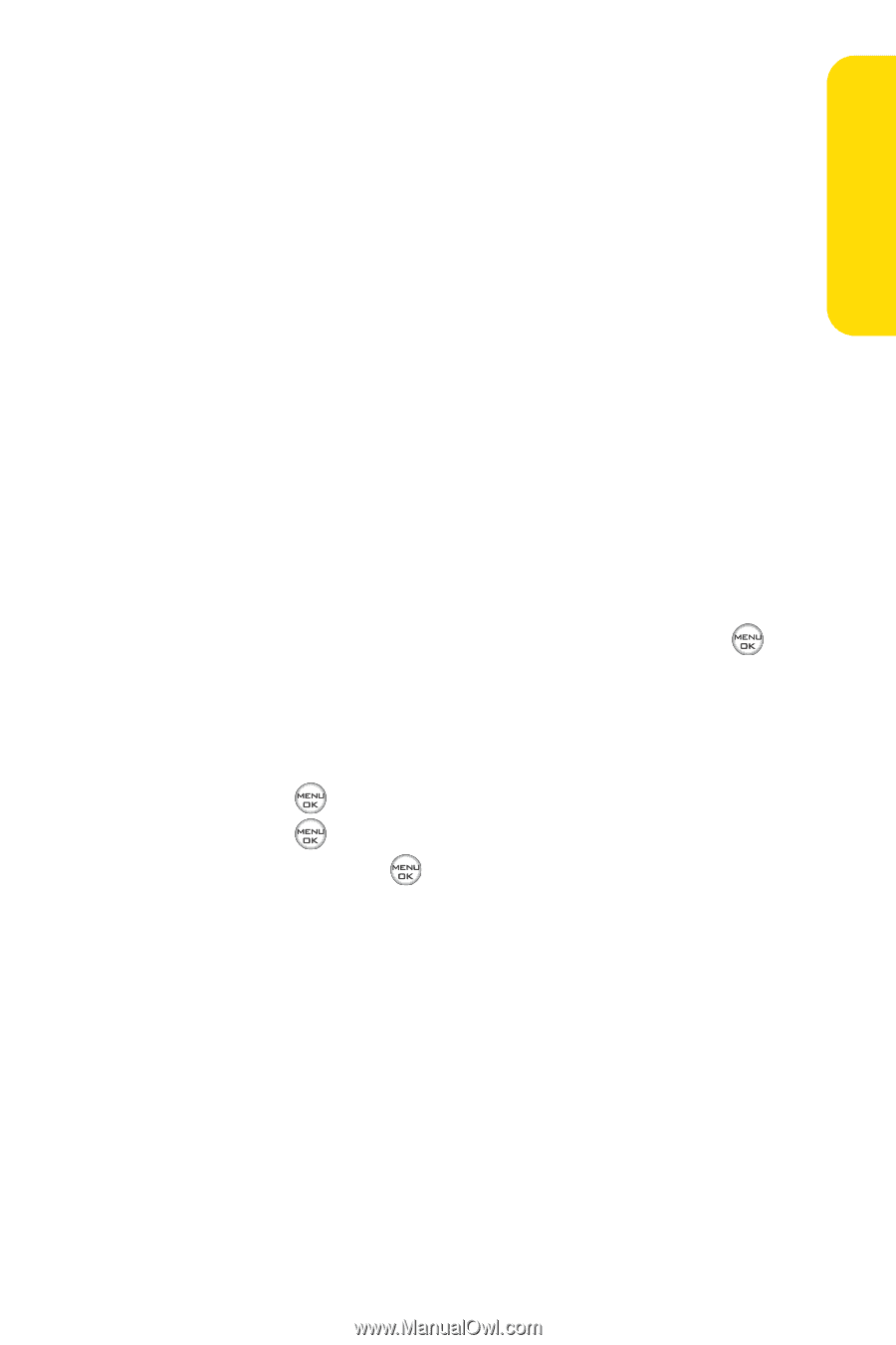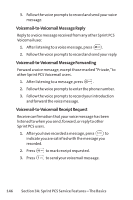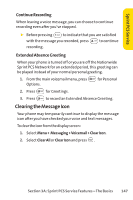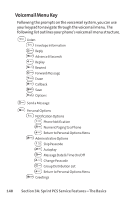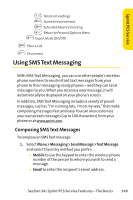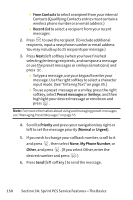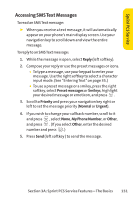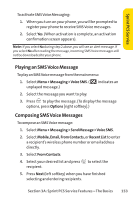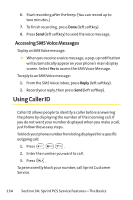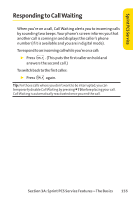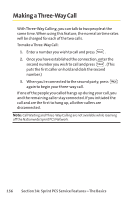LG Fusic LX550 User Guide - Page 165
Accessing SMS Text Messages
 |
View all LG Fusic LX550 manuals
Add to My Manuals
Save this manual to your list of manuals |
Page 165 highlights
Sprint PCS Service Accessing SMSText Messages To read an SMSText message: ᮣ When you receive a text message, it will automatically appear on your phone's main display screen. Use your navigation key to scroll down and view the entire message. To reply to an SMSText message: 1. While the message is open, select Reply (left softkey). 2. Compose your reply or use the preset messages or icons. Ⅲ To type a message, use your keypad to enter your message. Use the right softkey to select a character input mode. (See "Entering Text"on page 35.) Ⅲ To use a preset message or a smiley, press the right softkey, select Preset messages or Smileys, highlight your desired message or emoticon, and press . 3. Scroll to Priority and press your navigation key right or left to set the message priority (Normal or Urgent). 4. If you wish to change your callback number, scroll to it and press , select None, My Phone Number, or Other, and press . (If you select Other, enter the desired number and press .) 5. Press Send (left softkey ) to send the message. Section 3A: Sprint PCS Service Features - The Basics 151