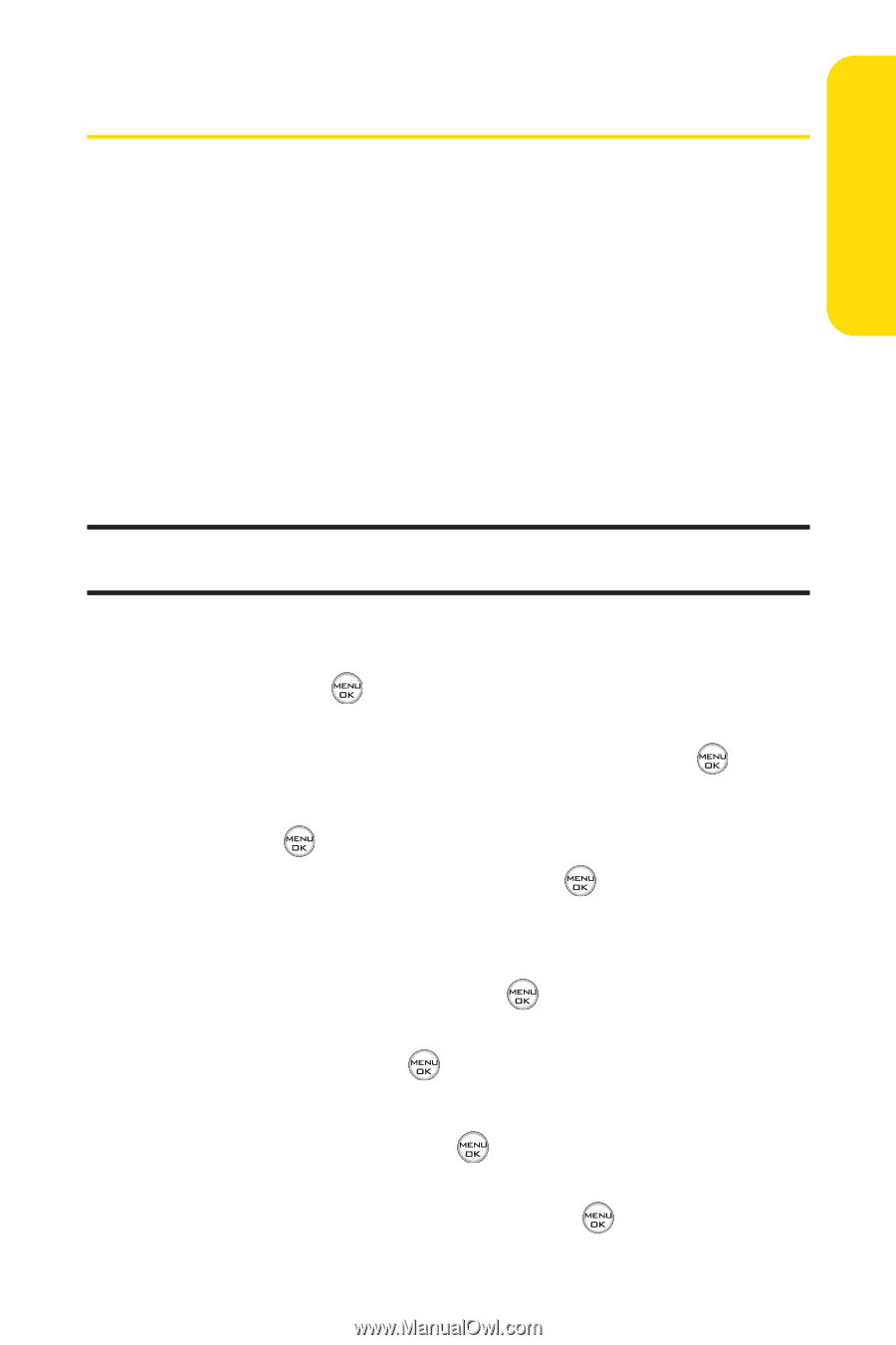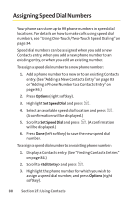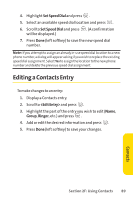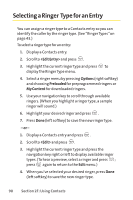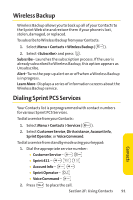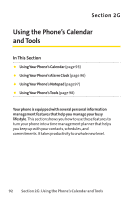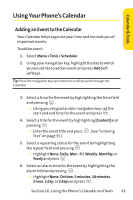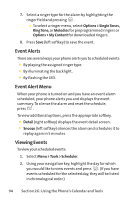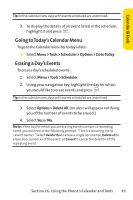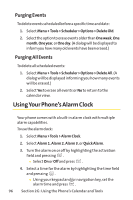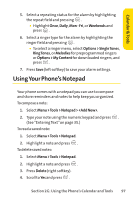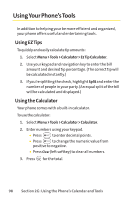LG Fusic LX550 User Guide - Page 107
Using Your Phone's Calendar
 |
View all LG Fusic LX550 manuals
Add to My Manuals
Save this manual to your list of manuals |
Page 107 highlights
Calendar & Tools Using Your Phone's Calendar Adding an Event to the Calendar Your Calendar helps organize your time and reminds you of important events. To add an event: 1. Select Menu >Tools > Scheduler. 2. Using your navigation key, highlight the day to which you would like to add an event and press Add (left softkey). Tip: Press the navigation key up or down to scroll by week through the Calendar. 3. Select a time for the event by highlighting the time field and pressing . Ⅲ Using your keypad and/or navigation key, set the start and end time for the event and press . 4. Select a title for the event by highlighting [Content] and pressing . Ⅲ Enter the event title and press . (See "Entering Text"on page 35.) 5. Select a repeating status for the event by highlighting the repeat field and pressing . Ⅲ Highlight None, Daily, Mon - Fri, Weekly, Monthly, or Yearly and press . 6. Select an alarm time for the event by highlighting the alarm field and pressing . Ⅲ Highlight None, On time, 5 minutes, 10 minutes, 1 hour, 1 day, or 2 days and press . Section 2G: Using the Phone's Calendar and Tools 93