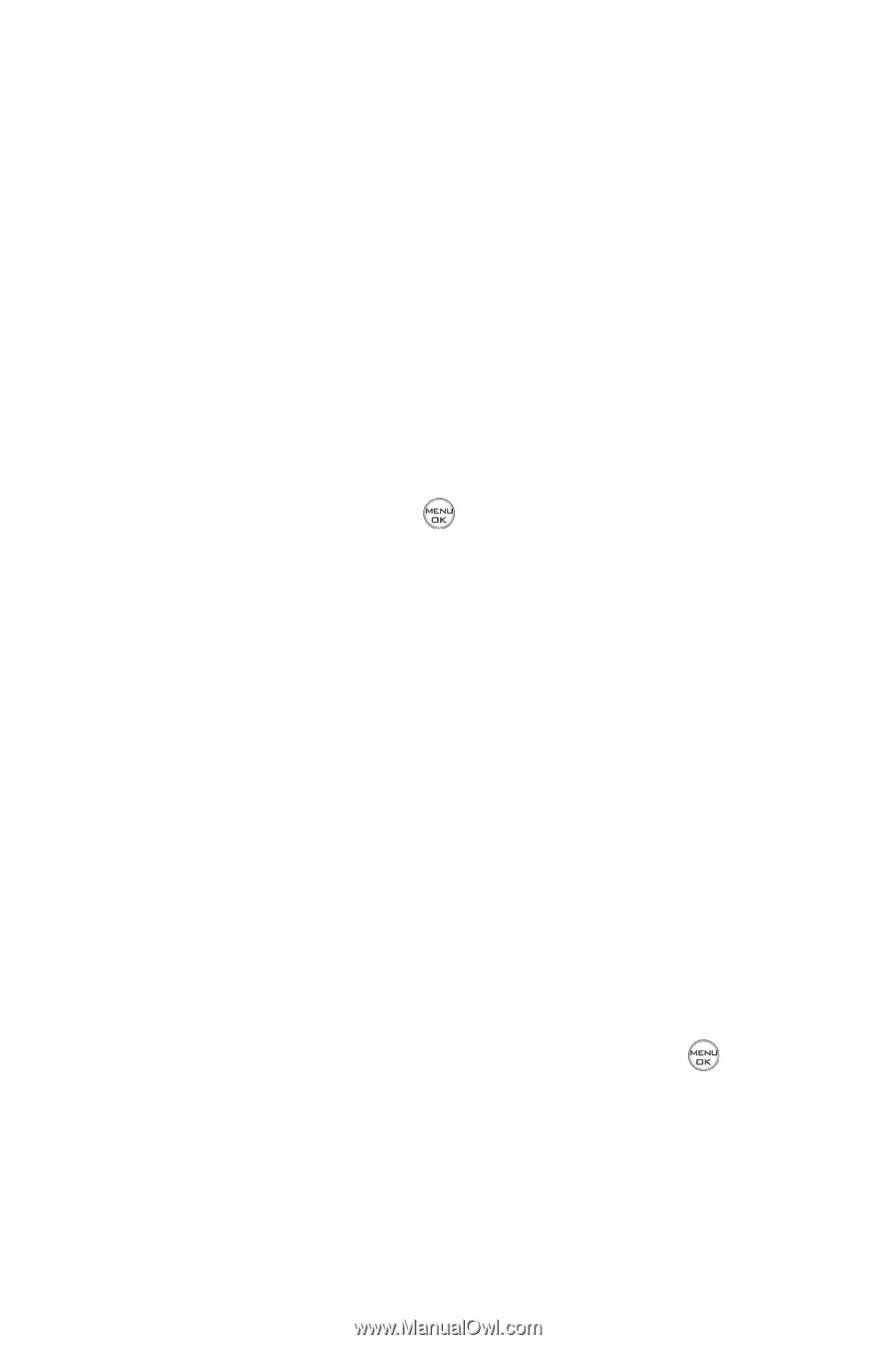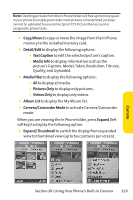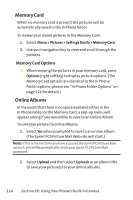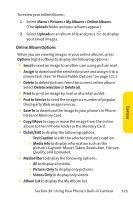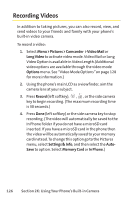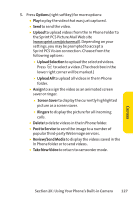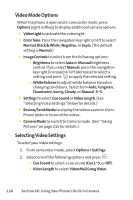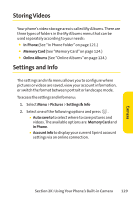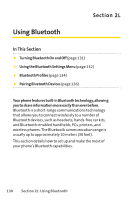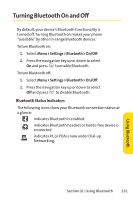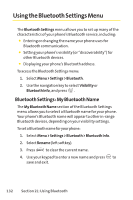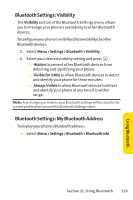LG Fusic LX550 User Guide - Page 142
Video Mode Options, Selecting Video Settings
 |
View all LG Fusic LX550 manuals
Add to My Manuals
Save this manual to your list of manuals |
Page 142 highlights
Video Mode Options When the phone is open and in camcorder mode, press Options (right softkey) to display additional camera options: ⅷ Video Light to activate the video light. ⅷ ColorTone: Press the navigation key right or left to select Normal, Black & White, Negative, or Sepia. (The default setting is Normal.) ⅷ Image Controls to select from the following options: Ⅲ Brightness to select Auto or Manual brightness control. If you select Manual, press the navigation key right (increase) or left (decrease) to select a setting and press to apply the selected setting. Ⅲ White Balance to adjust white balance based on changing conditions. Select from Auto,Tungsten, Fluorescent, Sunny, Cloudy, or Manual -5~5. ⅷ Settings to select Cue Sound or Video Length. (See "Selecting Video Settings"below for details.) ⅷ Review/Send Media to display the videos saved in the In Phone folder or to send the videos. ⅷ Camera Mode to switch to Camera mode. (See "Taking Pictures"on page 115 for details.) Selecting Video Settings To select your video settings: 1. From camcorder mode, select Options > Settings. 2. Select one of the following options and press : Ⅲ Cue Sound to select a cue sound (Cue 1~3, or Off). Ⅲ Video Length to select Video Mail/LongVideo. 128 Section 2K: Using Your Phone's Built-in Camera