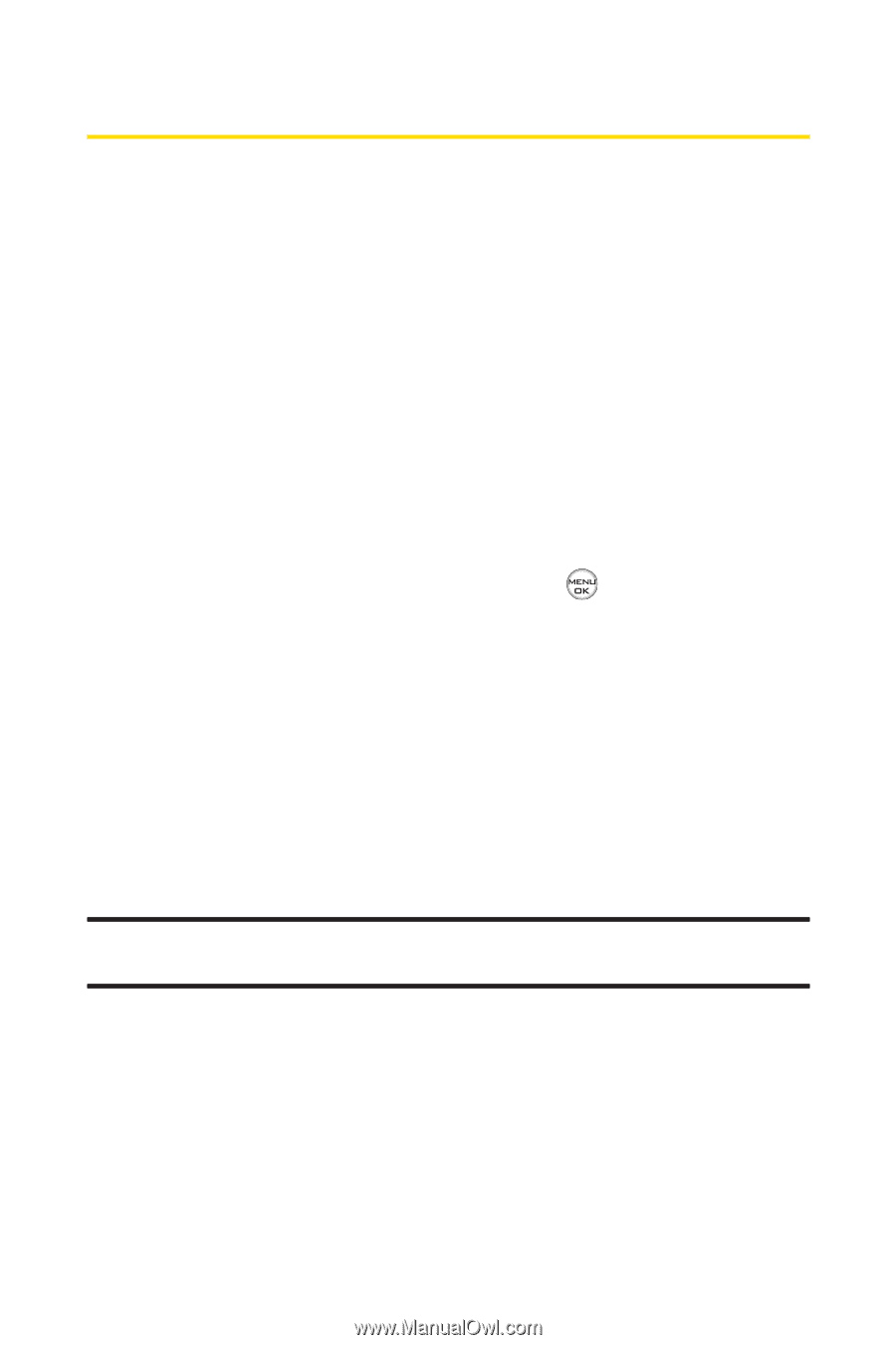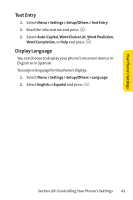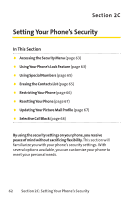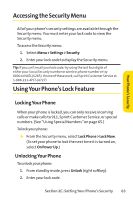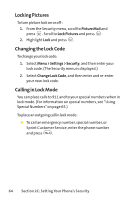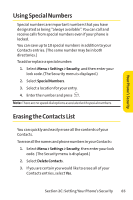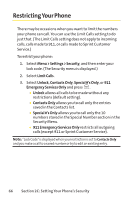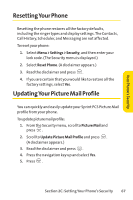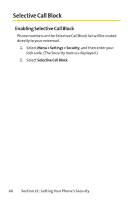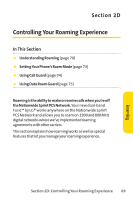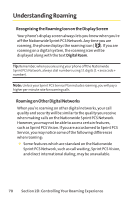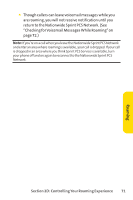LG Fusic LX550 User Guide - Page 80
Restricting Your Phone
 |
View all LG Fusic LX550 manuals
Add to My Manuals
Save this manual to your list of manuals |
Page 80 highlights
Restricting Your Phone There may be occasions when you want to limit the numbers your phone can call. You can use the Limit Calls setting to do just that. (The Limit Calls setting does not apply to incoming calls, calls made to 911, or calls made to Sprint Customer Service.) To restrict your phone: 1. Select Menu > Settings > Security, and then enter your lock code. (The Security menu is displayed.) 2. Select Limit Calls. 3. Select Unlock, Contacts Only, Special #'s Only, or 911 Emergency Services Only and press . Ⅲ Unlock allows all calls to be made without any restrictions (default setting). Ⅲ Contacts Only allows you to call only the entries saved in the Contacts list. Ⅲ Special #'s Only allows you to call only the 10 numbers stored in the Special Number section in the Security Menu. Ⅲ 911 Emergency Services Only restricts all outgoing calls (except 911 or Sprint Customer Service). Note: "Lock Code"is displayed when your restriction is set to ContactsOnly and you make a call to a saved number or try to edit an existing entry. 66 Section 2C: Setting Your Phone's Security