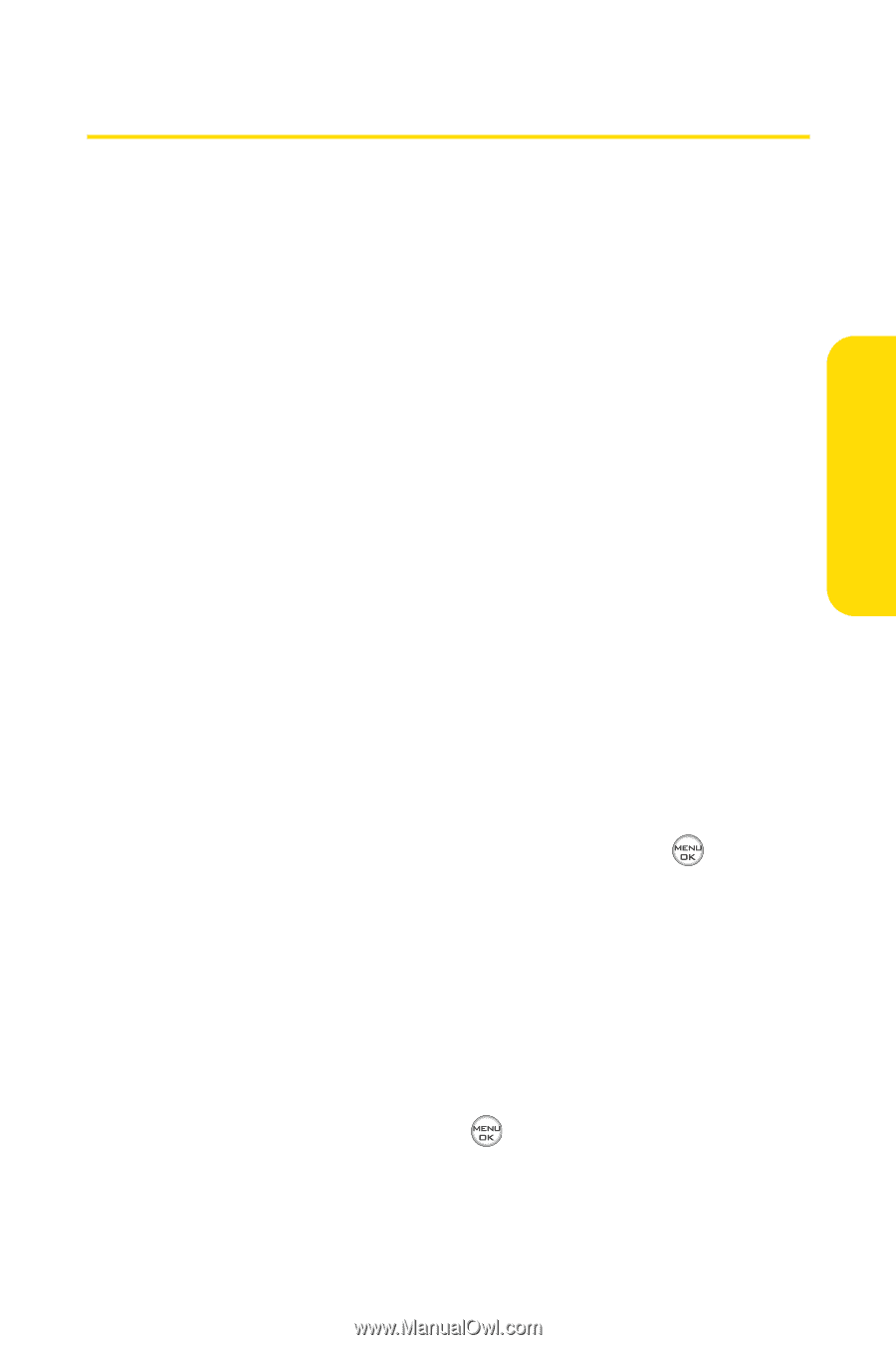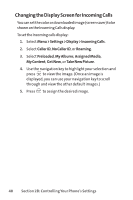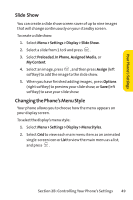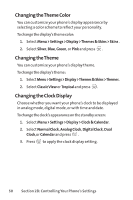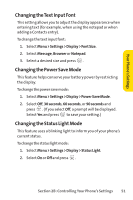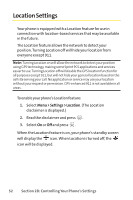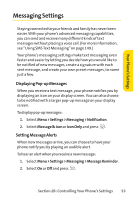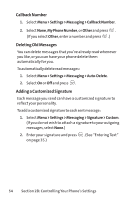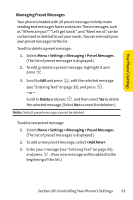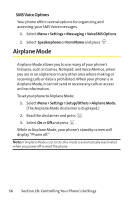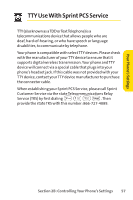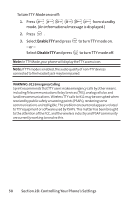LG Fusic LX550 User Guide - Page 67
Messaging Settings
 |
View all LG Fusic LX550 manuals
Add to My Manuals
Save this manual to your list of manuals |
Page 67 highlights
Your Phone's Settings Messaging Settings Staying connected to your friends and family has never been easier. With your phone's advanced messaging capabilities, you can send and receive many different kinds of text messages without placing a voice call. (For more information, see "Using SMS Text Messaging"on page 149.) Your phone's messaging settings make text messaging even faster and easier by letting you decide how you would like to be notified of new messages, create a signature with each sent message, and create your own preset messages, to name just a few. Displaying Pop-up Messages When you receive a text message, your phone notifies you by displaying an icon on your display screen. You can also choose to be notified with a larger pop-up message on your display screen. To display pop-up messages: 1. Select Menu > Settings > Messaging > Notification. 2. Select Message & Icon or Icon Only and press . Setting Message Alerts When new messages arrive, you can choose to have your phone notify you by playing an audible alert. To hear an alert when you receive a new message: 1. Select Menu > Settings > Messaging > Message Reminder. 2. Select On or Off and press . Section 2B: Controlling Your Phone's Settings 53