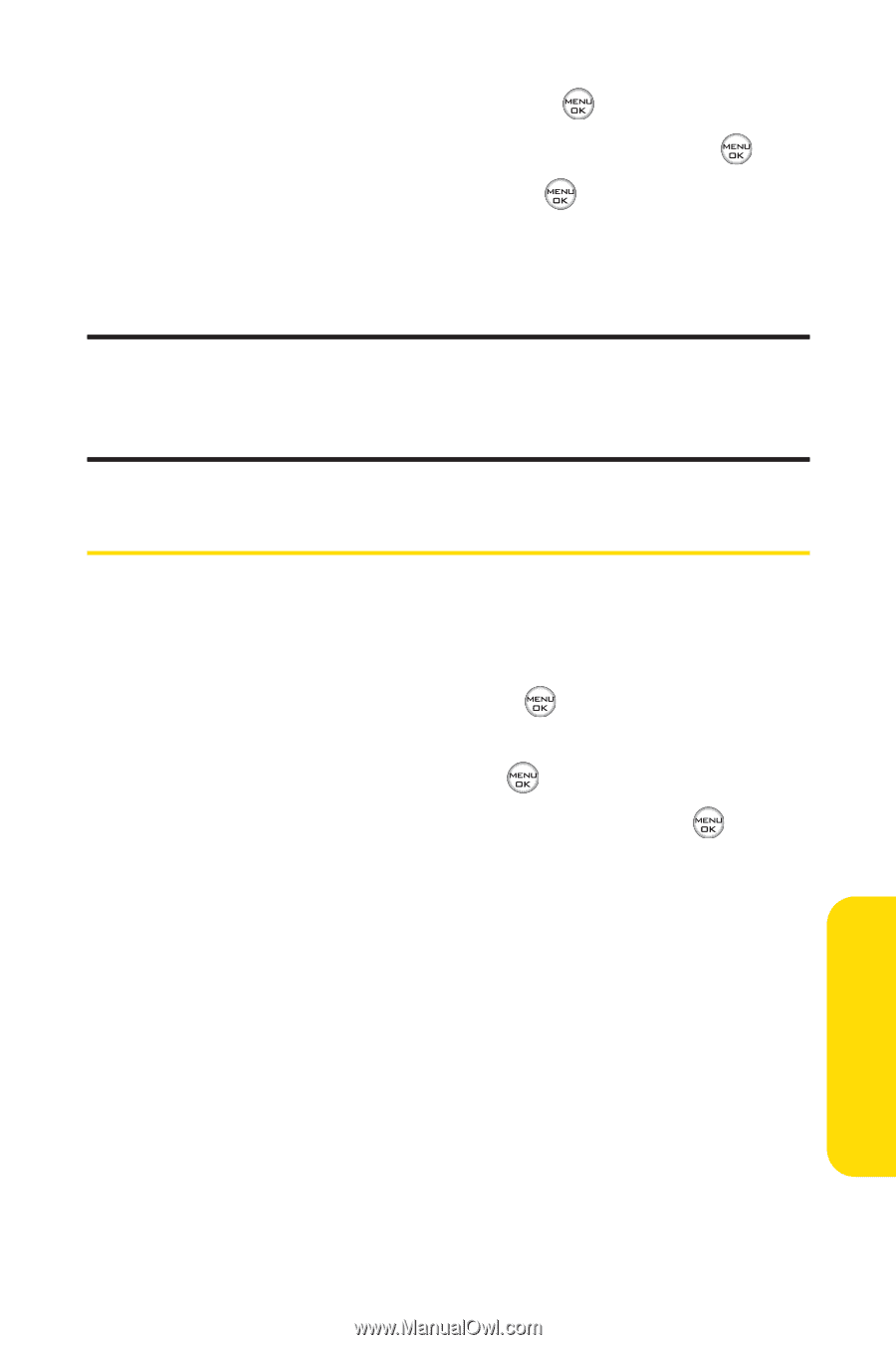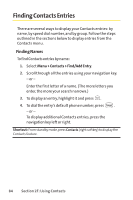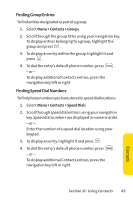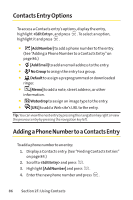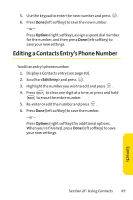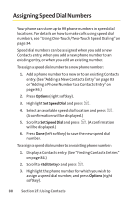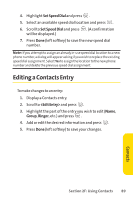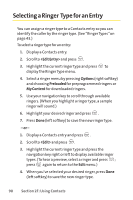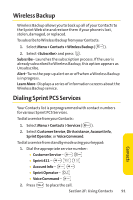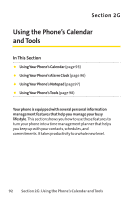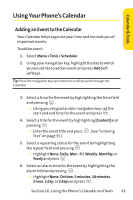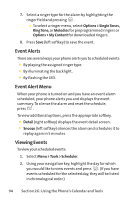LG Fusic LX550 User Guide - Page 103
Editing a Contacts Entry
 |
View all LG Fusic LX550 manuals
Add to My Manuals
Save this manual to your list of manuals |
Page 103 highlights
4. Highlight Set Speed Dial and press . 5. Select an available speed dial location and press . 6. Scroll to Set Speed Dial and press . (A confirmation will be displayed.) 7. Press Done (left softkey) to save the new speed dial number. Note: If you attempt to assign an already in-use speed dial location to a new phone number, a dialog will appear asking if you wish to replace the existing speed dial assignment. Select Yes to assign the location to the new phone number and delete the previous speed dial assignment. Editing a Contacts Entry To make changes to an entry: 1. Display a Contacts entry. 2. Scroll to and press . 3. Highlight the part of the entry you wish to edit (Name, Group, Ringer, etc.) and press . 4. Add or edit the desired information and press . 5. Press Done (left softkey) to save your changes. Section 2F: Using Contacts 89 Contacts