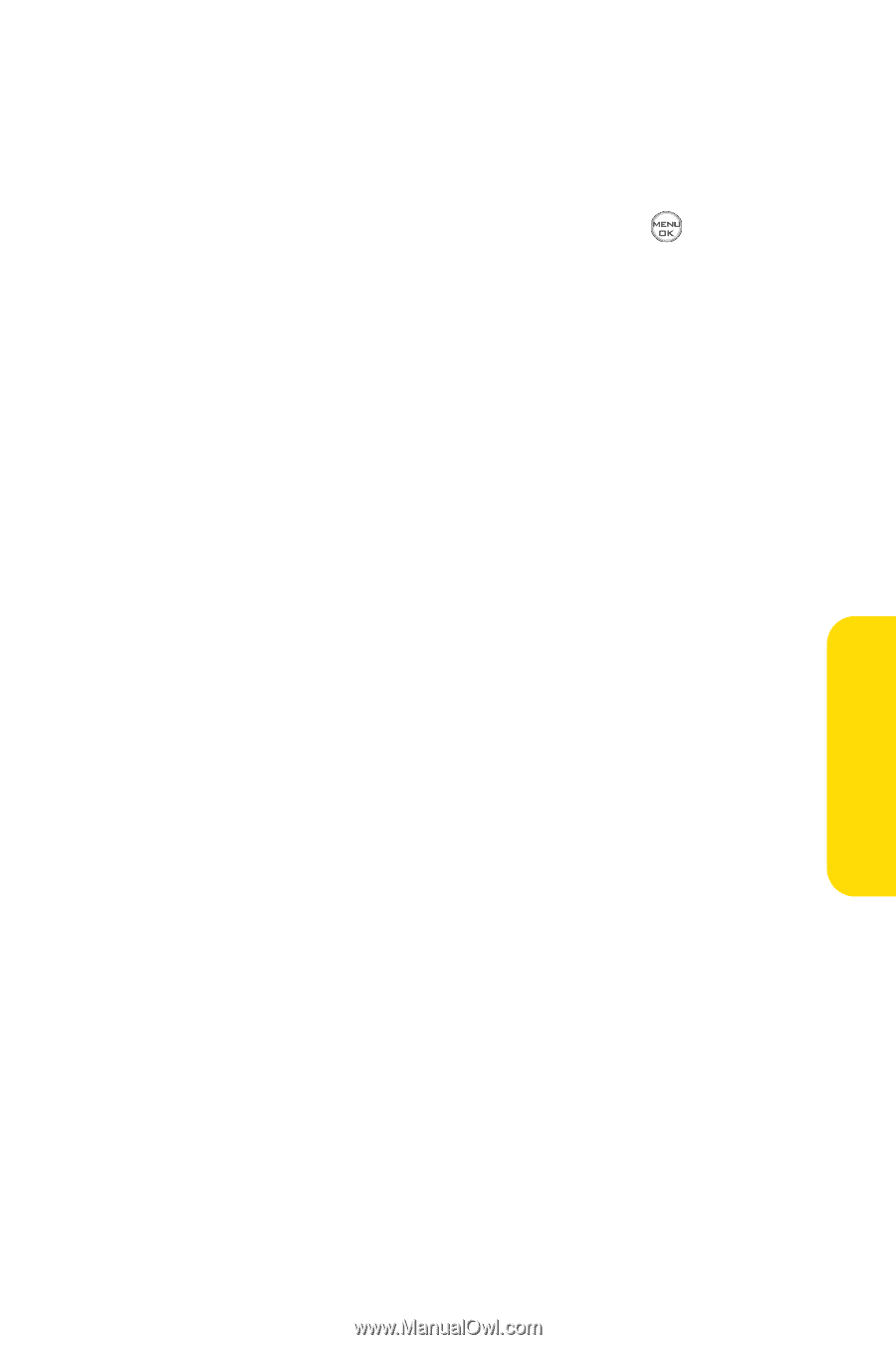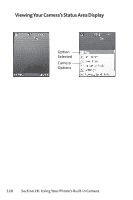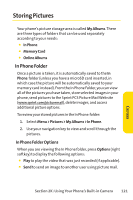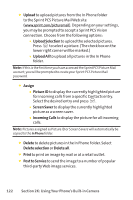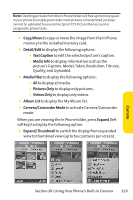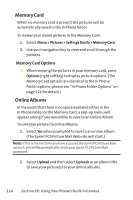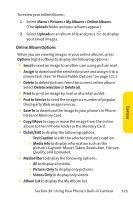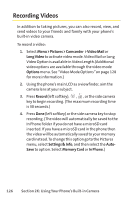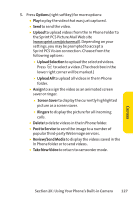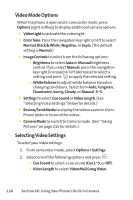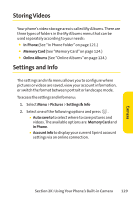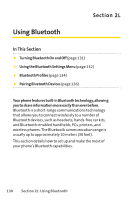LG Fusic LX550 User Guide - Page 139
Online Album Options
 |
View all LG Fusic LX550 manuals
Add to My Manuals
Save this manual to your list of manuals |
Page 139 highlights
To review your online albums: 1. Select Menu > Pictures > My Albums > Online Albums. (The Uploads folder and your albums appear.) 2. Select Uploads or an album title and press to display your saved images. Online Album Options When you are viewing images in your online albums, press Options (right softkey) to display the following options: ⅷ Send to send an image to another user using picture mail. ⅷ Assign to download the selected picture and assign it to a phone task. (See "In Phone Folder Options"on page 121.) ⅷ Delete to delete pictures from the current online album. Select Delete selection or Delete all. ⅷ Print to print an image by mail or at a retail outlet. ⅷ Post to Service to send the image to a number of popular third-party Web image services. ⅷ SaveTo to download the image to your phone's In Phone Folder or Memory Card. ⅷ Copy/Move to copy or move the image from the online album to the In Phone Folder or the Memory Card. ⅷ Detail/Edit to display the following options: Ⅲ Text Caption to edit the selected picture's caption. Ⅲ Media Info to display information such as the picture's Caption, Model, Taken, Resolution, File size, Quality, and Uploaded. ⅷ Media Filter to display the following options: Ⅲ All to display all media. Ⅲ Pictures Only to display only pictures. Ⅲ Videos Only to display only videos. ⅷ Album List to display the My Album list. Section 2K: Using Your Phone's Built-in Camera 125 Camera