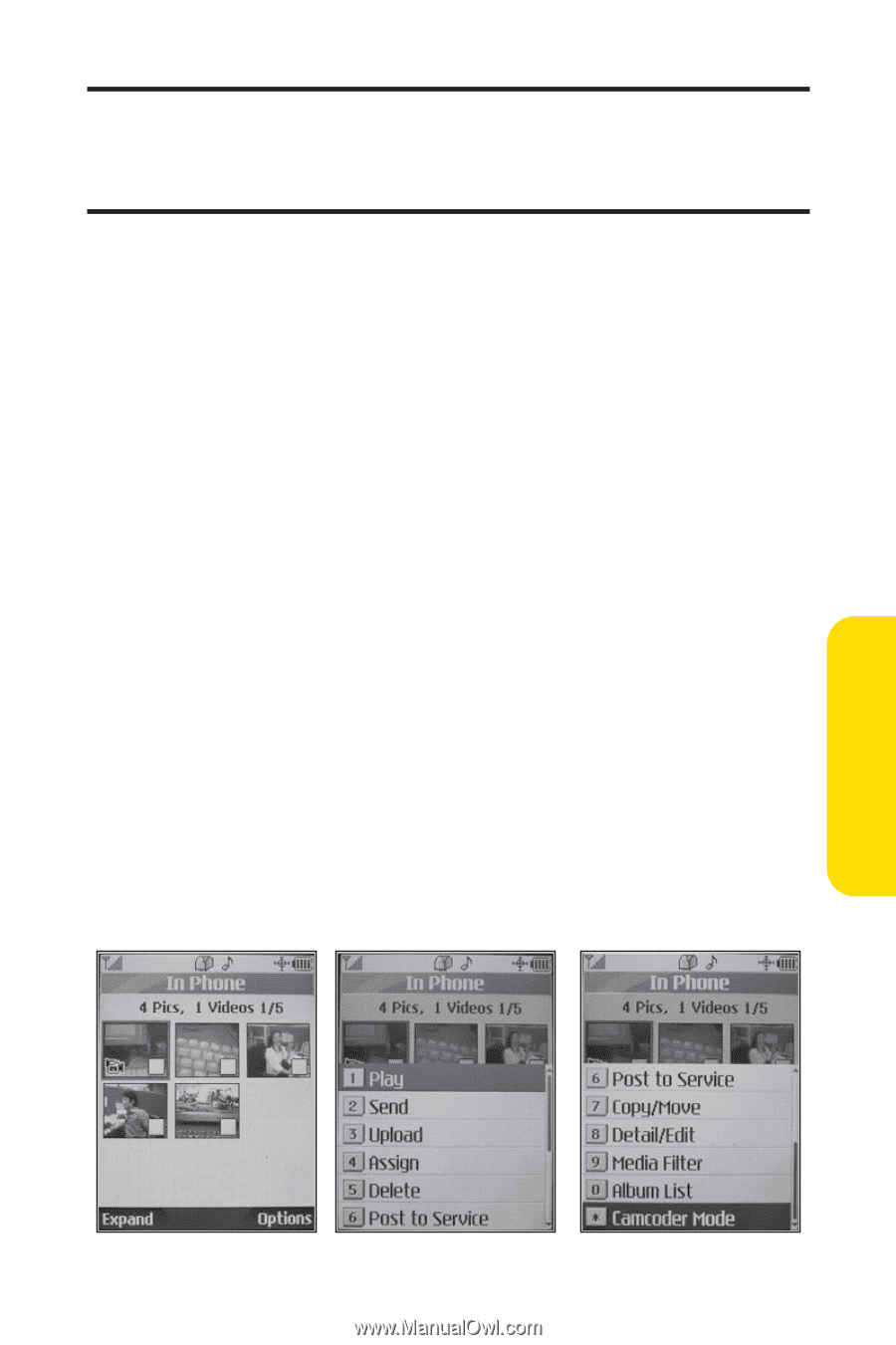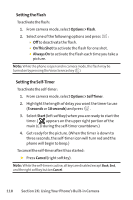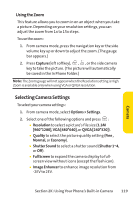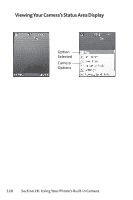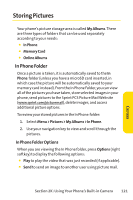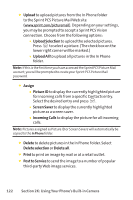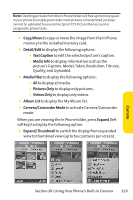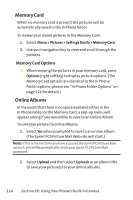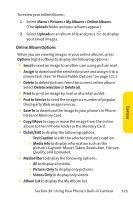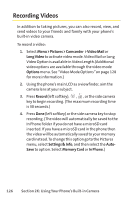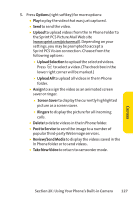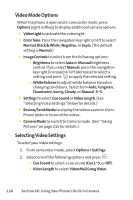LG Fusic LX550 User Guide - Page 137
Copy/Move, Detail/Edit, Text Caption, Media Info, Media Filter, Pictures Only, Videos Only, Album
 |
View all LG Fusic LX550 manuals
Add to My Manuals
Save this manual to your list of manuals |
Page 137 highlights
Note: Deleting pictures from the In Phone folder will free up memory space in your phone to enable you to take more pictures. Once deleted, pictures cannot be uploaded to your online Sprint PCS Picture Mail account or assigned to phone tasks. ⅷ Copy/Move to copy or move the image from the In Phone memory to the installed memory card. ⅷ Detail/Edit to display the following options: Ⅲ Text Caption to edit the selected picture's caption. Ⅲ Media Info to display information such as the picture's Caption, Model, Taken, Resolution, File size, Quality, and Uploaded. ⅷ Media Filter to display the following options: Ⅲ All to display all media. Ⅲ Pictures Only to display only pictures. Ⅲ Videos Only to display only videos. ⅷ Album List to display the My Album list. ⅷ Camera/Camcorder Mode to activate Camera/Camcorder mode. When you are viewing the In Phone folder, press Expand (left softkey) to display the following option: ⅷ Expand/Thumbnail to switch the display from expanded view to thumbnail view (up to four pictures per screen). Section 2K: Using Your Phone's Built-in Camera 123 Camera