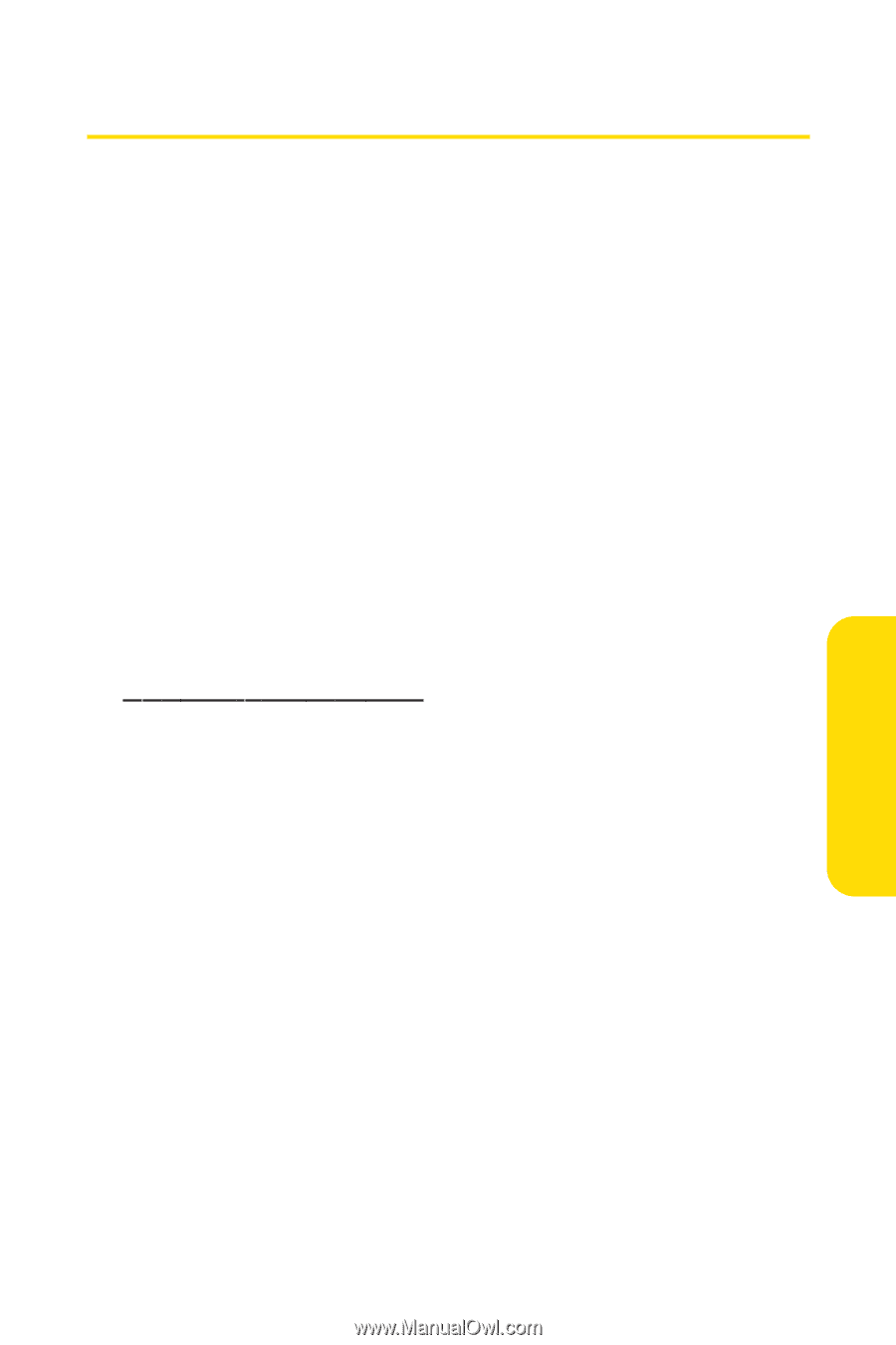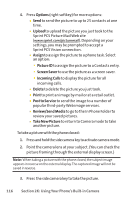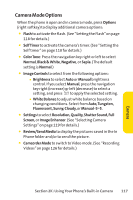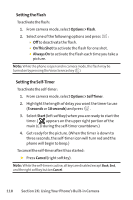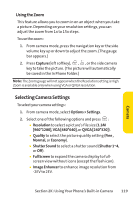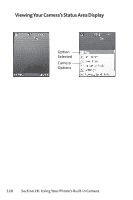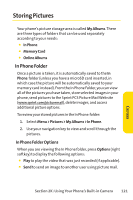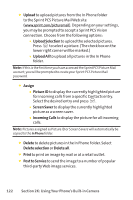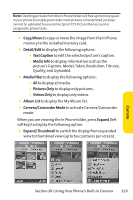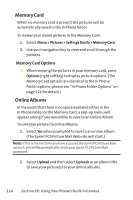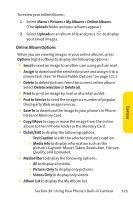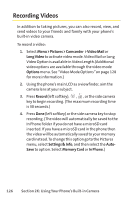LG Fusic LX550 User Guide - Page 135
Storing Pictures
 |
View all LG Fusic LX550 manuals
Add to My Manuals
Save this manual to your list of manuals |
Page 135 highlights
Storing Pictures Your phone's picture storage area is called My Albums. There are three types of folders that can be used separately according to your needs: ⅷ In Phone ⅷ Memory Card ⅷ Online Albums In Phone Folder Once a picture is taken, it is automatically saved to the In Phone folder (unless you have a microSD card inserted, in which case the picture will be automatically saved to your memory card instead). From the In Phone Folder, you can view all of the pictures you have taken, store selected images in your phone, send pictures to the Sprint PCS Picture Mail Web site (www.sprint.com/picturemail), delete images, and access additional picture options. To review your stored pictures in the In Phone folder: 1. Select Menu > Pictures > My Albums > In Phone. 2. Use your navigation key to view and scroll through the pictures. In Phone Folder Options When you are viewing the In Phone folder, press Options (right softkey) to display the following options: ⅷ Play to play the video that was just recorded (if applicable). ⅷ Send to send an image to another user using picture mail. Section 2K: Using Your Phone's Built-in Camera 121 Camera