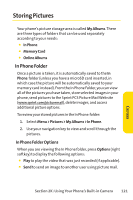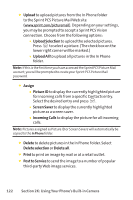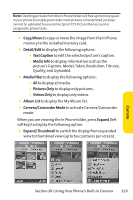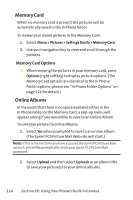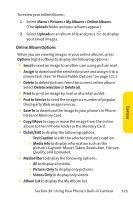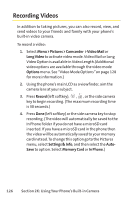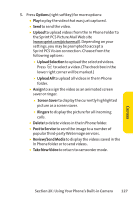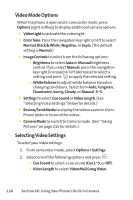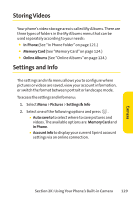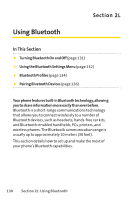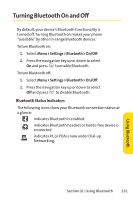LG Fusic LX550 User Guide - Page 140
Recording Videos
 |
View all LG Fusic LX550 manuals
Add to My Manuals
Save this manual to your list of manuals |
Page 140 highlights
Recording Videos In addition to taking pictures, you can also record, view, and send videos to your friends and family with your phone's built-in video camera. To record a video: 1. Select Menu > Pictures > Camcorder >Video Mail or LongVideo to activate video mode. Video Mail or Long Video Option is available in Video Length.(Additional video options are available through the video mode Options menu. See "Video Mode Options"on page 128 for more information.) 2. Using the phone's main LCD as a viewfinder, aim the camera lens at your subject. 3. Press Record (left softkey), , , or the side camera key to begin recording. (The maximum recording time is 30 seconds.) 4. Press Done (left softkey) or the side camera key to stop recording. (The video will automatically be saved to the In Phone Folder if you do not have a microSD card inserted. If you have a microSD card in the phone then the video will be automatically saved to your memory card instead. To change this option go to the Pictures menu, select Settings & Info, and then select the AutoSave to option. Select Memory Card or In Phone.) 126 Section 2K: Using Your Phone's Built-in Camera