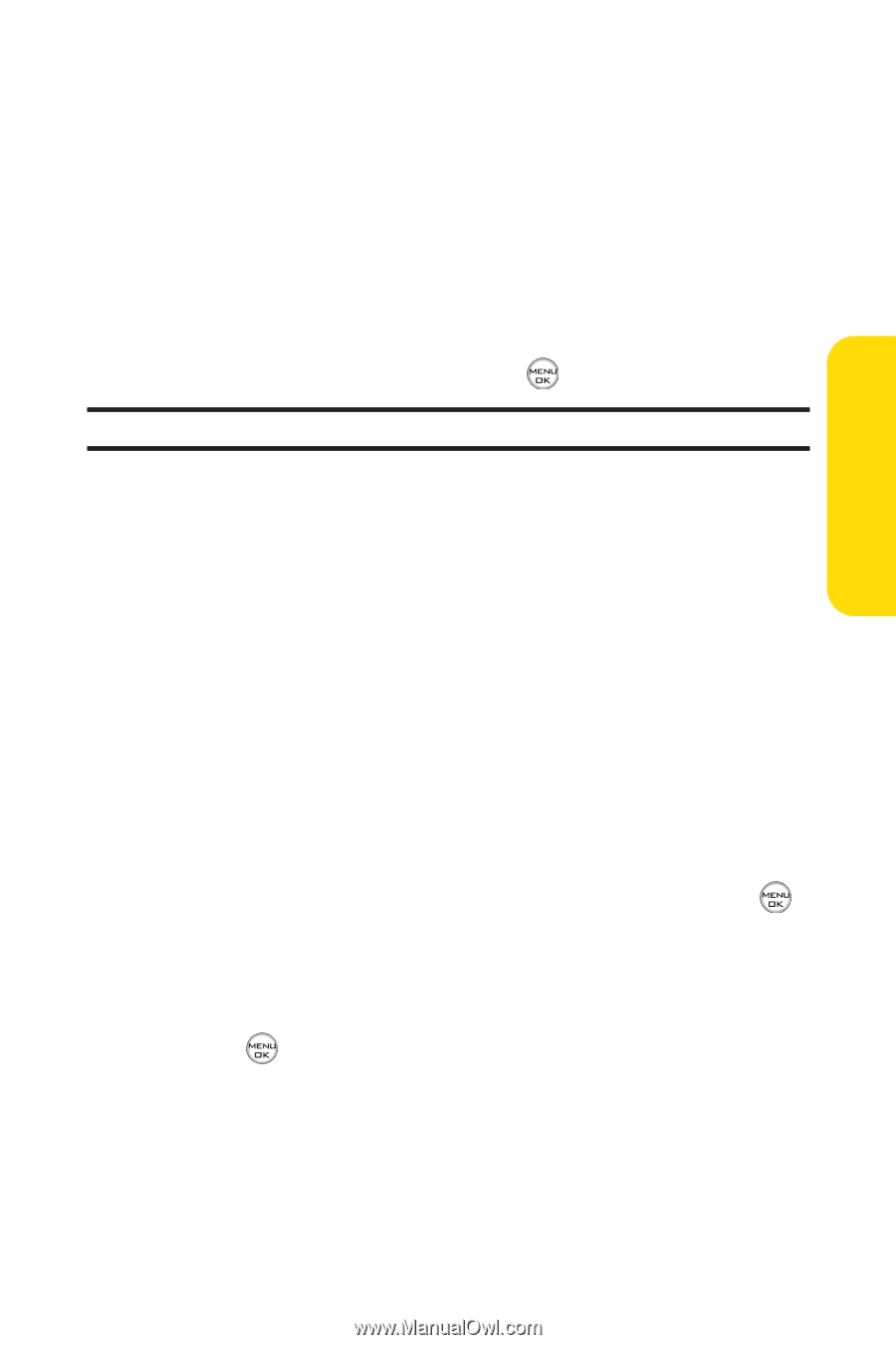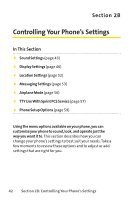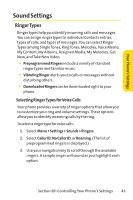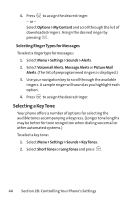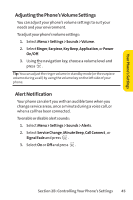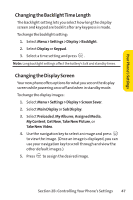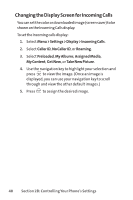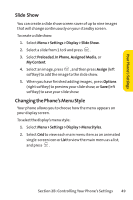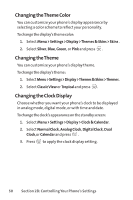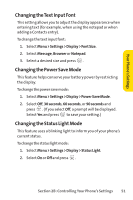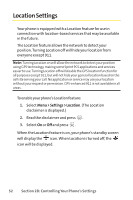LG Fusic LX550 User Guide - Page 61
Changing the Backlight Time Length, Changing the Display Screen
 |
View all LG Fusic LX550 manuals
Add to My Manuals
Save this manual to your list of manuals |
Page 61 highlights
Your Phone's Settings Changing the BacklightTime Length The backlight setting lets you select how long the display screen and keypad are backlit after any keypress is made. To change the backlight setting: 1. Select Menu > Settings > Display > Backlight. 2. Select Display or Keypad. 3. Select a time setting and press . Note: Long backlight settings affect the battery's talk and standby times. Changing the Display Screen Your new phone offers options for what you see on the display screen while powering on or off and when in standby mode. To change the display images: 1. Select Menu > Settings > Display > Screen Saver. 2. Select Main Display or Sub Display. 3. Select Preloaded, My Albums, Assigned Media, My Content, Get New, Take New Picture, or Take New Video. 4. Use the navigation key to select an image and press to view the image. (Once an image is displayed, you can use your navigation key to scroll through and view the other default images.) 5. Press to assign the desired image. Section 2B: Controlling Your Phone's Settings 47