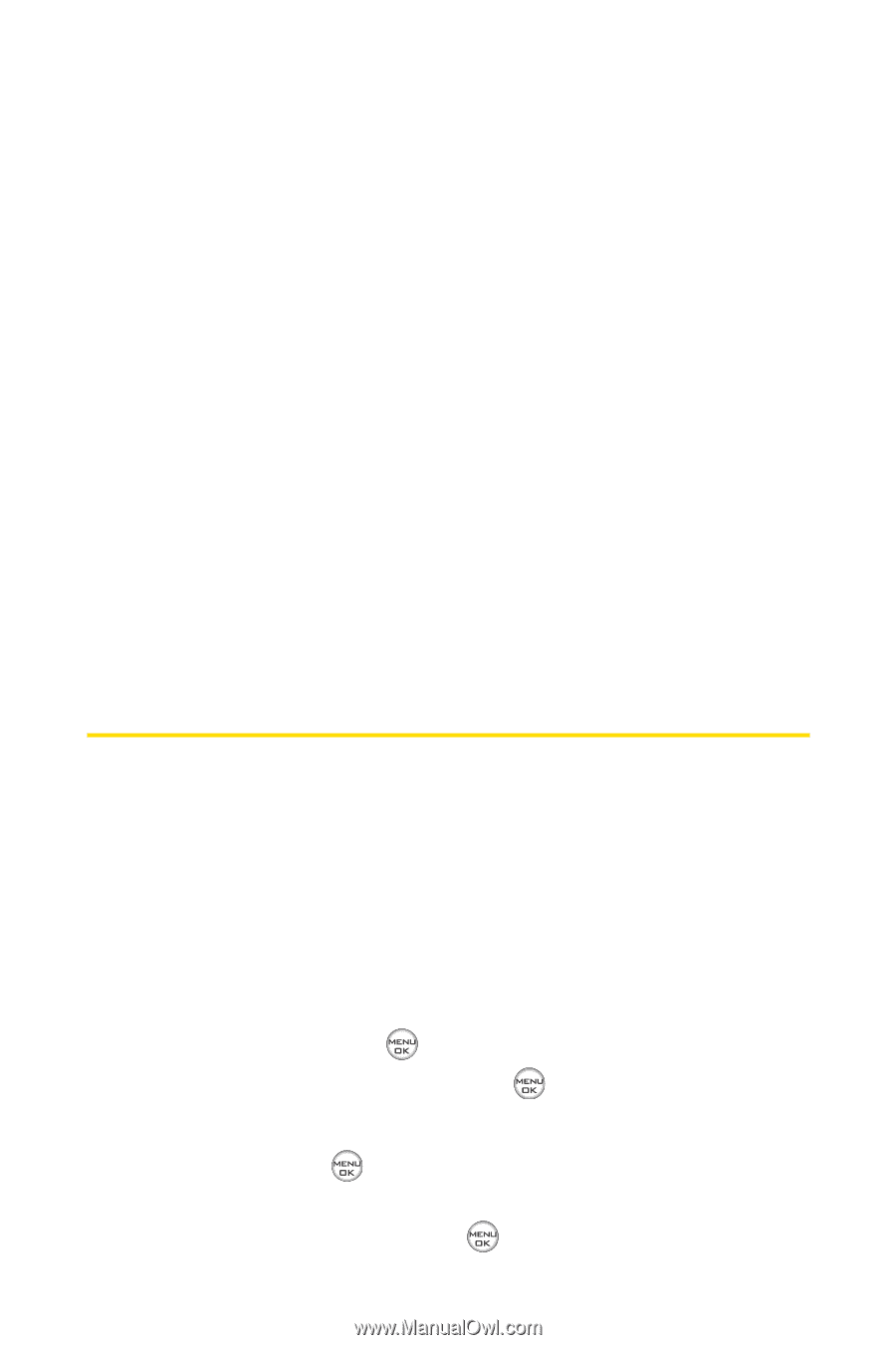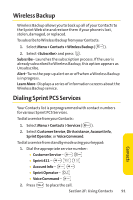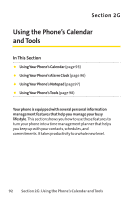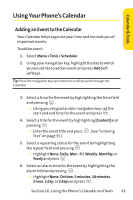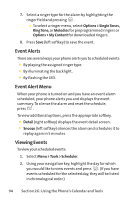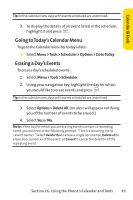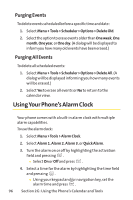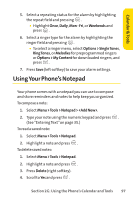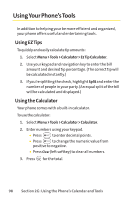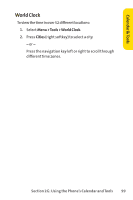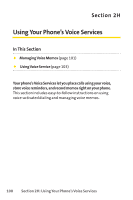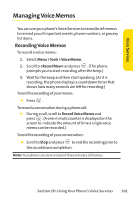LG Fusic LX550 User Guide - Page 110
Using Your Phone's Alarm Clock
 |
View all LG Fusic LX550 manuals
Add to My Manuals
Save this manual to your list of manuals |
Page 110 highlights
Purging Events To delete events scheduled before a specific time and date: 1. Select Menu > Tools > Scheduler > Options > Delete Old. 2. Select the option to erase events older than Oneweek, One month, One year, or One day. (A dialog will be displayed to inform you how many old events have been erased.) Purging All Events To delete all scheduled events: 1. Select Menu > Tools > Scheduler > Options > Delete All. (A dialog will be displayed informing you how many events will be erased.) 2. Select Yes to erase all events or No to return to the calendar view. Using Your Phone's Alarm Clock Your phone comes with a built-in alarm clock with multiple alarm capabilities. To use the alarm clock: 1. Select Menu >Tools > Alarm Clock. 2. Select Alarm 1, Alarm 2, Alarm 3, or Quick Alarm. 3. Turn the alarm on or off by highlighting the activation field and pressing . Ⅲ Select On or Off and press . 4. Select a time for the alarm by highlighting the time field and pressing . Ⅲ Using your keypad and/or navigation key, set the alarm time and press . 96 Section 2G: Using the Phone's Calendar and Tools