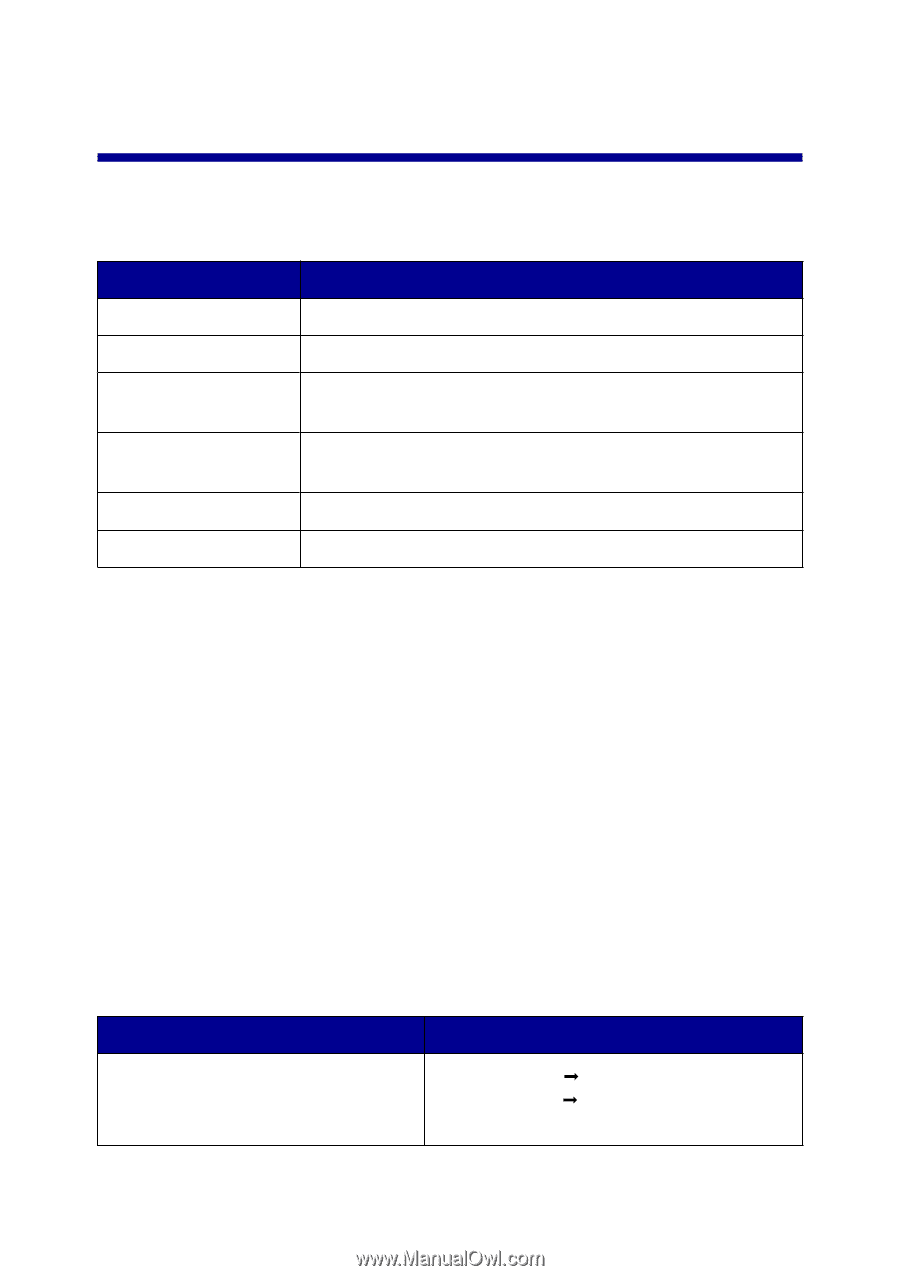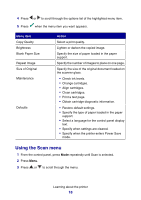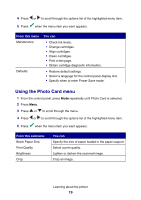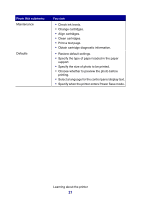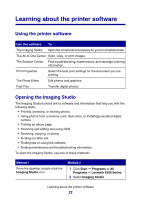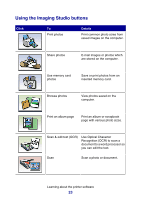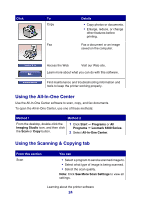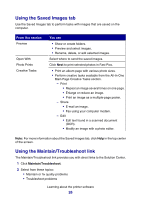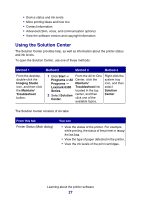Lexmark P6350 User's Guide - Page 22
Learning about the printer software, Using the printer software, Opening the Imaging Studio
 |
View all Lexmark P6350 manuals
Add to My Manuals
Save this manual to your list of manuals |
Page 22 highlights
Learning about the printer software Using the printer software Use this software To The Imaging Studio Open the component necessary for you to complete a task. The All-In-One Center Scan, copy, or print images. The Solution Center Find troubleshooting, maintenance, and cartridge ordering information. Print Properties Select the best print settings for the document you are printing. The Photo Editor Edit photos and graphics. Fast Pics Transfer digital photos. Opening the Imaging Studio The Imaging Studio buttons link to software and information that help you with the following tasks: • Printing, browsing, or sharing photos • Using photos from a memory card, flash drive, or PictBridge-enabled digital camera • Printing an album page • Scanning and editing text using OCR • Scanning, copying, or faxing • Finding our Web site • Finding tips on using the software • Finding maintenance and troubleshooting information To open the Imaging Studio, use one of these methods: Method 1 From the desktop, double-click the Imaging Studio icon. Method 2 1 Click Start Œ Programs or All Programs Œ Lexmark 6300 Series. 2 Select Imaging Studio. Learning about the printer software 22