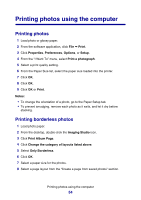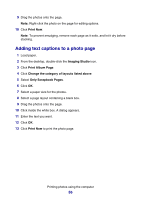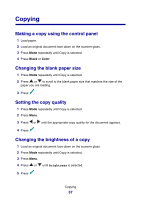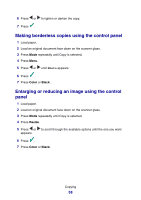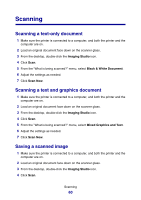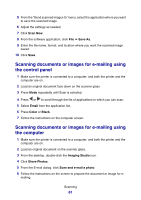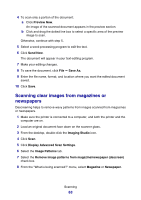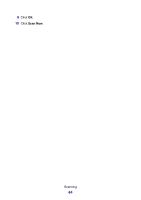Lexmark P6350 User's Guide - Page 59
Repeating an image on one from the control panel, Making a copy using the software, Color, Black
 |
View all Lexmark P6350 manuals
Add to My Manuals
Save this manual to your list of manuals |
Page 59 highlights
Repeating an image on one page from the control panel You can print the same image multiple times on one sheet of paper. This option is helpful in creating labels, decals, flyers, handouts, and so on. 1 Load paper. 2 Load an original document face down on the scanner glass. 3 Press Mode repeatedly until Copy is selected. 4 Press Menu. 5 Press or until Repeat Image appears. 6 Press . 7 Press or until the number of images you want to print on one page appears. 8 Press . 9 Press Color or Black. Making a copy using the software 1 Load paper. 2 Load an original document face down on the scanner glass. 3 From the desktop, double-click the Imaging Studio icon. 4 Click Copy. 5 Customize the settings as needed. 6 Click Display Advanced Copy Settings. 7 Customize any other settings as needed. 8 Click OK. 9 Click Copy Now. Copying 59