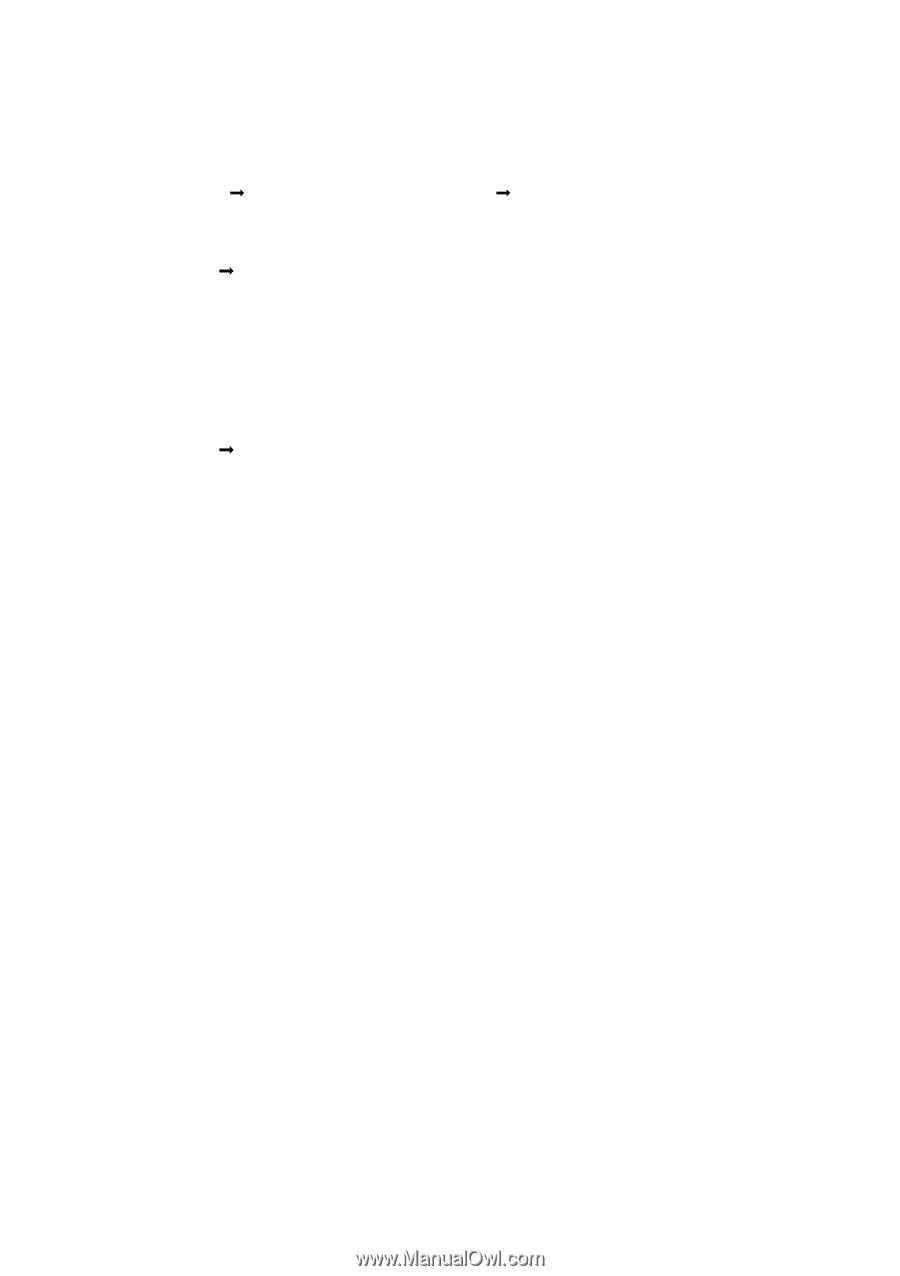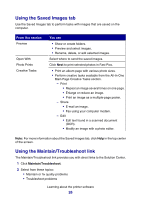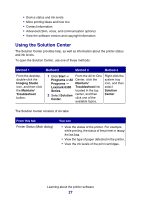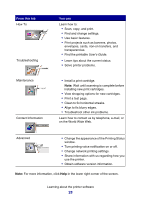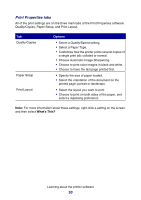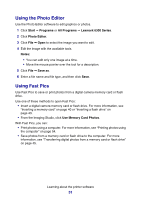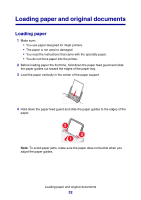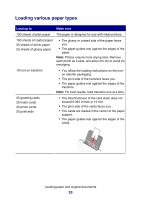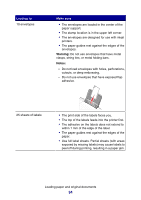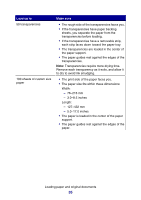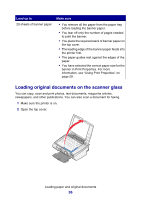Lexmark P6350 User's Guide - Page 31
Using the Photo Editor, Using Fast Pics, Start, Programs, All Programs, Lexmark 6300 Series
 |
View all Lexmark P6350 manuals
Add to My Manuals
Save this manual to your list of manuals |
Page 31 highlights
Using the Photo Editor Use the Photo Editor software to edit graphics or photos. 1 Click Start Œ Programs or All Programs Œ Lexmark 6300 Series. 2 Click Photo Editor. 3 Click File Œ Open to select the image you want to edit. 4 Edit the image with the available tools. Notes: • You can edit only one image at a time. • Move the mouse pointer over the tool for a description. 5 Click File Œ Save as. 6 Enter a file name and file type, and then click Save. Using Fast Pics Use Fast Pics to save or print photos from a digital camera memory card or flash drive. Use one of these methods to open Fast Pics: • Insert a digital camera memory card or flash drive. For more information, see "Inserting a memory card" on page 40 or "Inserting a flash drive" on page 43. • From the Imaging Studio, click Use Memory Card Photos. With Fast Pics, you can: • Print photos using a computer. For more information, see "Printing photos using the computer" on page 54. • Save photos from a memory card or flash drive to the computer. For more information, see "Transferring digital photos from a memory card or flash drive" on page 45. Learning about the printer software 31